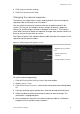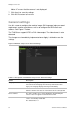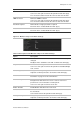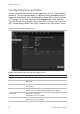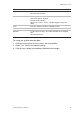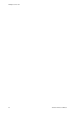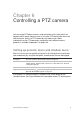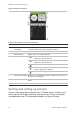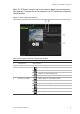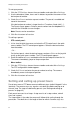User Manual
4BChapter 5: Live view
TruVision NVR 50 User Manual 37
Option
Description
VGA resolution
Define the VGA resolution.
Select one of the options from the drop-down list and click Apply.
The selected resolution must be the same as that of the monitor.
HDMI resolution
Define the HDMI resolution.
Select one of the options from the drop-down list and click Apply.
The selected resolution must be the same as that of the monitor.
Password required
Define whether a login password is required.
Check the box to enable/disable and click Apply.
Enable wizard
Define whether the wizard tool starts when the NVR is turned on.
Check the box to enable/disable and click Apply.
Figure 18: Monitor setup screen: More Settings
Table 12: Description of the Monitor setup screen: More Settings
Option
Description
Monitor standard
The video standard used is auto detected but can be manually
changed.
Modify the video standard used to PAL or NTSC and click Apply.
Output mode
Define the desired output mode.
Select one of the options from the drop-down list: Standard, Bright,
Soft, or Vivid.
Monitor brightness
Modify the video output brightness.
Adjust the scroll bar point to the desired level and click Apply.
Event hint
Define whether the status icons appear on screen. See “Status
information” on page 27 for more information.
Time
Bar transparent Modify the transparency of the menus on-screen relative to the
background to make the menu screens easier to read or less
prominent on-screen. Default is non-transparent.
Select one of the options from the check box.
Enable TimeBar
Enable/Disable Time Bar in live view mode.
Menu timeout
Define the time in minutes after which the menu screen reverts to
live view mode.
Select a time from the drop-down list and click Apply.
Mouse pointer speed
Modify the speed of the mouse pointer.
Adjust the scroll bar point to the desired level and click Apply.