Quick Start Manual
Simon XTi Quick Operation Guide
This is the Quick Operation Guide for the Simon XTi system
(models 600-1054-95R-12 & 600-1054-95R-12-CN). The Simon
XTi provides a graphical user interface for programming and
system operation. A piezo siren is provided for alarm and status
annunciation. A speaker and microphone is provided for 2-way
voice communication with the central station.
Operation
Use this document to quickly begin operating your Simon XTi
security system. Refer to the Simon XTi User Manual for full
operating details and programming options. To download the
Simon XTi User Manual see “Contact information” on page 9.
Note: Th
e default master code is 1-2-3-4 when the security
system is shipped from the factory. You should change your code
after your s
ystem is installed (see “Programming” on page 5).
To operate the security system:
• Use the home screen icons to arm/disarm the system when
you enter or exit your home and to determine which sensors
are active and the system status.
• Use the emergency screen to communicate with the central
monitoring station to report police, fire, or emergency alarms.
• From the home screen, press the Status & Settings
icon
to program certain user features. Refer to the Simon XTi User
Manual for more information.
Note: Upon initial installation, the battery may not be fully
charged for as long as 36 hours. A low battery icon will be
present and trouble beeps will sound until the battery is
sufficiently charged. After the initial charge, should the panel
lose AC Power and experience a low battery condition, the
icon will appear and trouble beeps will sound unless
silenced. You can silence trouble beeps by:
• Arming or disarming the system.
or
• Pressing the STATUS & SETTINGS icon and pressing
LISTEN next to Panel Status.
This will disable the sounder for 4 hours but the trouble
indication will remain until the battery is recharged.
Contact your installer to replace your backup battery.
This system is intended to be checked by a qualified technician at
least once every 3 years.
Home Screen
There are multiple ways to reach the Home screen (Table 1 below
describes its features):
• By pressing the close icon. Depending on the screen you are
currently on, you may need to press the close icon multiple
times.
• After a period of inactivity, the Home screen will return (unless
you set a blank screen as your default screen saver).
• If an alarm occurs, the screen will automatically return to the
Home screen.
Note: The touch screen will automatically blank at 2:00 am daily
for 60 minutes. Touch the screen to reactivate.
Table 1: Home Screen
Icon Description
Access the emergency screen to select the
appropriate emergency icon (Panic, Police, or Fire).
Time The current system time.
Depicts the status of the AC power and battery.
Note: These icons only appear in red on the main
screen if the backup battery is not fully charged or
AC power is not working correctly.
This yellow triangle indicates faults within the
system.
This will appear on the home screen in the event of
an alarm. Messages will also display on this icon
describing what caused the alarm. Press this icon
to cancel the alarm.
*
*
Depicts monitored door status. A green check
indicates all monitored doors are closed. A red
exclamation point indicates one or more doors are
open.
P/N 466-2450 • REV B • 18JAN12