Quick Start Manual
Icon Description
*
*
Depicts monitored window status. A green check
indicates all monitored windows are closed. A red
exclamation point indicates one or more windows
are open.
*
*
Depicts motions sensor status. A green check
indicates no recent motion detected. A red
exclamation point indicates motion was detected
in the last 10 minutes.
*
*
Depicts other changes to protected property in
your system. A green check indicates all sensors
are closed and no activity since you last checked. A
red exclamation point indicates either a sensor is
tripped, or there is unacknowledged activity.
Press this icon to access the Arming Screen.
One of these icons will display depending on your
arming level. Press to turn off intrusion/burglary
protection for your system. O
nly intrusion/burglary
sensors are disarmed. Environmental sensors, such
as smoke and carbon monoxide detectors, stay
active at all times Enter your code in the keypad
screen that appears. If you enter an incorrect code,
press the Clear icon and enter the correct code.
Press to access the Status & Settings screen.
Note: * Pressing the above sensor icons will open a new screen to
provide more detail. These icons may contain the text “N/A” which
indicates your system is not configured to support this feature.
Consult your dealer for additional information.
Arming Screen
When you touch the PRESS TO ARM icon on the Home screen,
the Arm screen appears with the following arming choices:
Table 2: Arming Screen Icons
Icon Description
Doors & Windows Only This option activates perimeter sensor only.
Motion Sensors Only This option activates interior sensors only.
Note:
Depending on your configuration, this
option may not appear.
Arm All This option activates all sensors.
Note: You will see icons at the top of the screen depicting the current
state of your installed sensors.
Optional arming choices
These settings are optional (for more advanced arming features).
• Silent exit. Press this icon to silence your exit beeps during
arming. (Your exit time will double).
• Entry delay. Press this icon to set your entrance timer to zero.
(Use the No Delay feature when you are asleep, or when you
are away from home and will carry a wireless touchpad that
allows you to disarm the system before opening a protected
door). If you select the No Delay option, (clock with a red
strike through) will appear over the lock when the system is
armed.
Arming errors
If you select an arming option on the Arm screen, and there is an
arming problem, an arming error message screen will appear,
indicating what the problem is and how to correct it. For example,
you might see a message that indicates that you need to close the
front door.
Correct the problem as indicated or press Bypass. You will see the
armi
ng countdown message at the bottom of the screen. You can
touch Cancel and enter your code to stop the arming process.
Status & Settings Screen
To access the Status & Settings screen, press on the Home
Screen. Refer to Table 3 on page 3 for more information on Status
& Settings screen options.
A gold icon indicates an option is selected.
A blue icon indicates an option is not selected.
2 Simon XTi Quick Operation Guide