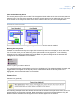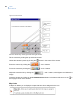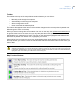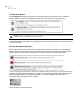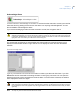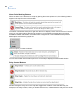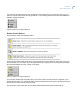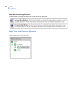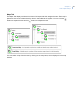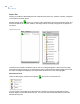User Manual User guide
Topaz
User Manual
306
Configuration Button
The Configuration button at the right end of the toolbar allows you to take the Color Graphics
software offline and enter the configuration mode where you can set up maps and icons.
The following buttons only appear in the upper left corner of the toolbar after the mouse has selected
an icon on the map.
Security Area Masking Buttons
When a security area icon is selected on a map by placing the mouse pointer on it, the following
buttons appear in the top left corner of the toolbar. When masking a security area all alarm points
linked to the area are masked unless they are configured as a non-maskable alarm point.
You can also right-click the security area icon to display a menu next to the icon. From the menu you
can select any of the options that are not grayed out. In the following example the only options are
Mask and Toggle Mask. Even if Mask is selected, any alarms assigned to the area that are
configured as non-maskable are not masked.
Click the option you want to select it.
CAUTION: While in the configuration mode, if alarms linked to icons on the maps are activated, the icons are not
updated until the color graphics system is back online.