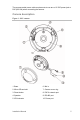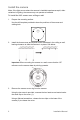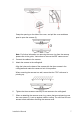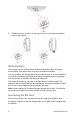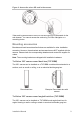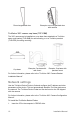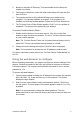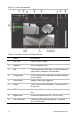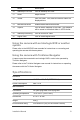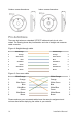Installation Manual User guide
Installation Manual 11
2. Browse to the folder IP Discovery Tools and double-click the Setup file
located in the folder.
3. Following the instructions, select the folder where setup will install the files
then click Next.
4. The program requires a utility called WinPcap to be installed on the
computer. If it is already installed, go to step 5. If the program is not
installed, the WinPcap window appears. Follow the on-screen instructions.
5. The TruVision Device Finder Wizard appears. Click Finish to complete its
installation. The shortcut icon appears on your desktop.
To use the TruVision Device Finder:
1. Double-click the shortcut icon to open the tool. Click Start in the Start
window to begin the discovery process. The list of TruVision devices located
on your network appears.
Note: The TruVision Device Finder can only detect devices that are on the
same LAN. The tool cannot detect devices placed on a VLAN.
2. Change the device settings as required. Click Exit when completed.
Note: You must reboot to activate the new IP address or subnet mask.
For further information, please refer to the “TruVision Device Finder Manual” on
the CD.
Using the web browser to configure
Before accessing the browser, you need to configure the network settings of the
camera. Connect the camera to the LAN, and connect a computer to the same
LAN as the camera. The camera’s factory default user name is admin and the
password is 1234.
To access the web browser:
1. Open the web browser and enter the IP address of the camera (for example,
http://192.168.1.70). Press the Enter key on the computer. The system
displays the login window.
2. Enter the user name (default: admin) and password (default: 1234) to log
into the system. The main page of the camera appears, which is Live View
by default.
Note: It is recommended to change the default password. The new
password should be more than four letters, and have at least one letter and
one number.