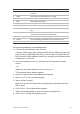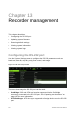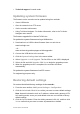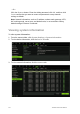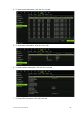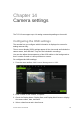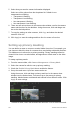User Manual
Table Of Contents
- Chapter 1 Product introduction
- Chapter 2 Installation
- Chapter 3 Getting started
- Chapter 4 Recording
- Chapter 5 Alarm settings
- Chapter 6 Network settings
- Configuring general network settings
- Configuring DDNS
- Configuring an NTP server
- Configuring email
- Configuring UPnP
- Configuring SNMP
- Configuring an FTP server to store snapshots
- Configuring a remote alarm host
- Configuring multicast
- Configuring the server and HTTP ports
- Configuring the RTSP service port
- Telnet setup
- Checking network status
- Exporting network packet data
- Chapter 7 HDD management
- Chapter 8 Operating instructions
- Chapter 9 Live view
- Chapter 10 Controlling a PTZ camera
- Chapter 11 Playing back a recording
- Chapter 12 Archiving recorded files
- Chapter 13 Recorder management
- Chapter 14 Camera settings
- Chapter 15 User management
- Chapter 16 Using the web browser
- Appendix A Specifications
- Appendix B PTZ protocols
- Appendix C Port forwarding information
- Appendix D KTD-405 keypad
- Appendix E Maximum pre-recording times
- Appendix F Supported PTZ commands
- Appendix G Default menu settings
- Index
TruVision DVR 12 User Manual 107
Chapter 14
Camera settings
The TVR 12 can support up to 16 analog cameras depending on the model.
Configuring the OSD settings
The recorder lets you configure which information is displayed on-screen for
analog cameras only.
The on-screen display (OSD) settings appear in live view mode and include the
camera name, time and date. They also are included in recordings.
You can also adjust the transparency of the OSD relative to the background so
that it is easier to read or is less prominent on screen.
To configure the OSD settings:
1. From the menu toolbar, click Camera Management > OSD.
2. Enter a name for the camera, if required.
3. Check the Display Name, Display Date, and Display Week boxes to display
the camera name, date, and week.
4. Select a date format and a time format.