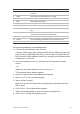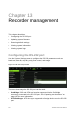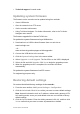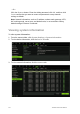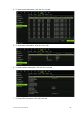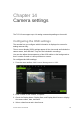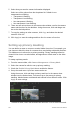User Manual
Table Of Contents
- Chapter 1 Product introduction
- Chapter 2 Installation
- Chapter 3 Getting started
- Chapter 4 Recording
- Chapter 5 Alarm settings
- Chapter 6 Network settings
- Configuring general network settings
- Configuring DDNS
- Configuring an NTP server
- Configuring email
- Configuring UPnP
- Configuring SNMP
- Configuring an FTP server to store snapshots
- Configuring a remote alarm host
- Configuring multicast
- Configuring the server and HTTP ports
- Configuring the RTSP service port
- Telnet setup
- Checking network status
- Exporting network packet data
- Chapter 7 HDD management
- Chapter 8 Operating instructions
- Chapter 9 Live view
- Chapter 10 Controlling a PTZ camera
- Chapter 11 Playing back a recording
- Chapter 12 Archiving recorded files
- Chapter 13 Recorder management
- Chapter 14 Camera settings
- Chapter 15 User management
- Chapter 16 Using the web browser
- Appendix A Specifications
- Appendix B PTZ protocols
- Appendix C Port forwarding information
- Appendix D KTD-405 keypad
- Appendix E Maximum pre-recording times
- Appendix F Supported PTZ commands
- Appendix G Default menu settings
- Index
108 TruVision DVR 12 User Manual
5. Select how you want the camera information displayed.
Select one of the options from the drop-down list. Default is non-
transparent/non-flashing.
• Transparent & flashing
• Transparent & not flashing
• Non-transparent & flashing
• Non-transparent & non-flashing
6. There are two red text boxes in the camera view window; one for the camera
name and the other for the date/time. Using the mouse, click and drag a text
box to the desired position.
7. To copy the settings to other cameras, click Copy and select the desired
cameras. Click OK.
8. Click Apply to save the settings and then Back to return to live view.
Setting up privacy masking
You can define an area on screen to remain hidden from view. For example, you
can choose to block the view of a camera when overlooking residential premises.
This hidden area is referred to as privacy masking. Privacy masking cannot be
viewed in live view or recorded mode, and appears as a black area on the video
image.
To setup a privacy mask:
1. From the menu toolbar, click Camera Management > Privacy Mask.
2. Select the camera for which to set up privacy masking.
3. Check the Enable Privacy Mask box to enable the feature.
4. Set up the mask area. Up to four areas can be set.
Using the mouse, click and drag a privacy-mask box in the camera view
window over the desired area. You can set up to four areas for privacy
masking. Masked areas are dimmed and outlined in four different colors. Click
Apply to save settings.
To delete a mask, check the desired mask and click Clear for that color mask.