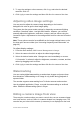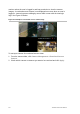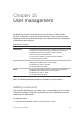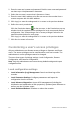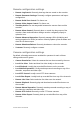User Manual
Table Of Contents
- Chapter 1 Product introduction
- Chapter 2 Installation
- Chapter 3 Getting started
- Chapter 4 Recording
- Chapter 5 Alarm settings
- Chapter 6 Network settings
- Configuring general network settings
- Configuring DDNS
- Configuring an NTP server
- Configuring email
- Configuring UPnP
- Configuring SNMP
- Configuring an FTP server to store snapshots
- Configuring a remote alarm host
- Configuring multicast
- Configuring the server and HTTP ports
- Configuring the RTSP service port
- Telnet setup
- Checking network status
- Exporting network packet data
- Chapter 7 HDD management
- Chapter 8 Operating instructions
- Chapter 9 Live view
- Chapter 10 Controlling a PTZ camera
- Chapter 11 Playing back a recording
- Chapter 12 Archiving recorded files
- Chapter 13 Recorder management
- Chapter 14 Camera settings
- Chapter 15 User management
- Chapter 16 Using the web browser
- Appendix A Specifications
- Appendix B PTZ protocols
- Appendix C Port forwarding information
- Appendix D KTD-405 keypad
- Appendix E Maximum pre-recording times
- Appendix F Supported PTZ commands
- Appendix G Default menu settings
- Index
TruVision DVR 12 User Manual 109
5. To copy the settings to other cameras, click Copy and select the desired
cameras. Click OK.
6. Click Apply to save the settings and then click Back to return to live view.
Adjusting video image settings
You may need to adjust the camera image depending on the location
background in order to get the best image quality.
The system has four preset mode settings for frequently encountered lighting
conditions; Standard, Indoor, Low light and Outdoor. However, you can also
manually adjust the brightness, saturation, contrast, and hue values using the
Customize option. Adjustments to the settings affect both live view and recorded
images.
Note: These options can also be modified from the image settings button on the
live view quick access toolbar (see “Accessing frequently used commands” on
page 69.)
To adjust display settings:
1. From the menu toolbar, click Camera Management > Image.
2. Select the camera for which to adjust the video image settings.
3. Select the desired mode value. Changes are seen immediately on screen.
If “Customize” is selected, adjust the brightness, saturation, contrast, and hue
values by dragging each scroll bar.
4. Click Apply to save the settings and then click Back to return to live view.
Watermarking
You can overlay digital watermarking to authenticate images and protect them
from alterations. Watermarking on an image is only visible during playback of
exported video.
The recorder supports watermarking from TruVision cameras and encoders.
Use the playback application, Player, to reveal the watermarking on archived
video. Enable the Watermarking option in Player.
Hiding a camera image from view
There may be occasions when you want to control who can see a camera image
on a local monitor, such as if there is a camera located in a changing room. The
recorder lets you select which camera (or cameras) is not displayed on the local