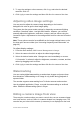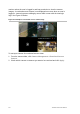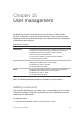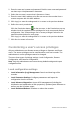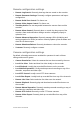User Manual
Table Of Contents
- Chapter 1 Product introduction
- Chapter 2 Installation
- Chapter 3 Getting started
- Chapter 4 Recording
- Chapter 5 Alarm settings
- Chapter 6 Network settings
- Configuring general network settings
- Configuring DDNS
- Configuring an NTP server
- Configuring email
- Configuring UPnP
- Configuring SNMP
- Configuring an FTP server to store snapshots
- Configuring a remote alarm host
- Configuring multicast
- Configuring the server and HTTP ports
- Configuring the RTSP service port
- Telnet setup
- Checking network status
- Exporting network packet data
- Chapter 7 HDD management
- Chapter 8 Operating instructions
- Chapter 9 Live view
- Chapter 10 Controlling a PTZ camera
- Chapter 11 Playing back a recording
- Chapter 12 Archiving recorded files
- Chapter 13 Recorder management
- Chapter 14 Camera settings
- Chapter 15 User management
- Chapter 16 Using the web browser
- Appendix A Specifications
- Appendix B PTZ protocols
- Appendix C Port forwarding information
- Appendix D KTD-405 keypad
- Appendix E Maximum pre-recording times
- Appendix F Supported PTZ commands
- Appendix G Default menu settings
- Index
114 TruVision DVR 12 User Manual
To customize a user’s access privileges:
1. Click the User Management icon in the menu toolbar to display its window.
2. Click the Permission button for the user whose access privileges need to
be changed. The Permissions pop-up window appears.
3. Select the desired access privileges from the three tabs: Local Configuration,
Remote Configuration, and Camera Configuration.
4. Click Apply to save the settings.
5. Click the OK button to return to the previous window.
6. Click Back to return to live view.
Deleting a user
Only a system administrator can delete a user.
To delete a user from the recorder:
1. Click the User Management icon in the menu toolbar to display its window.
2. Click the Delete button for the user to be deleted.
3. Click Yes in the pop-up window to confirm deletion. The user is immediately
deleted.
4. Click Back to return to live view.
Modifying a user
A user’s name, password, access level and MAC address can be changed. Only
a system administrator can modify a user.
To modify a user:
1. Click the User Management icon in the menu toolbar to display its window.
2. Click the Edit button for the user whose access privileges need to be
changed. The Edit User pop-up window appears.
3. Edit the user information and click Apply to save the settings.
4. Click the OK button to return to the previous window.
5. Click Back to return to live view.
Changing the Admin password
The administrator’s password can be changed in the User Management menu.
Click the Change Password tab and enter the new information. The