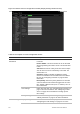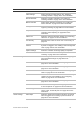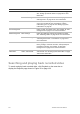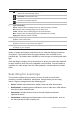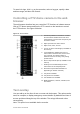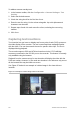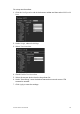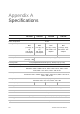User Manual
Table Of Contents
- Chapter 1 Product introduction
- Chapter 2 Installation
- Chapter 3 Getting started
- Chapter 4 Recording
- Chapter 5 Alarm settings
- Chapter 6 Network settings
- Configuring general network settings
- Configuring DDNS
- Configuring an NTP server
- Configuring email
- Configuring UPnP
- Configuring SNMP
- Configuring an FTP server to store snapshots
- Configuring a remote alarm host
- Configuring multicast
- Configuring the server and HTTP ports
- Configuring the RTSP service port
- Telnet setup
- Checking network status
- Exporting network packet data
- Chapter 7 HDD management
- Chapter 8 Operating instructions
- Chapter 9 Live view
- Chapter 10 Controlling a PTZ camera
- Chapter 11 Playing back a recording
- Chapter 12 Archiving recorded files
- Chapter 13 Recorder management
- Chapter 14 Camera settings
- Chapter 15 User management
- Chapter 16 Using the web browser
- Appendix A Specifications
- Appendix B PTZ protocols
- Appendix C Port forwarding information
- Appendix D KTD-405 keypad
- Appendix E Maximum pre-recording times
- Appendix F Supported PTZ commands
- Appendix G Default menu settings
- Index
126 TruVision DVR 12 User Manual
To add on-screen overlay text:
1. In the browser toolbar, click the Configuration > Camera Settings > Text
Overlay.
2. Select the desired camera.
3. Check the string box 1 for the first line of text.
4. Enter the text for string 1 in the column alongside. Up to 44 alphanumeric
characters can be used.
5. Repeat steps 3 and 4 for each extra line of text, selecting the next string
number.
6. Click Save.
Capturing text insertions
Text insertion lets you insert or display text from a point-of-sale (POS) system on
the video display of the recorder. The text is saved and time-stamped together
with the video. You can then search the text for specific video clips. The text is
displayed during playback.
The recorder supports POS and ATM text insertion via the UTC ProBridge
accessory connected to the RS-232 port on the recorder. This feature is currently
only available using the browser.
Playback from the camera set up for text insertion will display the video with the
POS text overlay. However, in live mode text insertion is for reference only as not
all the inserted text may be visible on-screen.
See Figure 37 below for an example of a video image in live view with text
insertion.
Figure 37: Example of a video image with text insertion