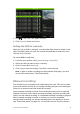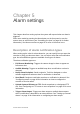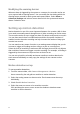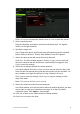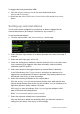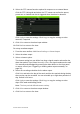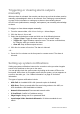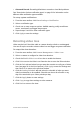User Manual
Table Of Contents
- Chapter 1 Product introduction
- Chapter 2 Installation
- Chapter 3 Getting started
- Chapter 4 Recording
- Chapter 5 Alarm settings
- Chapter 6 Network settings
- Configuring general network settings
- Configuring DDNS
- Configuring an NTP server
- Configuring email
- Configuring UPnP
- Configuring SNMP
- Configuring an FTP server to store snapshots
- Configuring a remote alarm host
- Configuring multicast
- Configuring the server and HTTP ports
- Configuring the RTSP service port
- Telnet setup
- Checking network status
- Exporting network packet data
- Chapter 7 HDD management
- Chapter 8 Operating instructions
- Chapter 9 Live view
- Chapter 10 Controlling a PTZ camera
- Chapter 11 Playing back a recording
- Chapter 12 Archiving recorded files
- Chapter 13 Recorder management
- Chapter 14 Camera settings
- Chapter 15 User management
- Chapter 16 Using the web browser
- Appendix A Specifications
- Appendix B PTZ protocols
- Appendix C Port forwarding information
- Appendix D KTD-405 keypad
- Appendix E Maximum pre-recording times
- Appendix F Supported PTZ commands
- Appendix G Default menu settings
- Index
TruVision DVR 12 User Manual 29
5. Click to lock a file. Click again to unlock.
6. Click Cancel to return to live view.
Setting the HDD to read-only
When you set an HDD to read-only, recorded video files cannot be written to the
HDD. If multiple HDDs are used, the recorder automatically records to the next
HDD not set to read-only.
To set an HDD to read-only:
1. From the menu toolbar, click System Setting > Hard Disk.
2. Select the HDD you want to set to read-only.
3. Click Edit and check Read only.
4. Click Apply to save the settings. The HDD is now read-only.
Note: In order to enable recordings on that particular HDD again, you must
set the HDD status back to R/W (Read/ Write).
Manual recording
The recorder lets you manually record video during live view. This can be useful
if you know that the recorder is not currently recording and you see something of
interest on a camera screen that should be recorded.
Once a manual recording is started, the recording continues until it is manually
stopped. If an alarm occurs during a manual recording, the alarm recording has
priority over the manual recording. If a scheduled recording is already in progress
when a manual recording is started, it continues to record as scheduled.
During manual recording, the manual recording status icon appears on screen
(see “Status information” on page 65). You can also check to see if a camera is