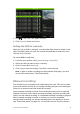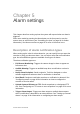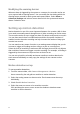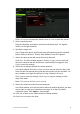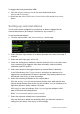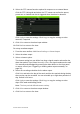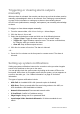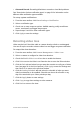User Manual
Table Of Contents
- Chapter 1 Product introduction
- Chapter 2 Installation
- Chapter 3 Getting started
- Chapter 4 Recording
- Chapter 5 Alarm settings
- Chapter 6 Network settings
- Configuring general network settings
- Configuring DDNS
- Configuring an NTP server
- Configuring email
- Configuring UPnP
- Configuring SNMP
- Configuring an FTP server to store snapshots
- Configuring a remote alarm host
- Configuring multicast
- Configuring the server and HTTP ports
- Configuring the RTSP service port
- Telnet setup
- Checking network status
- Exporting network packet data
- Chapter 7 HDD management
- Chapter 8 Operating instructions
- Chapter 9 Live view
- Chapter 10 Controlling a PTZ camera
- Chapter 11 Playing back a recording
- Chapter 12 Archiving recorded files
- Chapter 13 Recorder management
- Chapter 14 Camera settings
- Chapter 15 User management
- Chapter 16 Using the web browser
- Appendix A Specifications
- Appendix B PTZ protocols
- Appendix C Port forwarding information
- Appendix D KTD-405 keypad
- Appendix E Maximum pre-recording times
- Appendix F Supported PTZ commands
- Appendix G Default menu settings
- Index
38 TruVision DVR 12 User Manual
Detecting video tampering
You can setup the recorder to alert you when the camera view has changed such
as when someone has deliberately blocked the camera view by spraying paint on
the lens or by moving the camera. You can set it up so that a specific part of the
screen can detect a tamper and thereby trigger an action on the recorder.
Note: It is strongly recommended not to configure for video tampering when
using PTZ dome cameras.
To set up video tampering detection:
1. From the menu toolbar, click Camera Management > Tamper-Proof .
2. Select a camera to configure for tamper-proof.
3. Check the Enable Tamper-proof box to enable the feature.
4. Define a tampering area.
The tamper detection area setup interface lets you define an area on screen
where you want camera tampering to be detected. Click and drag the mouse
across an area to mark that area for video tampering. You can only set one
tampering area with the full screen being the maximum area. Click Clear to
clear the window.
5. Select the tamper detection sensitivity level by clicking the sensitivity scroll
bar. Higher sensitivity is to the right of the bar.
6. Select the recording schedules for the tamper.
Click Rule and then select the Arming schedule tab to select the day of the
week and the time periods during which tamper can be detected. You can
schedule up to eight time periods in a day. Default is 24 hours.
Click Apply to save the settings. Click Copy to copy the settings to other
days of the week and holiday period.
Note: The time periods defined cannot overlap.
7. Select the response method to an external alarm.
Click Rule and then select the Rule tab to select the method by which you
want the recorder to notify you of the alarm. Click Apply to save settings and
then OK to return to the previous window.
8. Click Back to return to live view.