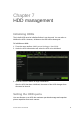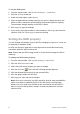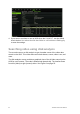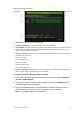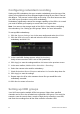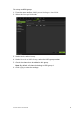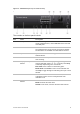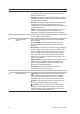User Manual
Table Of Contents
- Chapter 1 Product introduction
- Chapter 2 Installation
- Chapter 3 Getting started
- Chapter 4 Recording
- Chapter 5 Alarm settings
- Chapter 6 Network settings
- Configuring general network settings
- Configuring DDNS
- Configuring an NTP server
- Configuring email
- Configuring UPnP
- Configuring SNMP
- Configuring an FTP server to store snapshots
- Configuring a remote alarm host
- Configuring multicast
- Configuring the server and HTTP ports
- Configuring the RTSP service port
- Telnet setup
- Checking network status
- Exporting network packet data
- Chapter 7 HDD management
- Chapter 8 Operating instructions
- Chapter 9 Live view
- Chapter 10 Controlling a PTZ camera
- Chapter 11 Playing back a recording
- Chapter 12 Archiving recorded files
- Chapter 13 Recorder management
- Chapter 14 Camera settings
- Chapter 15 User management
- Chapter 16 Using the web browser
- Appendix A Specifications
- Appendix B PTZ protocols
- Appendix C Port forwarding information
- Appendix D KTD-405 keypad
- Appendix E Maximum pre-recording times
- Appendix F Supported PTZ commands
- Appendix G Default menu settings
- Index
50 TruVision DVR 12 User Manual
To set the HDD quota:
1. From the menu toolbar, click System Settings > Hard Disk.
2. Click the Storage mode tab.
3. Under the Mode option, select Quota.
4. Select a camera whose storage capacity you want to change and enter the
values in GB for maximum record capacity and maximum picture capacity.
The maximum storage capacity of the HDD is listed.
5. Click Apply to save the settings.
6. If you want to copy these values to other cameras, click Copy and select the
cameras. Click OK. Click Apply to save the settings.
Setting the HDD property
You can change the behavior of your HDD by changing its property. It can be set
to read-only or read/write (R/W).
An HDD can be set to read-only to avoid important recorded files from being
overwritten when the HDD becomes full.
Note: Ensure that the HDD storage mode is “Group” before setting the HDD to
read-only.
To change an HDD status property:
1. From the menu toolbar, click System Settings > Hard Disk.
2. Click the HDD Information tab.
3. Select the HDD whose property you want to change.
4. Click the Edit icon . The Local HDD Settings window appears.
5. Click the desired HDD property for the selected HDD.
6. Click the group number for this HDD.
7. Click Apply to save and exit the window.
Note: Once set to read-only, the HDD cannot be used to save recorded files
until it is set back to read/write (R/W). If the HDD that is currently being
written to is set to read-only, the data is then recorded to the next HDD. If
there is only one HDD present, setting it to read-only means the recorder
cannot record.