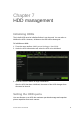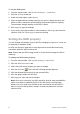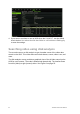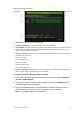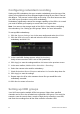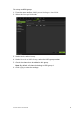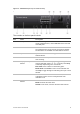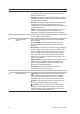User Manual
Table Of Contents
- Chapter 1 Product introduction
- Chapter 2 Installation
- Chapter 3 Getting started
- Chapter 4 Recording
- Chapter 5 Alarm settings
- Chapter 6 Network settings
- Configuring general network settings
- Configuring DDNS
- Configuring an NTP server
- Configuring email
- Configuring UPnP
- Configuring SNMP
- Configuring an FTP server to store snapshots
- Configuring a remote alarm host
- Configuring multicast
- Configuring the server and HTTP ports
- Configuring the RTSP service port
- Telnet setup
- Checking network status
- Exporting network packet data
- Chapter 7 HDD management
- Chapter 8 Operating instructions
- Chapter 9 Live view
- Chapter 10 Controlling a PTZ camera
- Chapter 11 Playing back a recording
- Chapter 12 Archiving recorded files
- Chapter 13 Recorder management
- Chapter 14 Camera settings
- Chapter 15 User management
- Chapter 16 Using the web browser
- Appendix A Specifications
- Appendix B PTZ protocols
- Appendix C Port forwarding information
- Appendix D KTD-405 keypad
- Appendix E Maximum pre-recording times
- Appendix F Supported PTZ commands
- Appendix G Default menu settings
- Index
TruVision DVR 12 User Manual 51
Checking HDD status
You can check the status of any of the installed HDDs on the recorder at
anytime.
To check the status of an HDD:
1. From the menu toolbar, click System Settings > Hard Disk.
2. Note the status of the HDDs listed under the Status column.
If the status is listed as Normal or Sleeping, the HDD is in working order. If it
is listed as Abnormal and has already been initialized, the HDD needs to be
replaced. If the HDD is Uninitialized, you need to initialize it before it can be
used in the recorder. Refer to “Initializing HDDs” on page 49 for more
information.
Note: This information is also available under System Settings > System
Information > HDD window.
Configuring HDD alarms
HDD alarms can be set to trigger when an HDD is uninitialized or in an abnormal
state.
To set HDD alarms:
1. From the menu toolbar, click Alarm Settings > Notification.
2. Select the notification event to configure under Notification Type box.
3. Select HDD Full and check the desired notification method. See “Setting up
system notifications” on page 36 for more information.
Select HDD Error and check the desired notification method.
4. Click Apply to save the settings.
Checking the S.M.A.R.T. information
S.M.A.R.T. (Self-Monitoring, Analysis and Reporting Technology) reports on a
variety of hard drive attributes. It helps ensure that the HDD is functioning
properly at all times while protecting video stored on the hard drive.
To view the S.M.A.R.T. information of an HDD:
1. From the menu toolbar, click System Settings > Hard Disk.
2. Select the S.M.A.R.T. Settings tab to display its window.
3. Select the HDD whose data you want to see. A detail listing of S.M.A.R.T.
information is displayed.