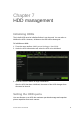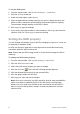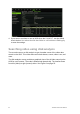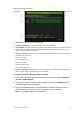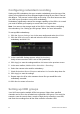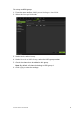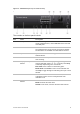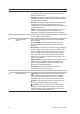User Manual
Table Of Contents
- Chapter 1 Product introduction
- Chapter 2 Installation
- Chapter 3 Getting started
- Chapter 4 Recording
- Chapter 5 Alarm settings
- Chapter 6 Network settings
- Configuring general network settings
- Configuring DDNS
- Configuring an NTP server
- Configuring email
- Configuring UPnP
- Configuring SNMP
- Configuring an FTP server to store snapshots
- Configuring a remote alarm host
- Configuring multicast
- Configuring the server and HTTP ports
- Configuring the RTSP service port
- Telnet setup
- Checking network status
- Exporting network packet data
- Chapter 7 HDD management
- Chapter 8 Operating instructions
- Chapter 9 Live view
- Chapter 10 Controlling a PTZ camera
- Chapter 11 Playing back a recording
- Chapter 12 Archiving recorded files
- Chapter 13 Recorder management
- Chapter 14 Camera settings
- Chapter 15 User management
- Chapter 16 Using the web browser
- Appendix A Specifications
- Appendix B PTZ protocols
- Appendix C Port forwarding information
- Appendix D KTD-405 keypad
- Appendix E Maximum pre-recording times
- Appendix F Supported PTZ commands
- Appendix G Default menu settings
- Index
TruVision DVR 12 User Manual 53
Figure 9: Disk analysis screen
1. Zoom level: This is the zoom level displayed.
2. Time/date marker: This is the date and time of the marker position.
3. Time window: This represents the time period of the selected zoom level for all the cameras.
Events that occurred during this period are indicated on the time bar for each camera. The
type of event recorded is color coded.
4. Change zoom level: Click the in or out buttons to zoom the analysis view in and out between
five levels. The levels are:
Level 1: Year view
Level 2: Month view
Level 3: Day view
Level 4: Six-hour view
Level 5: One-hour view
5. Type of recording: Up to five types of event recordings can be displayed: Constant, motion,
alarm, manual, and text insertion. Black is no recording.
To search recorded video using disk analysis
1. In live view, right-click the mouse and in the mouse menu select Advanced
Search > Disk Analysis.
3. From the list shown, click the HDD to analyze and then the Analyze button.
The disk analysis screen appears.
4. Move the time/date marker to the time period of interest. Click the zoom in
and out buttons to focus in and out of the time period for viewing.
Note: The playback option is not available.