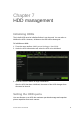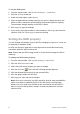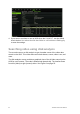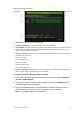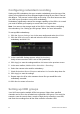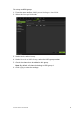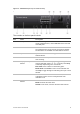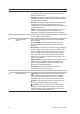User Manual
Table Of Contents
- Chapter 1 Product introduction
- Chapter 2 Installation
- Chapter 3 Getting started
- Chapter 4 Recording
- Chapter 5 Alarm settings
- Chapter 6 Network settings
- Configuring general network settings
- Configuring DDNS
- Configuring an NTP server
- Configuring email
- Configuring UPnP
- Configuring SNMP
- Configuring an FTP server to store snapshots
- Configuring a remote alarm host
- Configuring multicast
- Configuring the server and HTTP ports
- Configuring the RTSP service port
- Telnet setup
- Checking network status
- Exporting network packet data
- Chapter 7 HDD management
- Chapter 8 Operating instructions
- Chapter 9 Live view
- Chapter 10 Controlling a PTZ camera
- Chapter 11 Playing back a recording
- Chapter 12 Archiving recorded files
- Chapter 13 Recorder management
- Chapter 14 Camera settings
- Chapter 15 User management
- Chapter 16 Using the web browser
- Appendix A Specifications
- Appendix B PTZ protocols
- Appendix C Port forwarding information
- Appendix D KTD-405 keypad
- Appendix E Maximum pre-recording times
- Appendix F Supported PTZ commands
- Appendix G Default menu settings
- Index
TruVision DVR 12 User Manual 57
Figure 10: TVR 12 front panel (4-ch model shown)
The controls on the front panel include:
Item
Name Description
1
. USB port The recorder supports additional devices such as a USB
mouse, CD/DVD burner, and a USB HDD on the front and
rear USB ports.
2
. CD/DVD burner Insert CD or DVD disc.
The CD/DVD burner is not present on all TVR 12 models.
Not all buttons are available on models without a burner.
3
. Eject button Ejects CD/DVD disc. This is only present on models with a
CD/DVD burner.
4
. Archive button Press once to enter quick archive mode. Press twice to
start archiving.
5
. Display and Seq
buttons
Live view mode: Press Display to toggle through the
various views (full, quad, 1+5, 1+7, 9, and 16). Press Seq
to start/stop sequencing in live view mode.
PTZ mode: Press to delete a selected key point.
Menu mode: Press Enter to select a menu window and
then Seq to toggle through the
tabs along the top of a menu
window.
6
. Channel buttons Switch between different cameras in live view, PTZ control
or playback modes. Use the soft keyboard to enter
numerals 0 to 9.
7
. Live, Menu and Search
buttons
Live: Switch to live view mode.
Menu: Enter/exit the main menu.
Search: In live mode, enter the advanced search menu.