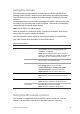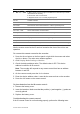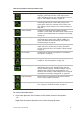User Manual
Table Of Contents
- Chapter 1 Product introduction
- Chapter 2 Installation
- Chapter 3 Getting started
- Chapter 4 Recording
- Chapter 5 Alarm settings
- Chapter 6 Network settings
- Configuring general network settings
- Configuring DDNS
- Configuring an NTP server
- Configuring email
- Configuring UPnP
- Configuring SNMP
- Configuring an FTP server to store snapshots
- Configuring a remote alarm host
- Configuring multicast
- Configuring the server and HTTP ports
- Configuring the RTSP service port
- Telnet setup
- Checking network status
- Exporting network packet data
- Chapter 7 HDD management
- Chapter 8 Operating instructions
- Chapter 9 Live view
- Chapter 10 Controlling a PTZ camera
- Chapter 11 Playing back a recording
- Chapter 12 Archiving recorded files
- Chapter 13 Recorder management
- Chapter 14 Camera settings
- Chapter 15 User management
- Chapter 16 Using the web browser
- Appendix A Specifications
- Appendix B PTZ protocols
- Appendix C Port forwarding information
- Appendix D KTD-405 keypad
- Appendix E Maximum pre-recording times
- Appendix F Supported PTZ commands
- Appendix G Default menu settings
- Index
TruVision DVR 12 User Manual 63
Table 6: Description of the menu toolbar icons
Icon Name Description
Display
Settings Configures display settings including dwell time, schedule,
language, system date and time, audio output, device
name, and display formats. See “Configuring live view” on
page 71 and “Holiday schedules” on page 27.
Camera
Management Configures camera settings including motion detection,
video image adjustments, camera title, privacy mask,
tamper-proof, video loss, restricted access camera, and
copy settings to other cameras. See “Camera settings” on
page 102.
Video
Schedule Configures recording settings including recording
schedules, record quality, auto delete mode,
manual record,
overwrite, and recording mode. See Chapter 4 “Recording”
on page 22.
Network
Settings Configures standard network settings including IP address,
email notifications, DDNS setup, PPPoE, SNMP, FTP,
UpnP, and advanced network settings. See Chapter 6
“Network settings” on page 39.
Alarm
Settings Configures alarm settings including alarm input, relay
output, video loss, remote alert, pre-alarm, post-alarm
seconds, and buzzer time. See Chapter 5 “Alarm settings”
on page 31.
PTZ
Settings Configures PTZ settings. See Chapter 10 “Controlling a
PTZ camera” on page 79.
User
Management Configures users, passwords, and access privileges. See
Chapter 15 “User management” on page 111.
System
Settings
Configures system settings including system date and time,
audio output, device name, RS-485 settings, RS-232
settings, firmware upgrade, hard drive settings, boot log,
default settings, import/export configuration file, and
shutdown. See Chapter 7 “HDD management” on page 49
and Chapter 13 “Recorder management” on page 102.
Help
Information Provides reference information to the various toolbars,
menus, and keys within the interface.
Powe
r Manager Provides access to logout, reboot, and shutdown options.
See “Turning on and off the recorder” on page 17.
To access the main menu:
1. In live view press the Menu button on the remote control or front panel.
- Or -
Right-click the mouse and select Menu from the pop-up menu.