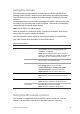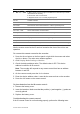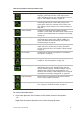User Manual
Table Of Contents
- Chapter 1 Product introduction
- Chapter 2 Installation
- Chapter 3 Getting started
- Chapter 4 Recording
- Chapter 5 Alarm settings
- Chapter 6 Network settings
- Configuring general network settings
- Configuring DDNS
- Configuring an NTP server
- Configuring email
- Configuring UPnP
- Configuring SNMP
- Configuring an FTP server to store snapshots
- Configuring a remote alarm host
- Configuring multicast
- Configuring the server and HTTP ports
- Configuring the RTSP service port
- Telnet setup
- Checking network status
- Exporting network packet data
- Chapter 7 HDD management
- Chapter 8 Operating instructions
- Chapter 9 Live view
- Chapter 10 Controlling a PTZ camera
- Chapter 11 Playing back a recording
- Chapter 12 Archiving recorded files
- Chapter 13 Recorder management
- Chapter 14 Camera settings
- Chapter 15 User management
- Chapter 16 Using the web browser
- Appendix A Specifications
- Appendix B PTZ protocols
- Appendix C Port forwarding information
- Appendix D KTD-405 keypad
- Appendix E Maximum pre-recording times
- Appendix F Supported PTZ commands
- Appendix G Default menu settings
- Index
TruVision DVR 12 User Manual 65
Chapter 9
Live view
Description of live view
Live view mode is the normal operating mode of the unit where you watch live
images from the cameras. The recorder automatically enters into live view mode
once powered up. On the viewer you can see whether a recording is in progress
and, if set up to do so, the current date and time, as well as the camera name.
Status information
Information on the system and camera status is displayed as icons on the main
and auxiliary monitors. The camera status icons are shown for each camera.
Each icon represents information on a specific item. These icons include:
Table 7: Description of the on-screen status icons
Icon
Description
Indicates a sensor alarm.
Indicates recording (such as recording, motion detection, or alarm-triggered
recording).
Indicates a motion detection event.
Indicates a video loss event.
Indicates alarm and system notifications. Clicking the icon opens a window that
lists the alarms and notifications.
Indicates manual recording.
The recorder can display more than one icon at the same time. See “General
settings” on page 75 to display or hide these icons.
The system status is displayed on the front panel by the status LEDs.