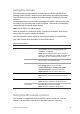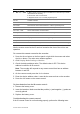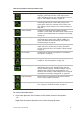User Manual
Table Of Contents
- Chapter 1 Product introduction
- Chapter 2 Installation
- Chapter 3 Getting started
- Chapter 4 Recording
- Chapter 5 Alarm settings
- Chapter 6 Network settings
- Configuring general network settings
- Configuring DDNS
- Configuring an NTP server
- Configuring email
- Configuring UPnP
- Configuring SNMP
- Configuring an FTP server to store snapshots
- Configuring a remote alarm host
- Configuring multicast
- Configuring the server and HTTP ports
- Configuring the RTSP service port
- Telnet setup
- Checking network status
- Exporting network packet data
- Chapter 7 HDD management
- Chapter 8 Operating instructions
- Chapter 9 Live view
- Chapter 10 Controlling a PTZ camera
- Chapter 11 Playing back a recording
- Chapter 12 Archiving recorded files
- Chapter 13 Recorder management
- Chapter 14 Camera settings
- Chapter 15 User management
- Chapter 16 Using the web browser
- Appendix A Specifications
- Appendix B PTZ protocols
- Appendix C Port forwarding information
- Appendix D KTD-405 keypad
- Appendix E Maximum pre-recording times
- Appendix F Supported PTZ commands
- Appendix G Default menu settings
- Index
TruVision DVR 12 User Manual 67
Table 8: Mouse menu for monitor A (main monitor)
Item
Name Description
1.
Menu Enter the Main menu.
This option is not available from monitor B.
2.
Single Camera Switch to a full-screen view for the selected camera from
the dropdown list.
3.
Multi Camera Switch between the different multiview options from the
dropdown list.
4.
Previous Screen In single-camera mode, display the previous camera. In
multi-camera mode, display the previous screen cameras.
5.
Next Screen In single-camera mode, display the next camera. In multi-
camera mode, display the next screen cameras.
6.
Start Sequence Turn on sequence mode. The window automatically
sequences between cameras. See “Multiview” on page 68.
Go to Menu > Display Mode Settings > Layout > Dwell
Time
to set up.
7.
All-day Playback Playback the recorded video of the selected day from the
selected camera. The current day is selected by default.
See “All-day playback” on page 89 for more information.
8.
Monitor B Switch between monitors A (main) and B (event).
9.
Advanced Search Enter the advanced video search menu. See “Searching
recorded video” on page 90 for more information.
10.
Output Mode Select Standard, Bright, Soft, or Vivid mode to display.
11
. Close Tme Bar Open/close the time bar.
Table 9: Mouse menu for monitor B (event monitor)
Item
Name Description
1
. Single Camera Switch to a full-screen view for the selected camera from
the dropdown list.
2
. Multi Camera Switch between the different multiview options from the
dropdown list.
3
. Previous Screen In single-camera mode, display the previous camera. In
multi-camera mode, display the previous screen cameras.
4
. Next Screen In single-camera mode, display the next camera. In multi-
camera mode, display the next screen cameras.
5
. All-day Playback Playback the recorded video of the selected day from the
selected camera. The current day is selected by default.
See “All-day playback” on page 89 for more information.
6
. Monitor A Switch between monitors A (main) and B (event).