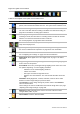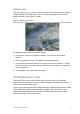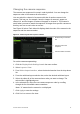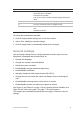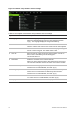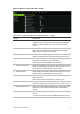User Manual
Table Of Contents
- Chapter 1 Product introduction
- Chapter 2 Installation
- Chapter 3 Getting started
- Chapter 4 Recording
- Chapter 5 Alarm settings
- Chapter 6 Network settings
- Configuring general network settings
- Configuring DDNS
- Configuring an NTP server
- Configuring email
- Configuring UPnP
- Configuring SNMP
- Configuring an FTP server to store snapshots
- Configuring a remote alarm host
- Configuring multicast
- Configuring the server and HTTP ports
- Configuring the RTSP service port
- Telnet setup
- Checking network status
- Exporting network packet data
- Chapter 7 HDD management
- Chapter 8 Operating instructions
- Chapter 9 Live view
- Chapter 10 Controlling a PTZ camera
- Chapter 11 Playing back a recording
- Chapter 12 Archiving recorded files
- Chapter 13 Recorder management
- Chapter 14 Camera settings
- Chapter 15 User management
- Chapter 16 Using the web browser
- Appendix A Specifications
- Appendix B PTZ protocols
- Appendix C Port forwarding information
- Appendix D KTD-405 keypad
- Appendix E Maximum pre-recording times
- Appendix F Supported PTZ commands
- Appendix G Default menu settings
- Index
72 TruVision DVR 12 User Manual
Figure 18: Layout window (General tab)
Table 11: Description of the Layout window
Submenu name
Description
Video Output I
nterface Select which monitor will be the main monitor: HDMI/VGA, or main
CVBS.
Default is HDMI/VGA, if connected.
Window Segmentation
Select which multiview layout will be default in live view mode. The
factory default multiview format displays all channels (2x2 layout for
the 4-channel TVR 12, 3x3 layout for the 8-channel TVR 12, and 4x4
for the 16-channel TVR 12).
D
well Time Set the length of time for which a camera image is displayed on the
selected monitor before moving to the next camera during
sequencing. Default is off (“No switch”).
Enable
Output You can hear audio from cameras in both live and playback mode.
However, in order to be able to hear audio in playback you must
enable the audio output setting.
Check the box to enable/disable audio output.
Even
t Output Select which monitor will be the event monitor: HDMI/VGA, or main
CVBS. Default is Main CVBS.
Event Full Screen
Monitoring Dwell T
ime(s)
Set the length of time for which an event appears on the event (B)
monitor before moving to the next camera during sequencing. Default
is 10 seconds.
Alarm Full Screen
Monitoring Dwell Time(s)
Set the length of time for which an alarm event appears on the event
(B) monitor before moving to the next camera during sequencing.
Default is 10 seconds.
Audio O
utput Linked To Select from which monitor (Main CVBS or VGA) audio can be heard.
To set up the display options:
1. Click the Display Mode Settings icon in the menu toolbar.
2. Select Layout > General.
3. Specify the desired settings for each of the menu options.
4. Click Apply to save the settings.
5. Click Back to return to live view.