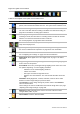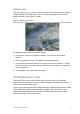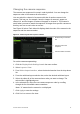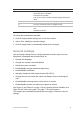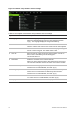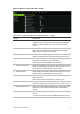User Manual
Table Of Contents
- Chapter 1 Product introduction
- Chapter 2 Installation
- Chapter 3 Getting started
- Chapter 4 Recording
- Chapter 5 Alarm settings
- Chapter 6 Network settings
- Configuring general network settings
- Configuring DDNS
- Configuring an NTP server
- Configuring email
- Configuring UPnP
- Configuring SNMP
- Configuring an FTP server to store snapshots
- Configuring a remote alarm host
- Configuring multicast
- Configuring the server and HTTP ports
- Configuring the RTSP service port
- Telnet setup
- Checking network status
- Exporting network packet data
- Chapter 7 HDD management
- Chapter 8 Operating instructions
- Chapter 9 Live view
- Chapter 10 Controlling a PTZ camera
- Chapter 11 Playing back a recording
- Chapter 12 Archiving recorded files
- Chapter 13 Recorder management
- Chapter 14 Camera settings
- Chapter 15 User management
- Chapter 16 Using the web browser
- Appendix A Specifications
- Appendix B PTZ protocols
- Appendix C Port forwarding information
- Appendix D KTD-405 keypad
- Appendix E Maximum pre-recording times
- Appendix F Supported PTZ commands
- Appendix G Default menu settings
- Index
78 TruVision DVR 12 User Manual
Option Description
11.
Disable Network
Disconnect Alarm
Define whether there is an alarm notification if the network
connection is disconnected. Default is an alarm notification. The
alarm on-screen status icon appears.
Check the box to disable the alarm notification.
V-stream encoding
If the available bandwidth is limited, you can remotely view several channels in
real time with one stream over the web browser or CMS (Client Management
System), such as TruVision navigator, using the V-stream encoding option (“V”
stands for “virtual”). When enabled, you can see the output from the cameras on
a remote client monitor in one stream.
Note: It is not recommended to use the V-stream feature when a CVBS monitor
is used as a main monitor because the CVBS main monitor and the V-stream
use the same output.
To enable V-streaming:
1. Click the Video Schedule icon in the menu toolbar.
2. Select Encoding > V-stream Encoding.
3. Check Enable V-stream Encoding.
4. Select the desired settings for frame rate and maximum bit rate (Kbps).
5. Click Apply to save the settings.