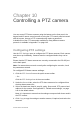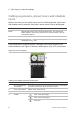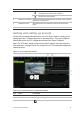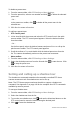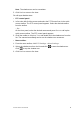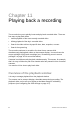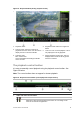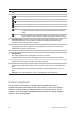User Manual
Table Of Contents
- Chapter 1 Product introduction
- Chapter 2 Installation
- Chapter 3 Getting started
- Chapter 4 Recording
- Chapter 5 Alarm settings
- Chapter 6 Network settings
- Configuring general network settings
- Configuring DDNS
- Configuring an NTP server
- Configuring email
- Configuring UPnP
- Configuring SNMP
- Configuring an FTP server to store snapshots
- Configuring a remote alarm host
- Configuring multicast
- Configuring the server and HTTP ports
- Configuring the RTSP service port
- Telnet setup
- Checking network status
- Exporting network packet data
- Chapter 7 HDD management
- Chapter 8 Operating instructions
- Chapter 9 Live view
- Chapter 10 Controlling a PTZ camera
- Chapter 11 Playing back a recording
- Chapter 12 Archiving recorded files
- Chapter 13 Recorder management
- Chapter 14 Camera settings
- Chapter 15 User management
- Chapter 16 Using the web browser
- Appendix A Specifications
- Appendix B PTZ protocols
- Appendix C Port forwarding information
- Appendix D KTD-405 keypad
- Appendix E Maximum pre-recording times
- Appendix F Supported PTZ commands
- Appendix G Default menu settings
- Index
TruVision DVR 12 User Manual 79
Chapter 10
Controlling a PTZ camera
You can control PTZ dome cameras using the buttons on the front panel, the
keypad, and IR remote control as well as using the PTZ control panel accessed
with the mouse. Access to PTZ commands may require a password.
A detailed list of the PTZ commands available for many different camera
protocols is available in Appendix F on page 143.
Configuring PTZ settings
Use the PTZ Settings menu to configure the PTZ dome cameras. Each camera
must be set up individually. Cameras must be configured before they can be
used.
Ensure that the PTZ dome cameras are correctly connected to the RS-485 port
on the back panel.
Note: If a camera does not work correctly after configuring the recorder, check
the parameters entered.
To configure PTZ dome camera settings:
1. Click the PTZ Control icon on the quick access toolbar.
– Or –
Click the PTZ Settings icon in the menu toolbar.
2. Under the General tab, select the PTZ dome camera to be configured from
the drop-down camera list.
3. Select the baud rate, data bit, stop bit, parity, flow control, PTZ protocol and
address for the camera. See Appendix G, “Default menu settings”, on page
143 for the default values.
Note: It is important to ensure that the settings correspond with those used in
the PTZ camera.
4. Click Copy to copy the settings to another camera, if required, and select the
cameras.