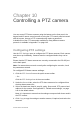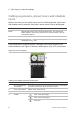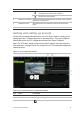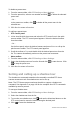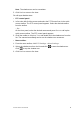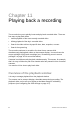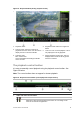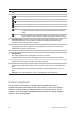User Manual
Table Of Contents
- Chapter 1 Product introduction
- Chapter 2 Installation
- Chapter 3 Getting started
- Chapter 4 Recording
- Chapter 5 Alarm settings
- Chapter 6 Network settings
- Configuring general network settings
- Configuring DDNS
- Configuring an NTP server
- Configuring email
- Configuring UPnP
- Configuring SNMP
- Configuring an FTP server to store snapshots
- Configuring a remote alarm host
- Configuring multicast
- Configuring the server and HTTP ports
- Configuring the RTSP service port
- Telnet setup
- Checking network status
- Exporting network packet data
- Chapter 7 HDD management
- Chapter 8 Operating instructions
- Chapter 9 Live view
- Chapter 10 Controlling a PTZ camera
- Chapter 11 Playing back a recording
- Chapter 12 Archiving recorded files
- Chapter 13 Recorder management
- Chapter 14 Camera settings
- Chapter 15 User management
- Chapter 16 Using the web browser
- Appendix A Specifications
- Appendix B PTZ protocols
- Appendix C Port forwarding information
- Appendix D KTD-405 keypad
- Appendix E Maximum pre-recording times
- Appendix F Supported PTZ commands
- Appendix G Default menu settings
- Index
80 TruVision DVR 12 User Manual
5. Click Apply to save the settings.
Calling up presets, preset tours and shadow
tours
When in live view you can quickly call up the list of existing presets, preset tours
and shadow tours by using the front panel, remote control, mouse and keypad.
Front panel Press Enter. PTZ control panel appears.
Mouse Right-click the mouse on the desired camera image. The quick access
toolbar appears. Click the PTZ control icon to enter PTZ mode. The PTZ
control panel appears.
Remote control Press the OK button. The PTZ control panel appears.
Keypad Press the Enter button on the keypad. For further information, see KTD-
405 keypad on page 133.
If the display was in multiview format, it changes to full-screen format for the
selected camera. See Figure 23 below for a description of the PTZ control panel.
Figure 23: PTZ control panel
Table 15: Description of the PTZ control panel
Item
Name Description
1.
Directional pad/auto-
scan buttons
Controls the movements and directions of the PTZ. Center button
is used to start auto-pan by the PTZ dome camera.
2.
Zoom, focus and iris Adjusts zoom, focus and iris.
3.
PTZ movement Adjusts the speed of PTZ movement.
4
. Toolbar
Turns on/off camera light.
Turns on/off camera wiper.
Zoom area.