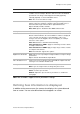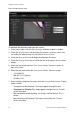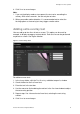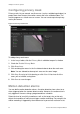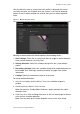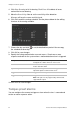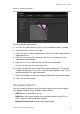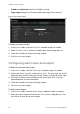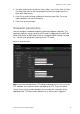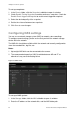Configuration Manual User guide
1BChapter 2: Camera operation
22 TruVision IP Camera Configuration Manual
Configuring privacy mask
Privacy masks let you conceal sensitive areas (such as neighboring windows) to
protect them from view on the monitor screen and in the recorded video. The
masking appears as a blank area on screen. You can create up to four privacy
masks per camera.
Figure 10: Privacy mask menu
To add privacy mask area:
1. In the Image folder, click the Privacy Mask subfolder to open its window.
2. Check the Enable Privacy Mask.
3. Click Draw Area.
4. Click and drag the mouse in the live video window to draw the mask area.
Note: You are allowed to draw up to 4 areas on the same image.
5. Click Stop Drawing to finish drawing, or click Clear All to clear all of the
areas you set without saving them.
6. Click Save to save changes.
Motion detection alarms
You can define motion detection alarms. A motion detection alarm refers to an
alarm triggered when the camera detects motion. However, the motion alarm is
only triggered if it occurs during a programmed time schedule.
Select the level of sensitivity to motion as well as the target size so that only
objects that could be of interest can trigger a motion recording. For example, the
motion recording is triggered by the movement of a person but not that of a cat.