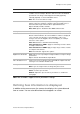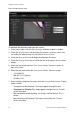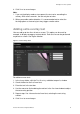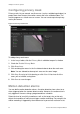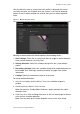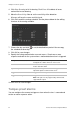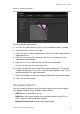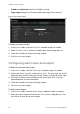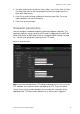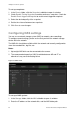Configuration Manual User guide
1BChapter 2: Camera operation
28 TruVision IP Camera Configuration Manual
To set up snapshots:
1. In the Events folder, click the Snapshot subfolder to open its window.
2. Check Enable Timing Snapshot to enable continuous snapshots. Check the
Enable Event-triggered Snapshot to enable event-triggered snapshots.
3. Select the desired quality of the snapshot.
4. Set the time interval between two snapshots.
5. Click Save to save changes.
Configuring NAS settings
You can use a network storage system (NAS) to remotely store recordings
To configure record settings, please ensure that you have the network storage
device within the network.
The NAS disk should be available within the network and correctly configured to
store the recorded files, log files, etc.
Notes:
1. Up to eight NAS disks can be connected to the camera.
2. The recommended capacity of NAS should be between 9G and 2T as
otherwise it may cause formatting failure.
Figure 15: NAS menu
To set up a NAS system:
1. In the Storage folder, click the NAS subfolder to open its window.
2. Enter the IP address of the network disk, and the NAS folder path.