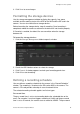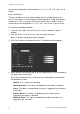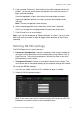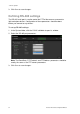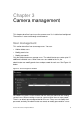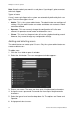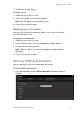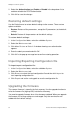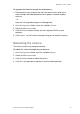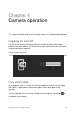Configuration Manual User guide
2BChapter 3: Camera operation
36 TruVision IP Camera Configuration Manual
2. Select the Authentication type Enable or Disable in the drop-down list to
enable or disable the RTSP authentication.
3. Click OK to save the changes.
Restoring default settings
Use the Default menu to restore default settings to the camera. There are two
options available:
Restore: Restore all the parameters, except the IP parameters, to the default
settings.
Default: Restore all the parameters to the default settings.
To restore default settings:
1. In the Configuration folder, select the subfolder System.
2. Select the Maintenance tab.
3. Click either Restore or Default. A window showing user authentication
appears.
4. Enter the admin password and click OK.
5. Click OK in the pop-up message box to confirm restoring operation.
Importing/Exporting Configuration file
To import/export configuration file:
1. In the Configuration folder, select the subfolder System.
2. Select the Maintenance tab.
3. Click Browse to select the local configuration file and then click Import to
start importing configuration file.
4. Click Export and set the saving path to save the configuration file.
Upgrading the firmware
The camera firmware is stored in the flash memory. Use the upgrade function to
write the firmware file (digicap.DAV) into the flash memory.
You need to upgrade firmware when it has become outdated. When you upgrade
the firmware, all existing settings are unchanged. Only the new features are
added with their default settings.