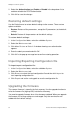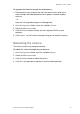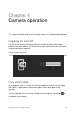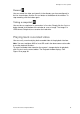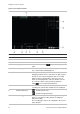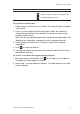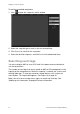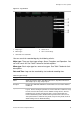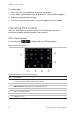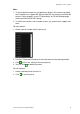Configuration Manual User guide
3BChapter 4: Camera operation
40 TruVision IP Camera Configuration Manual
Figure 18: Playback window
Item
Name Description
1
. Playback button Click to open the Playback window.
2
. Search calendar Click the day required to search.
3
. Search Start search.
4
. Set playback time Input the time and click to locate the playback
point.
5
. Control playback Click to control how the selected file is played back: play,
stop, slow and fast forward playback.
6
. Timeline bar The timeline bar displays the 24-hour period of the day
being played back. It moves left (oldest) to right (newest).
The bar is color-coded to display the type of recording.
Click a location on the timeline to move the cursor to
where you want playback to start. The timeline can also
be scrolled to earlier or later periods for play back.
Click to zoom out/in the timeline bar.
7
. Time moment Vertical bar shows where you are in the playback
recording. The current time and date are also displayed.
8
. Download functions
Download video files.
Download captured images.
9
. Recording type The color code displays the recording type. Recording
types are schedule recording, alarms recording and
manual recording.
The recording type name is also displayed in the current
status window.