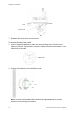User Manual Owner manual
Table Of Contents
- Chapter 1 Introduction
- Chapter 2 Installation
- Installation environment
- Package contents
- Cable requirements
- Camera descriptions
- Setting up the camera
- Connecting the devices
- Accessing the SDHC card
- Mounting the dome cameras on a ceiling
- Mounting the bullet camera
- Using the camera with TVR 60/ TVN 20/ TVN 40/ LNVR and other systems
- Using the camera with TruVision Navigator
- Chapter 3 Network and streaming configuration
- Chapter 4 Camera configuration
- Chapter 5 Camera management
- Chapter 6 Camera operation
- Appendix A Specifications
- Appendix B Pin definitions
- Index
TruVision Outdoor IP Camera User Manual 15
Chapter 3
Network and streaming
configuration
This chapter explains how to configure the camera network settings.
The cameras can be configured and controlled using Microsoft Internet Explorer
(IE). The procedures described use Microsoft Internet Explorer (IE) web browser.
You must have administrator rights on your PC in order to configure the cameras
over the internet.
Checking your web browser security level
When using the web browser interface, you can install ActiveX controls to
connect and view video using Internet Explorer. However, you cannot download
data, such as video and images due to the increased security measure.
Consequently you should check the security level of your PC so that you are able
to interact with the cameras over the Web and, if necessary, modify the Active X
settings.
Configuring IE ActiveX controls
You should confirm the ActiveX settings of your web browser.
To change the web browser’s security level:
1. In Internet Explorer click Internet Options on the Tools menu.
2. On the Security tab, click the zone to which you want to assign a web site
under “Select a web content zone to specify its security settings”.
3. Click Custom Level.