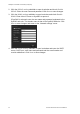User Manual Owner manual
Table Of Contents
- Chapter 1 Introduction
- Chapter 2 Installation
- Installation environment
- Package contents
- Cable requirements
- Camera descriptions
- Setting up the camera
- Connecting the devices
- Accessing the SDHC card
- Mounting the dome cameras on a ceiling
- Mounting the bullet camera
- Using the camera with TVR 60/ TVN 20/ TVN 40/ LNVR and other systems
- Using the camera with TruVision Navigator
- Chapter 3 Network and streaming configuration
- Chapter 4 Camera configuration
- Chapter 5 Camera management
- Chapter 6 Camera operation
- Appendix A Specifications
- Appendix B Pin definitions
- Index
2BChapter 3: Network and streaming configuring
TruVision Outdoor IP Camera User Manual 17
• Run the Browser interface and the DVR player application as an administrator
in your workstation
• Add the camera’s IP address to your browser’s list of trusted sites
To add the camera’s IP address to Internet Explorer’s list of trusted sites:
1. Open Internet Explorer.
2. Click Tools, and then Internet Options.
3. Click the Security tab, and then select the Trusted sites icon.
4. Click the Sites button.
5. Clear the “Require server verification (https:) for all sites in this zone box.
6. Enter the IP address in the “Add this website to the zone” field.
7. Click Add, and then click Close.
8. Click OK in the Internet Options dialog screen.
9. Connect to the camera for full browser functionality.
Accessing the camera over the internet
Use the web browser to access and configure the camera over the internet.
It is recommended that you change the administrator password once the set up
is complete. Only authorized users should be able to modify camera settings.
See “User management” on page 37 for further information.
To access the camera online:
1. In the web browser enter the camera’s IP address (default is 192.168.1.70).
Use the tool, TruVision Device Finder, enclosed on the CD to find the IP
address of the camera.
The Login dialog box appears.
Note: Ensure that the Active X controls are enabled.
2. Enter your user name and password.
User name: admin
Password: 1234
3. Click OK. The Web browser window appears in live view mode.
Note: You can stop and start live view by clicking the Start/stop live view
button on the bottom of the window.