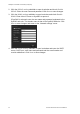User Manual Owner manual
Table Of Contents
- Chapter 1 Introduction
- Chapter 2 Installation
- Installation environment
- Package contents
- Cable requirements
- Camera descriptions
- Setting up the camera
- Connecting the devices
- Accessing the SDHC card
- Mounting the dome cameras on a ceiling
- Mounting the bullet camera
- Using the camera with TVR 60/ TVN 20/ TVN 40/ LNVR and other systems
- Using the camera with TruVision Navigator
- Chapter 3 Network and streaming configuration
- Chapter 4 Camera configuration
- Chapter 5 Camera management
- Chapter 6 Camera operation
- Appendix A Specifications
- Appendix B Pin definitions
- Index
3BChapter 4: Configuring the camera
26 TruVision Outdoor IP Camera User Manual
All changes made apply only to the camera being configured. Parameters cannot
be copied to another camera.
Note: When schedule parameters are modified, the camera will prompt you to
reboot after the changes are saved.
Figure 9: Channel parameters folder (Display setting menu shown)
Defining how information is displayed
In addition to the camera name, the camera also displays the system date and
time on screen. You can also define how the text appears on screen.
To position the date/time on screen:
1. In the Channel Parameters folder click the Display Setting subfolder to open
its window.
2. Check the Date&Time box to display the date/time on screen.
3. Check the Week box to include the day of the week in the on-screen display.
4. Select the date format from the Date format list box. Formats include:
• YYYY-MM-DD
• MM-DD-YYYY (Default)
• DD-MM-YYYY
5. Select the time format from the Time format list box. Formats include: 24-
hour and 12-hour.