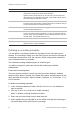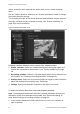User Manual Owner manual
Table Of Contents
- Chapter 1 Introduction
- Chapter 2 Installation
- Installation environment
- Package contents
- Cable requirements
- Camera descriptions
- Setting up the camera
- Connecting the devices
- Accessing the SDHC card
- Mounting the dome cameras on a ceiling
- Mounting the bullet camera
- Using the camera with TVR 60/ TVN 20/ TVN 40/ LNVR and other systems
- Using the camera with TruVision Navigator
- Chapter 3 Network and streaming configuration
- Chapter 4 Camera configuration
- Chapter 5 Camera management
- Chapter 6 Camera operation
- Appendix A Specifications
- Appendix B Pin definitions
- Index
3BChapter 4: Configuring the camera
32 TruVision Outdoor IP Camera User Manual
motion as well as which methods are used to alert you to a motion detection
alarm.
Use the “Motion detection” window in the “Channel parameters” folder to change
the motion detection settings.
The recording schedule of the motion detection must fall within the time period of
the event schedule in order to operate correctly. See “Events scheduling” on
page 28 for more information.
Figure 12: Motion detection menu
Defining a motion detection alarm requires the following tasks:
1. Events schedule: Define the schedule during which the system inputs and
outputs are operational to detect alarms. See “Events scheduling” on page
28.
2. Recording schedule: Define the schedule during which motion detection can
be recorded. See “Defining a recording schedule” (see page 30).
3. Settings areas: Define the on-screen area that can trigger a motion detection
alarm and the detection sensitivity level. See below.
4. Linkage: Specify the method of response to the alarm. See below.
To define the motion detection areas and response method:
Note: The deployment and motion detection recording schedules must also be
defined for motion to be detected and recorded. See “Events scheduling” on
page 28 and “Defining a recording schedule” on page 30.
1. In the Channel Parameters folder click the Motion detection subfolder to
open its window.