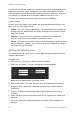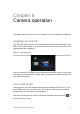User Manual Owner manual
Table Of Contents
- Chapter 1 Introduction
- Chapter 2 Installation
- Installation environment
- Package contents
- Cable requirements
- Camera descriptions
- Setting up the camera
- Connecting the devices
- Accessing the SDHC card
- Mounting the dome cameras on a ceiling
- Mounting the bullet camera
- Using the camera with TVR 60/ TVN 20/ TVN 40/ LNVR and other systems
- Using the camera with TruVision Navigator
- Chapter 3 Network and streaming configuration
- Chapter 4 Camera configuration
- Chapter 5 Camera management
- Chapter 6 Camera operation
- Appendix A Specifications
- Appendix B Pin definitions
- Index
4BChapter 5: Camera management
38 TruVision Outdoor IP Camera User Manual
You can control who can connect to a camera by the user IP and physical (MAC)
addresses entered for a user. Setting up a user with a MAC address from the
user’s computer prohibits access to the camera from other computers. All users
can connect to a camera when IP and MAC addresses are set to zero.
The user access rights must be set up for each camera individually.
Types of users
A user’s access privileges to the system are automatically defined by their user
type. There are three types of user:
Admin: This is the system administrator. The administrator can configure all
settings. Only the administrator can create and delete user accounts. Admin
cannot be deleted.
Operator: This user can only change the configuration of his/her own
account. An operator cannot create or delete other users.
Viewer: This user can use the live view, record and playback modes as well
as take snapshots. However, they cannot change any configuration settings
nor search the logs for events.
Adding and deleting users
The administrator can create up to 15 users. Only the system administrator can
create or delete users.
To add a user:
1. Click the User management folder to open its window.
2. Select the Add button. The user management window appears.
Note: Only the administrator can create a user.
3. Enter a user name. The name can have up to 16 alphanumeric characters.
4. Assign the user a password. Passwords can have up to 16 alphanumeric
characters.
5. Enter the IP address and physical address (MAC address) of the user’s
computer.
6. Select the type of user from the drop-down list. The options are Viewer and
Operator.
7. Click OK to save the changes and return to the main “User management”
window.