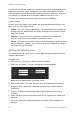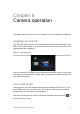User Manual Owner manual
Table Of Contents
- Chapter 1 Introduction
- Chapter 2 Installation
- Installation environment
- Package contents
- Cable requirements
- Camera descriptions
- Setting up the camera
- Connecting the devices
- Accessing the SDHC card
- Mounting the dome cameras on a ceiling
- Mounting the bullet camera
- Using the camera with TVR 60/ TVN 20/ TVN 40/ LNVR and other systems
- Using the camera with TruVision Navigator
- Chapter 3 Network and streaming configuration
- Chapter 4 Camera configuration
- Chapter 5 Camera management
- Chapter 6 Camera operation
- Appendix A Specifications
- Appendix B Pin definitions
- Index
4BChapter 5: Camera management
TruVision Outdoor IP Camera User Manual 39
To delete a user:
1. Click the User management folder to open its window.
2. Select the Delete button. The user management window appears.
Note: Only the administrator can delete a user.
3. Click the desired user in the list. Select Delete.
Confirm that you want to delete the user.
4. Click OK to save the changes.
Modifying user information
You can easily change the information about a user such as their name,
password or computer ID.
To modify user information:
1. Click the User management folder to open its window.
2. Select the user.
3. Click the Modify button The user management window appears.
4. Change the information required.
Note: The user “Admin” can only be changed by entering the admin
password.
5. Click OK to save the changes.
Formatting the SDHC card
Use the HDD Configuration window to display the capacity and free space
available on the SDHC card in the camera as well as the working status of the
HDD. You can also format the card.
Note: This function is not available for bullet cameras.
Before formatting the HDD (the SDHC card) stop all recording. Once formatting
is completed, reboot the camera as otherwise the device will not function
properly.
When the card becomes full, it overwrites the oldest recordings.