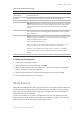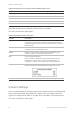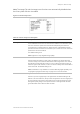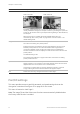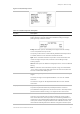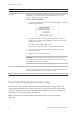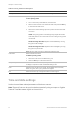User Manual Owner manual
4BChapter 5: Advanced setup
46 TruVision Mini PTZ 12X Camera User Manual
Table 25: Privacy mask menu description
Function Description
Privacy Mask Enable or disable this option. The default setting is Off.
Set Mask Up to 16 privacy masks can be set.
To set a privacy mask
1. Turn on the Privacy Mask feature, and select ON.
2. Select a mask number. Then select Set Mask and press the set key
to enter the Set Mask menu.
3. Select each of the following options to position and size the mask
on-screen:
Center: Using the joystick or the left/right keys, adjust the mask’s
horizontal position. The camera will move according to the joystick
movements.
Size (H size range 00 to 80): Adjust Horizontal (Width) by moving
the joystick Left and Right.
Size (V Size range 00 to 60): Adjust the Vertical (height) by moving
the joystick Up and Down.
Note: Set the H and V size to 0 to delete the selected mask.
Clear Mask Delete a saved mark zone.
To delete a privacy mask
1. Select the mask zone to be deleted (e.g. 01).
2. Press the set key to confirm the selection.
Transparency Select Set whether the color of privacy mask is transparent. Select On
to display transparent masks The default setting is Off.
Color Select the color of the privacy mask. The available colors are black,
white, red, green, blue, cyan, yellow and magenta
Exit Select Yes to save any changes and return to Main Page 3.
Time and date settings
Set the time and date related parameters of the dome camera.
Note: Time and Date can be synchronized automatically using an Impac or Digiplex
Protocol Time/date master signal on the serial line.