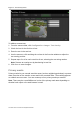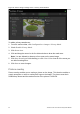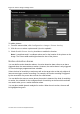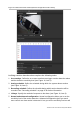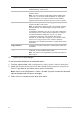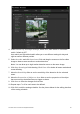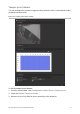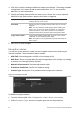Manual
Table Of Contents
- Introduction
- Default settings to access the camera
- Network access
- Camera configuration
- Configuration menu overview
- Local configuration
- System time
- Network settings
- Recording parameters
- Video image
- OSD (On Screen Display)
- Text overlay
- Privacy masks
- Picture overlay
- Motion detection alarms
- Tamper-proof alarms
- Exception alarms
- Alarm inputs and outputs
- Face detection
- Audio exception detection
- Cross line detection
- Intrusion detection
- Defocus detection
- Scene change detection
- Region entrance detection
- Region exiting detection
- Unattended baggage detection
- Object removal detection
- Snapshot parameters
- NAS settings
- Storage devices
- Recording schedule
- RS-485 settings
- Object counting
- Camera management
- Camera operation
TruVision Series 4 IP Camera Configuration Manual 33
as define the percentage of the motion detection area that the object must occupy,
select day or night mode, and set up eight differently configured defined areas.
To set up motion detection in normal mode:
1. From the menu toolbar, click Configuration > Basic Event > Motion Detection.
2. Check the Enable Motion Detection box. Check Enable Dynamic Analysis for
Motion if you want to see real-time motion events.
Note: Select Disable for rules in local configuration menu if you do not want the
detected objected displayed with the rectangles.
3. Select Normal mode from the drop down menu.
4. Click Draw Area. Click and drag the mouse on the live video image to draw an area
sensitive to motion detection.
Note: You can draw up to 8 motion detection areas on the same image.
5. Click Stop Drawing to finish drawing. Click Clear All to delete all areas marked and
restart drawing.
6. Move the Sensitivity slider to set the sensitivity of the detection. All areas will have
the same sensitivity level.
7. Click Edit to edit the arming schedule. See below for the editing interface of the
arming schedule.
8. Choose the day and click to set the detailed time period. You can copy the
schedule to other days.
9. Click OK to save changes.
10. Specify the linkage method for when an event occurs. Check one or more response
methods for the system when a motion detection alarm is triggered.