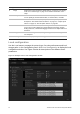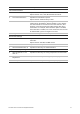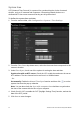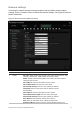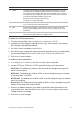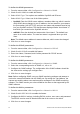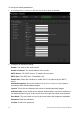Manual
Table Of Contents
- Introduction
- Default settings to access the camera
- Network access
- Camera configuration
- Configuration menu overview
- Local configuration
- System time
- Network settings
- Recording parameters
- Video image
- OSD (On Screen Display)
- Text overlay
- Privacy masks
- Picture overlay
- Motion detection alarms
- Tamper-proof alarms
- Exception alarms
- Alarm inputs and outputs
- Face detection
- Audio exception detection
- Cross line detection
- Intrusion detection
- Defocus detection
- Scene change detection
- Region entrance detection
- Region exiting detection
- Unattended baggage detection
- Object removal detection
- Snapshot parameters
- NAS settings
- Storage devices
- Recording schedule
- RS-485 settings
- Object counting
- Camera management
- Camera operation
14 TruVision Series 4 IP Camera Configuration Manual
Menu tabs Description
239.255.255.255. Only specify this option if you are using the multicast
function. Some routers prohibit the use of multicast function in case of a
network storm.
Enable Multicast Discovery: Enables the automatic detection of the
online network camera via private multicast protocol in the LAN.
DNS server: Specifies the DNS server for your network.
See page 15 for setup information.
2.
Port
HTTP Port: The HTTP port is used for remote browser access. Enter the
port used for the Internet Explorer (IE) browser. Default value is 80.
RTSP Port: RTSP (Real Time Streaming Protocol) is a network control
protocol designed for use in entertainment and communications systems
to control streaming media servers. Enter the RTSP port value. The
default port number is 554.
HTTPS Port: HTTPS (Hyper Text Transfer Protocol Secure) allows video
to be securely viewed when using a browser. Enter the HTTPS port,
value. The default port number is 443.
Server Port: This is used for remote client software access. Enter the
server port value. The default port number is 8000.
Alarm Server IP: Specifies the IP address of the alarm host.
Alarm Server Port: Specifies the port of the alarm host.
See page 15 for setup information.
3.
DDNS
DDNS is a service that maps Internet domain names to IP addresses. It is
designed to support dynamic IP addresses, such as those assigned by a
DHCP server.
Specify IP server, DynDNS, and ezDDNS.
DynDNS (Dynamic DNS): Manually create your own host name. You will
first need to create a user account using the hosting web site,
DynDNS.org.
ezDDNS: Activate the DDNS auto-detection function to set up a dynamic
IP address. The server is set up to assign an available host name to your
recorder.
IPServer: Enter the address of the IP Server.
See page 16 for setup information.
4.
PPPoE
Retrieves a dynamic IP address. See page 16 for setup information.
5.
SNMP
SNMP is a protocol for managing devices on networks. Enable SNMP to
get camera status and parameter related information. See page 16 for
setup information.
6.
802.1.X
When the feature is enabled, the camera data is secured and user
authentication is needed when connecting the camera to the network.
See
page 16 for setup information.
7.
QoS
QoS (Quality of Service) can help solve the network delay and network
congestion by configuring the priority of data sending.
Enable the option in order to solve network delay and network congestion
by configuring the priority of data sending.
See page 17 for setup information.
8.
FTP
Enter the FTP address and folder to which snapshots of the camera can
be uploaded. See page 17 for setup information.