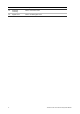Manual
Table Of Contents
- Introduction
- Default settings to access the camera
- Network access
- Camera configuration
- Configuration menu overview
- Local configuration
- System time
- Network settings
- Recording parameters
- Video image
- OSD (On Screen Display)
- Text overlay
- Privacy masks
- Picture overlay
- Motion detection alarms
- Tamper-proof alarms
- Exception alarms
- Alarm inputs and outputs
- Face detection
- Audio exception detection
- Cross line detection
- Intrusion detection
- Defocus detection
- Scene change detection
- Region entrance detection
- Region exiting detection
- Unattended baggage detection
- Object removal detection
- Snapshot parameters
- NAS settings
- Storage devices
- Recording schedule
- RS-485 settings
- Object counting
- Camera management
- Camera operation
6 TruVision Series 4 IP Camera Configuration Manual
To add the camera’s IP address to Internet Explorer’s list of trusted sites:
1. Open Internet Explorer.
2. Click Tools, and then Internet Options.
3. Click the Security tab and then select the Trusted sites icon.
4. Click the Sites button.
5. Clear the “Require server verification (https:) for all sites in this zone box.
6. Enter the IP address in the “Add this website to the zone” field.
7. Click Add, and then click Close.
8. Click OK in the Internet Options dialog window.
9. Connect to the camera for full browser functionality.
Accessing the camera over the network
Use the web browser to access and configure the camera over the internet.
It is recommended that you change the administrator password once the setup is
complete. Only authorized users should be able to modify camera settings. See “User
management” on page 66 for further information.
To access the camera online:
1. In the web browser enter the camera’s IP address (default is 192.168.1.70). Use the
TruVision Device Manager included on the CD to find the IP address of the camera
and assign it a new address on the local network, if desired.
The Login dialog box appears.
Note: Ensure that the Active X controls are enabled.
2. Enter your user name and password.
User name: admin
Password: 1234
3. Click Login. The web browser window appears in live view mode.
Overview of the camera web browser
The camera web browser lets you view, record, and play back recorded videos as well
as manage the camera from any PC with access to the same network as the camera.
The browser’s easy-to-use controls give you quick access to all camera functions. See
Figure 1 on page 7.
If there is more than one camera connected over the network, open a separate web
browser window for each individual camera.