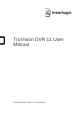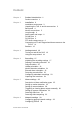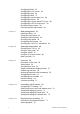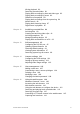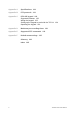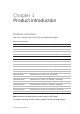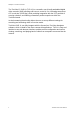TruVision DVR 11 User Manual P/N 1072595A-EN • REV 1.
Copyright © 2012 UTC Fire & Security Americas Corporation, Inc. Interlogix is part of UTC Climate Controls & Security, a unit of United Technologies Corporation. All rights reserved Trademarks and patents The TruVision name and logo are trademarks of UTC Fire & Security. Other trade names used in this document may be trademarks or registered trademarks of the manufacturers or vendors of the respective products. Manufacturer UTC Fire & Security Americas Corporation, Inc.
Content Chapter 1 Product introduction 1 Product overview 1 Chapter 2 Installation 3 Installation environment 3 Unpacking the TVR 11 and its accessories 3 Back panel 4 Monitor connections 5 Loop through 6 Audio inputs and output 6 RS-485 port 6 RS-232 port 6 PTZ dome camera set up 6 Connecting a KTD-405 keypad and dome camera to the TVR 11 11 Brackets 12 Chapter 3 Getting started 13 Turning on and off the DVR 13 Using the setup wizard 14 Chapter 4 Recording 17 Initializing the recording settings 17 D
Configuring DDNS 35 Configuring an NTP server 36 Configuring e-mail 36 Configuring SNMP 37 Configuring a remote alarm host 38 Configuring multicast 38 Configuring the server and HTTP ports 38 Configuring the RTSP service port 39 Checking network status 39 Exporting network packet data 40 Chapter 7 HDD management 41 Initializing HDDs 41 Setting the HDD quota 41 Setting the HDD property 42 Checking HDD status 42 Configuring HDD alarms 43 Checking the S.M.A.R.T.
All-day playback 80 Searching recorded video 81 Playing back recordings by time and video type 82 Playing back recordings by event 83 Slideshow of snapshots 84 Playing back recordings from the system log 84 Motion search 86 Playing back frame-by-frame 87 Digital zoom in playback 87 Chapter 12 Archiving recorded files 89 Archiving files 89 Creating and archiving video clips 91 Archiving snapshots 92 Managing backup devices 93 Playing back archived files on a PC 93 Chapter 13 DVR management 95 Configuring
Appendix A Specifications 119 Appendix B PTZ protocols 121 Appendix C KTD-405 keypad 123 Supported firmware 123 Wiring the keypad 123 Setting up the keypad to work with the TVR 11 124 Operating the keypad 126 Appendix D Maximum pre-recording times 131 Appendix E Supported PTZ commands 133 Appendix F Default menu settings 135 Glossary 143 Index 145 iv TruVision DVR 11 User Manual
Chapter 1 Product introduction Product overview This is the TruVision DVR 11(TVR 11) User Manual for models: Table 1: Product codes Americas Description TVR-1108-1T TruVision DVR 11, H.264, 8 ch, 1 TB Storage TVR-1108-2T TruVision DVR 11, H.264, 8 ch, 2 TB Storage TVR-1116-2T TruVision DVR 11, H.264, 16 ch, 2 TB Storage TVR-1116-4T TruVision DVR 11, H.264, 16 ch, 4 TB Storage EMEA TVR-1104-500/EA TruVision DVR 11, H.264, 4 ch, 500 GB Storage TVR-1104-1T/EA TruVision DVR 11, H.
0BChapter 1: Product introduction The TruVision™ DVR 11 (TVR 11) is a versatile, user-friendly embedded digital video recorder (DVR) allowing end-users to record 4, 8 or 16 analog cameras at CIF in real time (25/30 fps), while providing integration with the UTC portfolio of security solutions, and offering a seamless product experience within the TruVision brand. Its dual streaming functionality allows the user to set up different settings for recording and streaming video in live view mode.
Chapter 2 Installation This section describes how to install the TVR 11 unit. Installation environment When installing your product, consider these factors: • Ventilation • Temperature • Moisture • Chassis load Ventilation: Do not block any ventilation openings. Install in accordance with the manufacturer’s instructions. Ensure that the location planned for the installation of the unit is well ventilated.
1BChapter 2: Installation Items shipped with the product include: • IR (infrared) remote control • Two AAA batteries for the remote control • AC power cords • USB mouse • DVR • Video loop through cable • CD with software and manuals • TruVision DVR 11 Quick Start Guide • TruVision DVR 11 User Manual (on CD) Back panel Figure 1 on page 5 shows the back panel connections and describes each connector on a typical TVR 11 digital video recorder. Details may vary for specific models.
1BChapter 2: Installation Figure 1: Back panel connections (16-channel model shown) 1. Loop through for up to 16 analog cameras (depends on DVR model). 8. Connect one CCTV monitor (CVBS connector). 2. Connect to a RS-232 device. 9. Connect to a HDTV. The HDMI connection supports both digital audio and video. 3. Connect up to four alarm input cables to relay outputs. 10. Connect to a VGA monitor. 4. Connect one alarm relay output. 11. Connect to speakers for audio output. 5.
1BChapter 2: Installation Loop through You can loop through the analog cameras to equipment such as a matrix, monitors or a second DVR. The number of loop-through BNC outputs depends on the DVR model. See Figure 1 on page 5. Audio inputs and output The unit is equipped with four audio inputs and one audio output. Both the audio output and the audio inputs are line-level. Audio input RCA jack, 315 mV, 40 kohms. Unbalanced Audio output RCA jack, 315mV, 600 ohms.
1BChapter 2: Installation See Appendix B on page121 for the supported protocols and Appendix E on page 133 for the PTZ commands supported by each protocol. Each PTZ camera must be set up individually. For information on configuring PTZ dome camera settings, see Chapter 10, “Controlling a PTZ camera” on page 69. Connecting a PTZ dome camera See Figure 3 below for how to connect a PTZ camera to the DVR. Any PTZ dome camera can be controlled as the DVR is doing the PTZ protocol translation.
1BChapter 2: Installation Table 2: PTZ protocols for Interlogix cameras Camera Switch setting TruVision Mini PTZ Protocol DIP 12X: Indoor Dome switches: • RS-485 (on TVR 11): 000000 • RS-422 (on I/O box): 100000 RS-485 communication DIP switches: 110000 Camera ID DIP switches: Select the camera ID DIP switch address as required 1. Protocol DIP switches 2. RS-485 communication DIP switches 3.
1BChapter 2: Installation Camera Switch setting TruVision Dome 16X PTZ Protocol switches: • RS-485 (on TVR 11): 0111 • RS-422 (on I/O box): 1111 Address switches: Select the camera ID DIP switch address as required. Baud rate: 0000 = 9600 bps 0011 = 4800 bps 1. Address switches; 2. Baud switches; 3. Protocol switches RS-422/RS-485 data connector: CyberDome Protocol switches: NA Address switches: Select the camera ID DIP switch address as required.
1BChapter 2: Installation Camera Switch setting UltraView PTZ Protocol switches: • RS-485 (on TVR 11): 01000 • RS-422 (on I/O box): 10000 Address switches: Select the address switch address as required. 1. Protocol switches; 2. Address switches RS-422/RS-485 data connector: Legend Protocol switches: • RS-485 (on TVR 11): 1 • RS-422 (on I/O box): 0 Address switches: Select the camera ID DIP switch address as required.
1BChapter 2: Installation Connecting a KTD-405 keypad and dome camera to the TVR 11 Use the input/output box that is supplied with the keypad to connect the KTD-405 keypad to the TVR 11. See Appendix C on page 123 for more information on wiring and using the KTD-405 keypad. As the KTD-405 keypad uses full duplex data communication, you cannot connect the both keypad and a dome camera directly to the DVR from the RS485 port as this could cause problems on the bus.
1BChapter 2: Installation Table 3: UTC PTZ protocol settings Dome: RS-422 protocol TVR 11: Interlogix RS-485 See Table 4 below for the bus addresses to consider when connecting a both keypad and dome camera to the TVR 11. Table 4: Bus addresses DVR bus address DVR video inputs PTZ address range 1 1-32 00-31 2 1-32 32-63 3 1-32 64-95 4 1-32 96-127 5 1-32 128-159 6 1-32 160-191 7 1-32 192-223 8 1-32 224-255 Brackets The DVR is easily rack-mountable See Figure 5 below.
Chapter 3 Getting started Turning on and off the DVR Before starting the power up process, connect at least one monitor to the video out or the VGA interface. Otherwise, you will not be able to see the user interface and operate the device. Also connect at least one camera. The TVR 11 auto-detects the video mode (PAL or NTSC) on startup. It comes equipped with a universal power supply that will auto-sense 110/240 V, 60/50 Hz.
2BChapter 3: Getting started Using the setup wizard The TVR 11 has an express installation wizard that lets you easily configure basic DVR settings when first used. It configures all cameras simultaneously. The configuration can then be customized as required. By default the setup wizard will start once the DVR has loaded. It will walk you through some of the more important settings of your DVR.
2BChapter 3: Getting started Note: The system time and date are visible on screen. However, they do not appear in recordings. Click Next to move to the next page, or Previous to return to the previous page. 7. Network configuration: Configure your network settings such as the NIC type, IP address, subnet mask and default gateway. Enter the preferred DNS server address as well as the alternate one to use. Click Next to move to the next page, or Previous to return to the previous page. 8.
2BChapter 3: Getting started Check the Constant Recording checkbox for the DVR to record continuously all day. If left unchecked, the DVR will not record. Check the TL-Hi check box and select its image resolution and frame rate. Check the TL-Lo check box and select its image resolution and frame rate. To record motion detection events, check Event (Motion) and select the image resolution and frame rate. To record alarm events, check Alarm and select the image resolution and frame rate.
3BChapter 4: Recording Chapter 4 Recording This chapter provides instructions on how to define the recording settings of your DVR. This chapter covers how you can configure your initial recording settings, schedule recordings, protect your recorded files, and set up your HDD for redundancy. Initializing the recording settings Before you can set up your DVR to begin recording, you must first configure general recording settings for the analog cameras.
3BChapter 4: Recording 4. Configure the following recording settings: • Encoding parameters: Select one of the stream types: Main stream (TLHi), Main stream (TL-Lo), Main stream (Event), Main stream (Alarm), or Substream. • Stream type: Select the type of stream to record, either video or video and audio. • Resolution: Select the resolution of the recording. Options include: 4CIF, 2CIF, CIF, and QCIF. • Bit rate type: Select Constant or Variable.
3BChapter 4: Recording 7. Click the Capture tab and configure the settings for captured video, such as snapshots. Click Apply to save the settings. 8. Click Back to return to live view. Defining a recording schedule Defining a recording schedule lets you specify when the DVR records video and under what circumstances. Each camera can be configured to have its own recording schedule. The schedules are visually presented on a map for easy reference. See Figure 6 below for an example.
3BChapter 4: Recording Daily schedules To set up a daily recording schedule: 1. Click the Video Schedule icon in the menu toolbar and select Schedule. 2. Select a camera. 3. Check the Enable Schedule box. 4. Click Edit. The following window is displayed: 5. Select the day of the week for which you want to set up the schedule. You can define a different schedule for each day of the week. 6. Set the start and end time for recording.
3BChapter 4: Recording Holiday schedules As well as being able to schedule when recordings occur during the week, you can also schedule them for specific holidays in the year such as the first of January, or the second Wednesday of every month, for example. You can schedule up to 32 holiday periods. A holiday period can be scheduled for a particular day or as a block of days. To set up a holiday recording schedule: 1. Click the Display Mode Settings icon in the menu toolbar and select Holidays. 2.
3BChapter 4: Recording scheduling external alarms, see “Triggering or clearing alarm outputs manually” on page 30. Protecting recorded files There are two methods to prevent recorded files from being inadvertently overwritten or deleted off the HDD. We highly recommend that important recorded events be protected from deletion. Recorded files can either be locked or the HDD that the files reside on can be set to read only.
3BChapter 4: Recording 4. Select the file you want to lock/unlock. The Locked column indicates whether a file is locked or not. 5. Click to lock a file. Click again to unlock. 6. Click Cancel to return to live view. Setting the HDD to read-only When you set an HDD to read-only, recorded video files cannot be written to the HDD. If multiple HDDs are used, the DVR automatically records to the next HDD not set to read-only. To set a HDD to read-only: 1. Click the System Setting icon in the menu toolbar. 2.
3BChapter 4: Recording To set up HDD redundancy: 1. Click the System Setting icon in the menu toolbar and select Hard Disk. 2. Click the HDD Information tab and select the HDD to be used for redundancy and click Edit. 3. In the Local HDD Settings window, select Redundancy. Verify at least one other HDD is set to R/W (read/write). 4. Click Apply to save the settings and then OK return to the previous window. 5. In the menu toolbar, click the Video Schedule > Encoding. 6.
Chapter 5 Alarm settings This chapter describes setting up how the system will respond when an alarm is triggered. Description of alarm notification types When setting up the rules for alarm detection, you can specify how you want the DVR to notify you about an alarm. You can select more than one notification type. Not all notifications types are available for all types of alarms. The alarm notification types are: • Audible warning: Triggers an audible beep when a notification or alarm is detected.
4BChapter 5: Alarm settings Select the level of sensitivity to motion as well the target size so that only objects that could be of interest can trigger a motion recording. For example, recording is triggered by the movement of a person but not that of a cat. You can set up both the schedule and areas sensitive to motion detection for each camera individually or easily copy the settings of one camera to other cameras. Motion detection set up To set up motion detection: 1.
4BChapter 5: Alarm settings 8. Select the recording schedules for motion detection. In the Rule window, click the Arming schedule tab and select the day of the week and the time periods during the day when motion can be recorded. You can schedule up to eight time periods in a day. Default is 24 hours. Click Apply to save the settings. Click Copy to copy the settings to other days of the week. Note: Time periods defined cannot overlap. 9. Select the response method to motion detection.
4BChapter 5: Alarm settings To trigger the front panel alarm LED: 1. Click the Display Settings icon in the menu toolbar and select Monitor>More Settings. 2. Check both the Other Notification: Panel Alarm LED and Motion Alarm boxes. Setting up external alarms The DVR can be configured to record when an alarm is triggered by an external alarm device (for example, PIR detector, dry contacts…). To set up external alarms: 1. Click the Alarm settings icon in the menu toolbar and select the Alarm Input tab. 2.
4BChapter 5: Alarm settings Click the Rule tab to define the method by which you want the DVR to notify you of the alarm. Click Apply to save settings. 8. Select the PTZ camera function required in response to an external alarm. Select the PTZ camera and the preset, preset tour or shadow tour that is triggered when the alarm is detected. Click Apply to save the settings. Click Copy to copy the settings to other cameras, if required. 9. Click OK to return to the alarm input window. 10.
4BChapter 5: Alarm settings Triggering or clearing alarm outputs manually When an alarm is activated, the DVR can be set up so that the alarm must be manually acknowledged in order to be silenced. See “Setting up external alarms” on page 28 for information on setting up an alarm to be manually cleared. All user levels (administrator, manager and operator) can manually acknowledge an alarm. To trigger or clear alarm outputs manually: 1.
4BChapter 5: Alarm settings • Input/output Video Standards Mismatch: I/O video standards do not match. • Abnormal Record: No space on HDD to save recorded files. See “Description of alarm notification types” on page 25 for information on the different alarm notification types available. To set up system notifications: 1. Click the Alarm settings icon in the menu toolbar and select Notification. 2. Select a notification type. 3.
4BChapter 5: Alarm settings Detecting video tampering You can setup the DVR to alert you when the camera view has changed such as when someone has deliberately blocked the camera view by spraying paint on the lens or by moving the camera. You can set it up so that a specific part of the screen can detect a tamper and thereby trigger an action on the DVR. Note: It is strongly recommended not to configure for video tampering when using PTZ dome cameras. To set up video tampering detection: 1.
Chapter 6 Network settings You must configure your DVR’s network settings before using it over the network. The DVR must have access to the internet when configuring the network settings. Note: As every network configuration may differ, please contact your Network Administrator or ISP to see if your DVR requires specific IP addresses or port numbers. Configuring general network settings To configure general network settings: 1. Click the Network settings icon in the menu toolbar to display its window. 2.
5BChapter 6: Network settings Enable DHCP Check this box if you have a DHCP server running and want your DVR to automatically obtain an IP address and other network settings from that server. Default value is Enable. IPv4 address Enter the IP address for the DVR. Default value is 192.168.1.82 IPv4 subnet mask Enter the subnet mask for your network so the DVR will be recognized within the network. Default value is 255.255.255.
5BChapter 6: Network settings Configuring DDNS A static IP address never changes so you can enter it into the browser or CMS and the DVR network connection will always work with it. However, if you have a dynamic IP address for your public IP address, it will change every time you connect to the network. Under such situations, you can set up a dynamic domain name system (DDNS) that will link your public IP address to a host name so that you can connect to the DVR with the host name.
5BChapter 6: Network settings Server address: members.dyndns.org Domain: mycompanydvr.dyndns.org User name: myname Password: mypassword - Or ezDDNS: Select ezDDNS and enter your domain name. The server type entry is prepopulated (www.tvr.ddns.net). If you will be connecting the unit via the internet, check NAT. Change the HTTP and server ports values, if required. The default values are 80 for the HTTP port and 8000 server port. 5. Click Apply to save the settings.
5BChapter 6: Network settings To configure e-mail settings: 1. Click the Network Settings icon in the menu toolbar. 2. Click E-mail and enter the required settings. Option Description Enable server authentication Check the box if your mail server requires authentication and enter the login user name and password. SMTP server Enter the SMTP server’s IP address. SMTP port Enter the SMTP port. The default TCP/IP port for SMTP is 25.
5BChapter 6: Network settings 3. Click Apply to save the settings. Configuring a remote alarm host If a remote alarm host set, the DVR sends a signal to the host when an alarm is triggered. The remote alarm host must have the TruVision Navigator server software installed. To set up a remote alarm host: 1. Click the Network Settings icon in the menu toolbar. 2. Click More Settings. 3. Enter Alarm Host IP and Alarm Host Port.
5BChapter 6: Network settings To change the default ports: 1. Click the Network Settings icon in the menu toolbar and then click More Settings. 2. Enter the new Com Port and HTTP Port values. Configuring the RTSP service port The RTSP (Real Time Streaming Protocol) is a network control protocol designed for use in entertainment and communications systems to control streaming media servers. To configure RTSP service port: 1. Click the Network Settings icon in the menu toolbar and then click More Settings.
5BChapter 6: Network settings To check network delay and packet loss: 1. Click the System Settings icon in the menu toolbar and then click Net detect. 2. Select the Network Detection Status tab. 3. Under the section “Network delay, Packet loss test”, enter the destination address and click Test. The test result appears in a pop-up window. 4. If you need to check the current network parameters, click the Network button to get an overview. The NIC type and Enable DHCP options can be changed.
Chapter 7 HDD management Initializing HDDs The in-built HDD must be initialized before it can be used. You can also reinitialize the HDD. However, all data on the HDD will be destroyed. To initialize a HDD: 1. Click the System Settings icon in the menu toolbar and then click Hard Disk to display its window. 2. Select the HDD to be initialized. 3. Click the Initialize button to begin initialization. After the HDD has been initialized, the status of the HDD changes from Abnormal to Normal.
6BChapter 7: HDD management 4. Select a camera whose storage capacity you want to change and enter the values in GB for maximum record capacity and maximum picture capacity. The maximum storage capacity of the HDD is listed. 5. Click Apply to save the settings. 6. If you want to copy these values to other cameras, click Copy and select the cameras. Click OK. Click Apply to save the settings. Setting the HDD property You can change the behavior of your HDD by changing its property.
6BChapter 7: Operating instructions 2. Note the status of the HDDs listed under the Status column. If the status is listed as Normal or Sleeping, the HDD is in working order. If it is listed as Abnormal and has already been initialized, the HDD needs to be replaced. If the HDD is Uninitialized, you need to initialize it before it can be used in the DVR. Refer to “Initializing HDDs” on page 41 for more information.
6BChapter 7: HDD management 4. If you want to continue to use a HDD when the S.M.A.R.T. test has failed, check the box Use when the disk has failed to self-evaluate. Click Apply to save the settings.
Chapter 8 Operating instructions Controlling the TVR 11 There are several ways to control the DVR: • Front panel control • Mouse control • IR remote control • KTD-405 keypad control (see Appendix C “KTD-405 keypad” on page 123) • Web browser control You can use your preferred control method for any procedure, but in most cases we describe procedures using mouse terminology. Optional control methods are given only when they differ substantially from mouse control methods.
7BChapter 8: Operating instructions Figure 8: Front panel (16-ch model shown) The controls on the front panel include: Item Name Description 1. USB port Universal serial bus (USB) port for additional devices such as USB mouse and USB hard disk drive (HDD). 2. CD/DVD burner Insert CD or DVD disc. The CD/DVD burner is not present on all models. Not all menus are available on models without a burner. 3. Eject button Ejects CD/DVD disc. 4. Archive button Press once to enter quick archive mode.
7BChapter 8: Operating instructions Item Name Description 9. Enter and arrows button Use to select options in a menu and to control playback. Press for Enter. Live view mode: Press Enter to enter/exit PTZ mode. Press the left/right arrow buttons to scroll between the cameras. Menu mode: To enter the menu toolbar, keep pressing the left arrow button until the first menu icon is selected. Then press the left/right arrow buttons to select a menu icon.
7BChapter 8: Operating instructions See Table 5 below for a description of the mouse buttons. Table 5: Mouse buttons Item Description Left button Single-Click Live view: Select a camera to display the quick access toolbar (see “Accessing frequently used commands” on page 59). Menu: Select a component of a menu, such as a button or an input field. This is similar to pressing the Enter button on the remote/front panel controls.
7BChapter 8: Operating instructions Figure 9: IR remote control Item Description 1. Alarm Acknowledge an alarm. 2. Device Enable/disable the IR remote control to control the TVR 11. 3. Numeric buttons Select a camera, and enter a number in a menu option. 4. Display Switch between the different multiview formats. 5. Mon A and Mon B Switch between monitors A and B. 6. Live Return to live view mode. 7. Menu Activate the main menu. 8. Seq Start /stop sequencing. 9.
7BChapter 8: Operating instructions Item Description 14. Focus + and - Use to control focus of camera lens. 15. Playback control Use to control playback (Rewind, Pause, Play, and Fast Forward). 16. Search Open the Search menu. 17. Replay Replay the selected file from the beginning. 18. Eject Eject the CD or DVD disk. 19. Archive Press once to enter quick archive mode. Press twice to start archiving. Aim the remote control at the IR receiver located at the front of the unit to test operation.
7BChapter 8: Operating instructions Menu overview The TVR 11 has an icon-driven menu structure that allows you to configure the unit’s parameters. Each command icon displays a window that lets you edit a group of settings. Most menus are available only to system administrators. The window is divided into three sections. The currently selected command icon and submenu item are highlighted in green. See Figure 10 below. You must be in live view mode to access the main menu. Figure 10: Menu structure 1.
7BChapter 8: Operating instructions Icon Name Description Network settings Configures standard network settings including IP address, e-mail notifications, DDNS setup, and advanced network settings. See Chapter 6 “Network settings” on page 33. Alarm settings Configures alarm settings including alarm input, relay output, video loss, remote alert, pre-alarm and post-alarm seconds. See Chapter 5 “Alarm settings” on page 25. PTZ settings Configures PTZ settings.
7BChapter 8: Operating instructions Description of the keys in the virtual keyboard: Switch to lowercase/uppercase Space Exit the soft keyboard Alphanumeric characters Backspace Symbols Confirm selection Exiting the main menu Press the Menu button on the front panel to exit the current menu window and return to live view, or click Back in a main menu.
7BChapter 8: Operating instructions 54 TruVision DVR 11 User Manual
Chapter 9 Live view Description of live view Live view mode is the normal operating mode of the unit where you watch live images from the cameras. The TVR 11 automatically enters into live view mode once powered up. On the viewer you can see whether a recording is in progress and, if set up to do so, the current date and time, as well as the camera name. Status information Information on the system and camera status is displayed as icons on the main and auxiliary monitors.
8BChapter 9: Live view Video output The DVR automatically checks the monitor outputs used. If more than one monitor is connected, it then defines which monitor is the main one and which is the event one. The event monitor is used to display detected events such as motion. Only one monitor can be controlled at a time. If a HDMI monitor is used, it will be the main output. If HDMI and VGA monitors are both connected to the DVR, both will be main monitors; they will both show the same view.
8BChapter 9: Live view Item Name Description 4. Previous screen Displays the previous camera. 5. Next screen Displays the next camera. 6. Start auto-switch Turn on sequence mode. The window automatically sequences between cameras. See “Multiview” on page 58. Go to Menu > Display Mode Settings > Layout > Dwell Time to set up. 7. All-day playback Playback the recorded video of the selected day from the selected camera. The current day is selected by default.
8BChapter 9: Live view Multiview display format A video tile is any cell in a multiview display. A camera image can only be shown in one video tile at a time. The number of multiview display formats available depends on the DVR model. See Figure 13 on page 58. To change the multiview display that appears by default, go to the Display menu. See “Changing the camera sequence” on page 62 for more information.
8BChapter 9: Live view Sequencing live view mode using the front panel: 1. Select the camera where you want to start sequencing. 2. Press the Seq button on the front panel to start sequencing. 3. Press the Seq button again to stop the sequencing. Sequencing live view mode using the mouse: 1. Select the camera where you want to start sequencing. 2. Right-click the mouse and select Start auto-switch to start the sequencing. 3. Right-click the mouse and select Stop auto-switch to stop the sequencing.
8BChapter 9: Live view Icon Description Image settings: Enter the image settings menu to modify the image lighting levels. There are two options: Preset Mode: These are preconfigured image lighting levels. Select one of the four options depending on current lighting conditions: - Standard: Use in standard lighting situations. - Indoor: Use indoors. - Dim Light: Use when the light level is low. - Outdoor: Use when outdoors. The contrast and saturation values are high.
8BChapter 9: Live view 3. Left-click the mouse and drag the red square to the area of interest, or press the arrow button on the front panel to position the red square. The selected area is magnified. 4. To exit digital zoom, right-click the mouse. Configuring live view The setup of live view can be modified from the main menu to suit different needs, such as the different monitors, multiview layout, and dwell time options. You can also enable audio output.
8BChapter 9: Live view Submenu name Description Enable audio out You can hear audio from cameras in both live and playback mode. However, in order to be able to hear audio in playback you must enable the audio output setting. Check the box to enable/disable audio output. Event output Select which monitor will be the event monitor: HDMI/VGA, or main CVBS. Default is main CVBS.
8BChapter 9: Live view To set the camera sequencing: 1. Click the Display Mode Settings icon in the menu toolbar. 2. Select Layout > View. 3. From Video Output Interface, select the desired monitor from the drop-down list. 4. From the multiview layout selection bar, select the desired multiview layout. 5. Select the video tile of the camera whose order you want to change. The selected tile is highlighted green. 6.
8BChapter 9: Live view Table 12: Description of the Time and date settings window Option Description Time zone Select the time zone of the DVR from the drop-down list. Date format Select the date format from the drop-down list. Default format is DDMM-YYYY. Time format Select the time format from the drop-down list. Default format is 24hour format. Display week Display the day of the week in the monitor time bar. Check the box to enable/disable. Default format is Disable.
8BChapter 9: Live view • Manually change the video output format (PAL/NTSC) • Change the time out period after which the display reverts to showing live view • Enable/disable the transparency of the menus on screen • Enable/disable whether the status icons appear on screen See Figure 19 and table Table 13 on page 65 for the general options available, and Figure 20 and Table 14 on page 66 for further options. The changes are immediately implemented once Apply is clicked to save the settings.
8BChapter 9: Live view Option Description Enable wizard Define whether the wizard tool starts when the DVR is turned on. Check the box to enable/disable, and click Apply. Figure 20: Monitor setup window: More settings Table 14: Description of the Monitor setup window: More settings Option Description Monitor standard The TVR 11 can support NTSC or PAL video output. The video standard used is auto detected but can be manually changed. Modify the video standard used to PAL or NTSC, and click Apply.
8BChapter 9: Live view V-stream encoding If the available bandwidth is limited, you can remotely view several channels in real time with one stream over the web browser or CMS (Client Management System), such as TruVision navigator, using the V-stream encoding option (“V” stands for “virtual”). When enabled, you can see the output from the cameras on a CVBS monitor in one stream. To enable V-streaming: 1. Click the Video Schedule icon in the menu toolbar. 2. Select Encoding > V-stream Encoding. 3.
8BChapter 9: Live view 68 TruVision DVR 11 User Manual
Chapter 10 Controlling a PTZ camera You can control PTZ dome cameras using the buttons on the front panel, the keypad, and IR remote control as well as using the PTZ control panel accessed with the mouse. Access to PTZ commands may require a password. A detailed list of the PTZ commands available for many different camera protocols is available in Appendix E on page 133. Configuring PTZ settings Use the PTZ Settings menu to configure the PTZ dome cameras. Each camera must be set up individually.
9BChapter 10: Controlling a PTZ camera Note: It is important to ensure that the settings correspond with those used in the PTZ camera. 4. Click Copy to copy the settings to another camera, if required. 5. Click Apply to save the settings. Calling up presets, tours and shadow tours When in live view you can quickly call up the list of existing presets, preset tours and shadow tours by using the front panel, remote control, mouse and keypad. Front panel Press the joystick to Enter.
9BChapter 10: Controlling a PTZ camera Item Name Description Zoom area. Centers the PTZ dome camera image. This command is not supported on all PTZ dome cameras. Jumps to the home position. 5. Select PTZ command Displays the desired function from the scroll bar: camera, preset, preset tour or shadow tour. 6. Open/close menu Opens/closes the PTZ command section of the PTZ control panel. 7. Exit Exits the PTZ control panel.
9BChapter 10: Controlling a PTZ camera Item Name Description Saves the shadow tour. Starts the selected shadow tour. Deletes the selected shadow tour. 4. Preset tour toolbar Adds a step to a selected preset tour. Starts the selected preset tour. Stops the selected preset tour. Deletes all the preset tour steps. Scroll up the list. Scroll down the list. To set up a preset: 1. Click the PTZ Settings icon on the menu toolbar and select More Settings. 2.
9BChapter 10: Controlling a PTZ camera • Menu toolbar: 1. Click the PTZ Settings icon on the menu toolbar and select More Settings. The PTZ configuration window appears. 2. Check Call Preset and enter the preset number to call up. The camera immediately moves to that preset position. 3. Click Back to return to live view. Setting and calling up preset tours Preset tours move a PTZ dome camera to different steps (called “Keypoint” in the interface).
9BChapter 10: Controlling a PTZ camera 5. In the preset tour toolbar, click to call up the preset tour. 6. Click Back to return to live view. To delete a preset tour: 1. Click the PTZ Settings icon on the menu toolbar and select More Settings. 2. From the preset list, select a tour number and click the preset tour. to delete the selected – Or – In the preset tour toolbar, click to delete all the preset tours. 3. Click Back to return to live view. To call up a preset tour: • PTZ control panel: 1.
9BChapter 10: Controlling a PTZ camera Setting and calling up a shadow tour The shadow tour command remembers the manually-controlled PTZ dome camera movement track. One shadow tour can be set up. Note: The PTZ dome camera used must be able to support a shadow tour command. See Appendix E on page 133 for the complete list of PTZ commands available by camera protocol. To set up a shadow tour: 1. Click the PTZ Settings icon on the menu toolbar and select More Settings. 2.
9BChapter 10: Controlling a PTZ camera 76 TruVision DVR 11 User Manual
Chapter 11 Playing back a recording The TVR 11 lets you to quickly locate and play back recorded video. There are four ways to play back video: Instant playback of the most recently recorded video All-day playback of the day’s recorded video Search the video archives by specific time, date, snapshot or event Search the system log The DVR continues to record the live view from a camera while simultaneously playing back video on that camera display.
10BChapter 11: Playing back a recording Figure 23: Playback window 1. Playback viewer. 2. Camera panel. Select the cameras for playback. Move the mouse over the area to display the list of cameras available. 3. Calendar panel. Blue: Current date Yellow: Recordings available on the DVR. 4. Playback control toolbar. See Figure 24. The playback control toolbar It is easy to manually control playback using the playback control toolbar. See Figure 24 below.
10BChapter 11: Playing back a recording Item Description Fast forward playback by 30 seconds. Reverse playback by 30 seconds. Decrease playback speed: Options available are: single frame, 1/8 speed, ¼ speed, ½ speed, normal, X2 speed, X4 speed, X8 speed, maximum speed. Increase playback speed. Options available are: single frame, 1/8 speed, ¼ speed, ½ speed, normal, X2 speed, X4 speed, X8 speed, maximum speed. 3. Timeline: Allows you to jump forwards or backwards in time.
10BChapter 11: Playing back a recording 3. Click Pause on the toolbar to pause playback. Click Play playback. Click to stop playback and return to live view. to restart All-day playback Use this option to play back recorded video from the last day. Playback starts at midnight and runs for the 24-hour period. All-day playback is shown in full-screen view. See Figure 24 on page 78 for a description of the playback control toolbar. To start all-day playback using the front panel: 1.
10BChapter 11: Playing back a recording 4. Click Exit to return to live view. – Or – Right-click the mouse and click Exit from the mouse menu to return to the previous window. Searching recorded video You can easily search and play back recorded videos by camera, recording type, time period, events and snapshots.
10BChapter 11: Playing back a recording Figure 25: Example of a search result list Playing back recordings by time and video type You can search recorded video by time and video type, such as continuous recordings, motion, text insertion, alarm and all recordings. Video can be played back simultaneously across several cameras. To play back search results: 1. In live view mode right-click the mouse and in the mouse menu select Advanced Search > Normal. 2.
10BChapter 11: Playing back a recording 8. To do another search: Click the Event Search icon in bottom right of the playback control toolbar or right-click the mouse and select Event Search from the list. The search window reappears. Reselect the search criteria. Playing back recordings by event You can search recorded video by event type: alarm inputs, motion detection and POS/ATM text insertion. Video can be played back simultaneously across several cameras. To play back search results by event: 1.
10BChapter 11: Playing back a recording Slideshow of snapshots You can search captured snapshots and play them back in sequence as a slideshow. See “Accessing frequently used commands” on page 59 on how to create snapshots. To play back search results: 1. In live view mode right-click the mouse and in the pop-up menu select Advanced Search > Picture. 2. Select the desired cameras as well as start and end time of the recording to be searched. 3. Click Search. The list of snapshots appears. 4.
10BChapter 11: Playing back a recording Table 17: Main and minor record types Major types Minor types All All Alarm All, Alarm input, Alarm output, Start motion detection, Stop motion detection, Start tamper-proof, Stop tamper-proof Notification All, Video loss alarm, Abnormal video signal, Illegal login, HDD full, HDD error, IP conflicted, Network disconnected, Abnormal record, Input/output video standard mismatch Operation All, Power up, Local operation shutdown, Abnormal shutdown, Local operati
10BChapter 11: Playing back a recording - Back: Click to return to the previous window. Motion search You can quickly and easily search playback recording for incidents of motion detection. Motion can be searched over the whole playback window or just for specific areas on it. This allows you to search, for example, whether any motion was detected a few days ago near a particular door. The option is not available in instant playback. Figure 27: Motion search toolbar 1.
10BChapter 11: Playing back a recording Playing back frame-by-frame You can easily play back a selected video at different speeds. This allows you to carefully examine an event frame-by-frame as it happens. The current frame rate is shown on the right of the playback control toolbar. To play back frame-by-frame: • Using a mouse: 1. In playback mode click the Speed Down and Speed up buttons in the playback control toolbar until the speed changes to single frame. 2.
10BChapter 11: Playing back a recording 88 TruVision DVR 11 User Manual
Chapter 12 Archiving recorded files Archive recorded files on an external device such as a USB flash drives, USB HDDs or a DVD writer. You must be in live view to archive video. Access to archive commands may require a password. Before starting to archive files, ensure that you have the backup device connected to the DVR. It can be detected automatically by the DVR. Note: The USB port on the rear panel does not support USB CD/DVD burners or USB HDDs.
11BChapter 12: Archiving recorded files Note: If there is a capacity limitation on the backup device, only the most recent files will be backed up. A message will appear to confirm when the download is complete. Exporting recorded files to a backup device You can insert a mini-USB hub to the USB port to attach a mouse for navigation or a USB drive for archiving. However, the unit may not support all types of USB hubs. The Archive options available may depend on the type of backup device selected.
Chapter 9: Archiving recorded files Item Function Description 9. New folder Create a new folder on the backup device. Files from the DVR can be archived to a specific folder. 10. Format Format the USB/eSATA drive. 11. Archive Start downloading selected files onto the backup device. 12. Cancel Cancel search and return to previous menu. To export recorded files to a backup device: 1. Connect the backup device to the DVR.
11BChapter 12: Archiving recorded files 2. Search for the required files to play back. See “Searching recorded video” on page 81. 3. Select the file or files to play back and click Play. Playback starts immediately. 4. Click the playback timeline where you want the video clip to start and click the Start Clip button. 5. Click the playback timeline where you want the video clip to stop and click the End Clip button. 6. Repeat for additional clips. 7. Exit playback mode.
Chapter 9: Archiving recorded files Managing backup devices You can manage backup devices from the Export window (see Figure 28 on page 90.) The Export window allows you to: • Create New Folder: Create a new folder on the backup device. • Delete: Delete a file or folder from the backup device. • Play: Play the selected video file from the backup device. • Format: Format the backup device. • Erase: Erase files from a re-writable CD/DVD.
11BChapter 12: Archiving recorded files 94 TruVision DVR 11 User Manual
Chapter 13 DVR management This chapter describes: Configuring the RS-232 port Updating system firmware Restoring default settings Viewing system information Viewing system logs Configuring the RS-232 port Use the System Settings menu to configure the RS-232 parameters such as baud rate, data bit, stop bit, parity, flow control, and usage.
12BChapter 13: DVR management Updating system firmware The firmware on the DVR can be updated using four methods: Via an USB device Over the network via an FTP server Via the DVR web browser Using TruVision Navigator. For further information, refer to the TruVision Navigator user manual. The firmware upgrade file is labeled TVR11.dav. To update the system firmware using a USB device: 1. Download on to a USB the latest firmware from our web site at: www.interlogix.com - Or www.
12BChapter 13: DVR management Note: Network information such as IP address, subnet mask, gateway, MTU, NIC working mode, server port, and default route are not restored to factory default settings. Viewing system information To view system information: 1. Click the System Settings icon in the menu toolbar and select System Information. 2. To view device information, click the Device Info tab. 3. To view camera information, click the camera tab. 4. To view record information, click the Record tab. 5.
12BChapter 13: DVR management 6. To view network information, click the Network tab. 7. To view HDD information, click the HDD tab. 8. Click Back to return to live view. Searching system logs for events Many events of the DVR, such as operation, alarm and notification, are logged into the system logs. They can be viewed and exported at any time. Up to 2000 log files can be viewed at once. Log files can also be exported onto a USB device. The exported file is named according to the time it was exported.
12BChapter 13: DVR management 3. To view more detail information about a particular log entry, select the entry and click or double-click the log entry. 5. If available, you can also view the associated video to the selected log entry by clicking its play button . 5. To export a log entry, select a log and click Export. 4. Click Back to return to live view.
12BChapter 13: DVR management 100 TruVision DVR 11 User Manual
Chapter 14 Camera settings The TVR 11 can support up to 16 analog cameras depending on the model. Configuring the OSD settings The DVR lets you configure which information is displayed on-screen for analog cameras only. The on-screen display (OSD) settings appear in live view mode and include the camera name, time and date. They also are included in recordings. You can also adjust the transparency of the OSD relative to the background so that it is easier to read or is less prominent on screen.
13BChapter 14: Camera settings • • • • Transparent & flashing Transparent & not flashing Non-transparent & flashing Non-transparent & non-flashing 6. There are two red text boxes in the camera view window; one for the camera name and the other for the date/time. Using the mouse, click and drag a text box to the desired position. 7. To copy the settings to other cameras, click Copy and select the desired cameras. Click OK. 8. Click Apply to save the settings and then Back to return to live view.
13BChapter 14: Camera settings 5. To copy the settings to other cameras, click Copy and select the desired cameras. Click OK. 6. Click Apply to save the settings and then click Back to return to live view. Adjusting video image settings You may need to adjust the camera image depending on the location background in order to get the best image quality. The system has four preset mode settings for frequently encountered lighting conditions; Standard, Indoor, Low light and Outdoor.
13BChapter 14: Camera settings 104 TruVision DVR 11 User Manual
Chapter 15 User management By default the DVR comes with three user accounts: an Administrator account, an Operator account and a Guest account. These accounts provide multiple levels of access and functionality. See Table 18 below for a description of the different user accounts. Table 18: User accounts User Description Administrator The administrator account includes extended menu with full access to all settings.
14BChapter 15: User management To add new users: 1. Click the User Management icon in the menu toolbar to display its window. 2. Click Add to enter the Add User window. 3. Enter the new user’s name and password. Both the user name and password can have up to 16 alphanumeric characters. 4. Select the new user’s access level: Operator or Guest. 5. Enter the user’s MAC address to let the user access the DVR from a remote computer with this MAC address. 6.
14BChapter 15: User management Remote configuration settings • Remote Log Search: Remotely view logs that are saved on the DVR. • Remote Parameter Settings: Remotely configure parameters, restore factory defaults parameters and import/export configuration. • Remote Camera Management: Remotely enable and disable channels. • Remote Serial Port Control: Configure settings for the RS-232 port. • Remote Video Output Control: Configure settings for video output.
14BChapter 15: User management Deleting a user Only a system administrator can delete a user. To delete a user from the DVR: 1. Click the User Management icon in the menu toolbar to display its window. 2. Click the Delete button for the user to be deleted. 3. Click Yes in the pop-up window to confirm deletion. The user is immediately deleted. 4. Click Back to return to live view. Modifying a user A user’s name, password, access level and MAC address can be changed.
Chapter 16 Using the web browser This chapter describes how you can use the web browser interface to configure the device, play back recorded video, search through event logs, and control a PTZ dome camera. You can also specify settings on the web browser interface to optimize video playback and recording performance when operating in a low or limited bandwidth environment. Many of the browser configurations are similar to those done locally.
15BChapter 16: Using the web browser 9. Connect to the TVR 11 for full browser functionality. Accessing the web browser To access the TVR 11, open the Microsoft Internet Explorer web browser and enter the IP address assigned to the TVR 11, as a web address. On the logon window, enter the default user ID and password. Note: Only one DVR can be viewed per browser. User ID: admin Password: 1234 The default values for TVR 11 network settings are: • IP address - 192.168.1.82 • Subnet mask - 255.255.255.
15BChapter 16: Using the web browser Figure 30: Live view in the web browser interface Table 19: Description of live view in the web browser Item Name Description 1. Camera Select the camera. 2. Menu toolbar Lets you do the following: • View live video • Play back video • Search for event logs • Configure settings • Log out of the interface 3. Viewer View live or playback video. 4. Display format Define how you want video to be displayed in the viewer: Multiview or full-screen. 5.
15BChapter 16: Using the web browser Item Name Description View previous and next camera respectively. If viewing in multiview format, live view moves to the next group of cameras for the selected number of video tiles. Turn audio on/off Turn microphone on/off 6. PTZ panel Hide/display the PTZ panel. Using the web browser to configure the device Click Config on the menu bar to display the configuration window. There are two ways to configure the DVR: Local and Remote.
15BChapter 16: Using the web browser Note: The configuration settings defined remotely are different from those that can be defined locally. Figure 31: Remote browser configuration window (Display Settings window shown) Searching and playing back recorded video To search and play back recorded video, click Playback on the menu bar to display the Playback page shown in Figure 32 below. Figure 32: Browser playback page Item Description 1. Selected camera. 2. Calendar: Selected day is highlighted. 3.
15BChapter 16: Using the web browser Item Description 5. Timeline: The timeline moves left (oldest video) to right (newest video). Click a location on the timeline to move the cursor to where you want playback to start. 6. Playback control toolbar: Reverse: Click to reverse playback. Start/stop: Start or stop playback. Stop playback. Timeline jumps back to 00:00:00 time (midnight) of the previous day.
15BChapter 16: Using the web browser Searching for event logs The DVR compiles a log of events, such as the start or end of video recording, DVR notifications, and alarms, through which you can easily search.
15BChapter 16: Using the web browser Capturing text insertions The TVR 11 supports Point-of-Sale (POS) and ATM text insertion via the UTC ProBridge accessory connected to the RS-232 port on the DVR. This feature is currently only available using the browser. See Figure 34 below for an example of a video image in live view with text insertion. Figure 34: Example of a video image with text insertion To set up text insertion: 1.
15BChapter 16: Using the web browser 2. Under Usage, select ProBridge. 3. Select Text Insertion. 4. Check Enable text insertion. 5. Select the access device from the drop-down list. 6. Select the access mode. Only “ProBridge” is listed. 7. Under “Start String”, enter the desired transaction text such as an ATM transaction number. 8. Click Apply to save the settings.
15BChapter 16: Using the web browser 118 TruVision DVR 11 User Manual
Appendix A Specifications TVR 1104 TVR 1108 TVR 1116 Video & audio input Video compression Analog video input H.264 4-ch, BNC (1.0 Vp-p, 75 Ω), PAL /NTSC selfadaptive 8-ch, BNC (1.0 Vp-p, 75 Ω), PAL /NTSC selfadaptive 16-ch, BNC (1.0 Vp-p, 75 Ω), PAL /NTSC selfadaptive Audio compression G711 Audio input 4-ch, RCA (2.0 Vp-p, 1 kΩ) Two-way audio G722 1-ch (reduplicated with audio input 1), RCA (2.
16BAppendix A: Specifications TVR 1104 Playback resolution Synchronous playback TVR 1108 TVR 1116 4CIF / 2CIF / CIF / QCIF 4-ch 8-ch 16-ch Hard disk SATA Capacity 2 SATA interfaces Models without CD/DVD burner: 2 HDDs. Up to 4TB capacity for each disk Models with CD/DVD burner: 1 HDD.
Appendix B PTZ protocols Interlogix-485 PHILIPS Interlogix-422 PHILIPS-3 Kalatel SAE DSCP Samsung HIKVISION Siemens Honeywell SONY-EVI-D30/31 INFINOVA SONY-EVI-D70 KTD-348 SONY-EVI-D100/P LG MULTIX TECHWIN LILIN VICON PANASONIC_CS850 YOULI PELCO-D PELCO-P TruVision DVR 11 User Manual 121
17BAppendix B: PTZ protocols 122 TruVision DVR 11 User Manual
Appendix C KTD-405 keypad Supported firmware TVR 11XX-XXX firmware 1.0i or higher KTD-405U (-2DU) keypad firmware: 1.4.00 Note: XXX is represents the DVR storage configuration such as 1T = 1 TB, etc. Wiring the keypad Connect the RS-485 bus of the KTD-405 I/O box to the RS-485 port of the TVR 11.
Appendix C: KTD-405 keypad Figure 35: Keypad and DVR connections A. KTD-405 keypad B. RS-232 programming port C. RS-485 and RS-422 in/out D. RS-485 termination switch E. RJ45 cable control (use the cable provided with the equipment) F. I/O box G. TVR 11 back panel See “Connecting a KTD-405 keypad and dome camera to the TVR 11”on page 11 for information on how to connect both a keypad and dome camera to the TVR 11.
18BAppendix C: KTD-405 keypad To set the keypad in zone mode: 1. Log into the keypad using the Admin password. Hold down the Enter button ( ) until a beep sounds and then enter the following code: 1 4 7 6. Push the seq button to confirm. 2. Scroll through the menus with the button until this menu appears: 3. Change Operating Mode to Zone by moving the joystick down. 4. Quit the menu by pressing the seq button. The display will show, for example: 5.
Appendix C: KTD-405 keypad Archive records Capture video If these functions are required, it is recommended to use a mouse in conjunction with the keypad as all TVR 11 functions will then be available.
18BAppendix C: KTD-405 keypad 3. Press Enter ( ) to activate the soft keyboard. 4. Press and hold esc and then press the arrow buttons to reach the first digit of the password. Release esc and press Enter ( ) to select the digit. Or move the joystick to the first digit of the password and press Enter ( ). 5. Repeat steps 2 to 4 for each digit of the password. 6. Move the cursor to the Enter button on the soft keyboard and press Enter ( ) on the KTD-405 keypad to quit the soft keyboard. 7.
Appendix C: KTD-405 keypad TVR 11 mapping to the KTD-405 keypad Table 21: TVR 11 mapping to the KTD-405 keypad Task Keypad action Further information Call up or exit menu In live view, press esc. To exit the menu: Go to the Power Manager menu and select Logout. Move through the menus Press and hold esc and then press the arrow buttons. Menu mode Move between menu tabs Press seq to switch between menu tabs. Navigate to a menu option Press and hold esc and then press the arrow buttons.
18BAppendix C: KTD-405 keypad Task Keypad action Further information Enter PTZ mode In live view mode, press Enter ( ). It is possible that you first need to loin before you can access the PTZ mode. PTZ functions (Up, Down, Left, Right, Zoom in, Zoom out) Move the joystick to move the dome up, down, left and right KTD-405U: Turn the knob on the joystick to zoom in/zoom out. KTD-405-2DU: Press the zoom+ and zoom- buttons. PTZ functions Press zoom+ and zoom-. Leave PTZ mode Press esc.
Appendix C: KTD-405 keypad Table 22: Default PTZ camera addresses by zone ID Camera input Zone ID of TVR 11 1 2 3 4 5 1 0 32 64 96 128 160 192 224 256 288 320 352 384 416 448 480 2 1 33 65 97 129 161 193 225 257 289 321 353 385 417 449 481 3 2 34 66 98 130 162 194 226 258 290 322 354 386 418 450 482 4 3 35 67 99 131 163 195 227 259 291 323 355 387 419 451 483 5 4 36 68 100 132 164 196 228 260 292 324 356 388 420 452 484 6 5 37 69 101 133 165 197 229 261 293 325 357 38
Appendix D Maximum pre-recording times The maximum pre-recording time that can be selected depends on the bit rate. Frame rate, resolution and image quality do not impact time. Note: This information only applies when the bit rate is set to Constant (see “Initializing the recording settings” on page 17 for more information).
19BAppendix D: Maximum pre-recording times 132 Constant bit rate Maximum pre-recording time (seconds) 1792 15 2048 15 3072 10 4096 5 TruVision DVR 11 User Manual
Appendix E Supported PTZ commands Table 23: Supported PTZ commands by camera protocols (Part 1) PTZ command Protocol Tilt up Tilt down Pan left Pan right Left up Left down Right up Right down Auto pan Zoom + Zoom - Interlogix-485 Y Y Y Y N N N N N Y Y Y Y Interlogix-422 Y Y Y Y N N N N N Y Y Y Y KALATEL Y Y Y Y N N N N N Y Y Y Y DSCP Y Y Y Y N N N N N Y Y Y Y HIKVISION Y Y Y Y Y Y Y Y Y Y Y Y Y Honeywell Y Y Y Y N N N
20BAppendix E: Supported PTZ commands PTZ command Protocol YOULI Tilt up Tilt down Pan left Pan right Left up Left down Right up Right down Auto pan Zoom + Zoom - Y Y Y Y N N N N N Y Y Focus Focus + Y Y *: Hikvision only.
Appendix F Default menu settings Display mode setting Monitor General Language: English Device name: Embedded Net DVR Device address: 255 Zone ID: 1 VGA resolution: 1280*1024/60HZ HDMI resolution:1920*1080/60HZ(1080P) Password required : Yes Scale output video: Yes Enable wizard: Yes More setting Monitor standard: NTSC/PAL. Auto detect at booting.
21BAppendix F: Default menu settings Full screen monitoring dwell time: 10 s View Video output interface: VGA 16-chan: 4*4 -A1 to A16 8-chan: 3*3 - A1 to A8+1black screen 4-chan: 2*2 - A1 to A4 (Different with PRD-5.1-138) Time Time setting Time Zone: GMT -8 Date Format: MM-DD-YYYY System date: Current system date System time: Current system time Auto DST Adjustment: No Enable DST: No From: Apr 1st Sun 2:00 To: Oct last Sun 2:00 DST bias: 60 min Holiday Holiday setting Status: All disable; Start date: 1st.
21BAppendix F: Default menu settings Motion Motion detection setting Camera: All Enable motion detection: No Rule: Trigger channel [camera-self]; Alarm schedule: All day for whole week; Rule: (Null) Sensitivity: Middle Target size: 1 Zone: Full screen Privacy mask Privacy mask setting Camera: All Enable privacy mask: No Zone: (Null) Tamper proof Tamper-proof setting Camera: All Enable tamper proof: No Rule: Alarm schedule all day for whole week; Rule: (Null) Sencitivity: Low Zone: (Null) Video loss Video l
21BAppendix F: Default menu settings Resolution: 704 x 288 (2CIF) Bit rate type: Variable Video quality: Higher Frame rate: 6 fps Max. bit rate mode: General Max. bit rate (Kbps): 1722 Pre-record: 5 s Post-record: 5 s Auto delete: 0 Record audio: Yes Capture Camera: All Resolution: 352 x 288 (CIF) Picture quality: Medium V-stream encoding Enable V-stream: No Frame rate : 25 fps Max. bit rate mode: General Max.
21BAppendix F: Default menu settings PPPoE PPPoE Enable PPPoE: Disable User name: (Null) Password: (Null) Confirm: (Null) DDNS DDNS DDNS: Disable DDNS type: ezDDNS Server address: www.tvr-ddns.net Host Name: (Null) NAT: Disable Nat server port: 8000->0 Nat HTTP port: 80->0 NTP NTP Enable NTP: Disable Interval:60min NTP server: time.nist.
21BAppendix F: Default menu settings Alarm setting Alarm list Alarm Inputs (Null) Alarm Outputs (Null) Alarm Input Alarm Input Alarm input no.: All Alarm name: (Null) type: No Setting: Disable Rule: Trigger No channel, all day for whole week; Rule (Null); PTZ link: (Null) Alarm Output Alarm Output Alarm output no.
21BAppendix F: Default menu settings Stop bit: 1 Parity: None Flow ctrl: None PTZ protocol: Interlogix 485 Address: 0 to 15 for camera 1 to 16 More settings (Null) User setting User User management admin:1234 operate: 4321 guest: (Null) Change password (Null) System setting RS-232 RS-232 setting Baud rate: 115200 Date bit: 8 Stop bit: 1 Parity: None Flow ctrl: None Usage: ProBridge HDD (NULL) Text iInsertion Text intertion Enable text intertion: Disable (Null) Upgrade (Null) Configuation (Null) Log searc
21BAppendix F: Default menu settings 142 TruVision DVR 11 User Manual
Glossary Term Definition Data redundancy Writing data to two or more locations for backup and data recovery. For example, data can be stored on two or more HDDs.
Glossary 144 TruVision DVR 11 User Manual
Index A Active X, 109 Alarm notifications external alarms, 28 types, 25 video loss, 31 video tampering, 32 Alarm outputs manually acknowledging, 30 Archiving exporting files to a backup device, 90 quick archive, 89 snapshots, 92 video clips, 91 Audio connecting audio inputs and outputs, 6 Digital zoom in playback, 87 DVR address change, 64 DVR name change, 64 E E-mail notifications set up, 36 Event logs searching remotely, 115 Export files, 93 External alarm setting up to record when triggered, 28 Externa
Index connecting to RS-485 port, 6 KTD-4005 keypad connecting the keypad to the DVR, 11 KTD-405 keypad accessing DVR functions, 126 controlling a camera, 129 firmware supported, 123 set up in zone mode, 124 set up TVR 11 device address, 124 wiring, 123 L Language change GUI language, 64 Live mode configuring time and date display, 63 Live view mode digital zoom, 60 multiview format, 58 sequencing cameras, 58 single view format, 57 Lock/unlock recorded files, 22 Login password, 64 Logs view system log, 98
Index set up, 7 PTZ protocols, 121 assigning, 69 configuring Interlogix cameras, 7 PTZ commands supported, 133 Q Quick access toolbar, 59 R Recorded files lock/unlock, 22 Protect HDD, 23 Recording configuring settings, 17 configuring snapshot settings, 19 protecting against overwriting, 22 recording schedules, 19 setting up HDD redundancy, 23 Recording schedules daily, 20, 21 defining, 19 external alarms, 21 Remote alarm host settings, 38 Remote control connect to the DVR, 50 description, 48 Resolution c