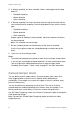User Manual Instruction Manual
Chapter 4: Camera setup
30 UltraView IP PTZ 36X Camera User Manual
5. If “All day recording” has been selected, select a record type from the drop-
down list:
• Schedule recording
• Motion detection
• Alarm recording
6. If “Section recording” has been selected, select the day of the week and the
start and end time for recording. From the drop-down list box select a record
type:
• Schedule recording
• Motion detection
• Alarm recording
Repeat step 6 for additional section periods. Up to four seperate schedules
can be configured.
Note: The schedules cannot overlap.
7. Set the schedule periods for the other days of the week as required.
Use the Copy option to copy the scheduled periods to another day of the
week.
8. Click Save to save changes made.
Notes
• The camera will prompt you to reboot in order for the schedule to take effect.
• If you set your record type to “Motion detection” or other related alarm types,
you must define the motion detection alarm in order to trigger motion
recording. See Chapter 7 “Alarm setup” on page 57 “for more information.
Camera tamper alarm
You can define camera tamper alarms. A camera tamper alarm refers to an
alarm triggered when a camera view is blocked (either deliberately or
accidentally). For example, the system can trigger an alarm if someone spray
paints the camera lens.
You can also define the tampering sensitivity level. This can be useful to
accommodate for accidental blocking of the camera view. An example is in a
delivery dock when a truck delays in front of a camera during deliveries.
Use the Video Tampering screen in the Channel Parameters folder to change the
video tampering settings.
Note: Deselect the “Enable Video Tampering” option to disable the video
tampering alarm.