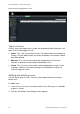User Manual Instruction Manual
Chapter 8: Camera management
UltraView IP PTZ 36X Camera User Manual 65
3. In the User Name edit box, enter a new user name using alphanumeric
characters.
4. Assign the user a password. Use numeric buttons to enter the new password.
Passwords can be up to 16 alphanumeric characters.
5. Select the user type, Viewer or Operator.
6. Enter the IP address and physical address (MAC address) of the user’s
computer.
7. Click OK to accept the change and return to the User Management screen.
To delete a user:
1. In the Remote Configuration folder, click the User Management subfolder
to open its screen.
2. Select the user to be deleted from the list.
3. Click the Delete button.
4. Confirm that you want to delete the user.
5. Click OK to accept the change and return to the User Management screen.
Modifying user information
You can easily change the information about a user such as their name,
password or computer ID.
To modify user information:
1. In the Remote Configuration folder, click the User Management subfolder
to open its screen.
2. Select the user whose information you want to change.
3. Click the Modify button The User Information screen appears.
4. Change the information required.
Note: The user “Admin” can only be changed by entering the admin
password.
5. Click OK to accept the change and return to the User Management screen.