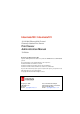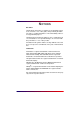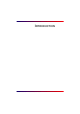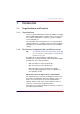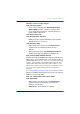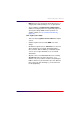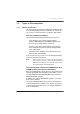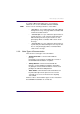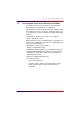Intermate100 / Intermate101 10/100 Mbit Ethernet Multi-Protocol Externally Attached Print Servers Print Server Administration Manual 7th Edition Document gs-100-07. 25 June 2002. Separate "Printing Environment Guides" are provided for IBM Mainframes and IBM OS/400 systems. This manual applies to the following firmware code components: Intermate100: Main code G22. Boot code G21. Intermate101: Maincode G32. Bootcode G31. Rescue Main G33. Intermate101-JScribe: Maincode G34.Bootcode G31. Rescue Main G33.
NOTICES Disclaimer LCI Intermate A/S makes no warranty of any kind with regard to the contents or use of this guide, and specifically disclaims any express or implied warranties on merchant ability or fitness for any particular purpose. LCI Intermate A/S shall not be liable for errors contained herein or for incidental or consequential damages in connection with the performance or use of this product.
INTRODUCTION Intermate100 and Intermate101 Print Server Administration Manual 3
Introduction: Target Audience and Products 1. Introduction 1.1. Target Audience and Products 1.1.1. Target Audience You are a “printer administrator” with responsibility for configuring and administrating printers and print servers. You may also be a “network administrator”, and if not, you will sometimes need to talk with one. The information in this manual does not cover special option settings intended for our partners.
Introduction: Target Audience and Products Summary overview of major changes 1071-1143 (spring 2001): • These releases introduced the Network Destination Option (NDO) and quite a number of changes made necessary by this new function, especially changes to how the IPDS settings work. 1252 (August 2001): IPP 1391 (October 2001): ThinPrint • Initially, a key was required. ThinPrint became standard starting with release level 2171.
Introduction: Target Audience and Products • NDO functions were changed to allow direct choice of a target printer without having to use a logical printer. • The possibilities for bi-directional communication with the local target printer were significantly improved (among other things Nibble mode for printers not capable of ECP). See “[Local Printer Parallel Port]” [page 135]. 2251 / higher (June 2002): • This is the first fully public release of G32-based print servers.
Introduction: Types of Documentation 1.2. Types of Documentation 1.2.1. Manual and Guides The CD includes the Print Server Administration Manual (this book) and the Printing Environment Guides, all of which are also found on our web site where you will also find updates.
Introduction: Types of Documentation A separate “IDB Technical Reference” is provided for advanced users of SCS TN3260E and SCS TN5250E. HPOs 1.2.2. Please note the following restrictions on the HPOs: • “IPDS Option”. If you enable and use this option without having a license key, each page will be overwritten with a “Demo/Test Mode” banner. • “TN5250E Option”.
Introduction: Conventions Used in the Manual and Guides 1.3. Conventions Used in the Manual and Guides The notation used is based on what you see in the HTTPbased dialog for management and configuration. This dialog has a left menu divided into group, sub-groups and items. When we refer to such groups, sub-groups or items, we use “double quotes” and connect the levels with a right angled bracket >. “Configuration > Input Control > LPR” is an example of “Group > Sub-Group > Item”.
Introduction: Topics in This Manual 1.4. Topics in This Manual The rest of this manual is divided into the following main sections: • Printing Environments: How to set up printer definitions in Windows 2000 (and XP), Windows NT 4.0, Windows 95/98, Novell NDPS Gateway (pure IP), Apple Laser Writer, AIX, and OS/2. As mentioned above, there are separate Printing Environment Guides for IBM Mainframes, IBM OS/400 Systems and (only for print servers purchased before 4 January 2002) Novell (IPX/SPX).
Introduction: Topics in This Manual 1.4.1. About the Supported Printing Environments Note: These descriptions assume that you have already established contact with the print server and set the IP address, subnet mask and default gateway. If you need help to do this, consult the Getting Started brochure, the Quick Guide, or “IP Assignments for Initial Contact” [page 88] in this manual.
Introduction: Topics in This Manual • “OS/2 2.x and OS/2 Warp” [page 59] • “LPR (ASCII data, e.g. PCL and Postscript)” [page 60] • “IPDS from PSF/2” [page 64] This section only covers defining an IPDS printer. Use the Printing Environment Guide for IBM Mainframes for information on IPDS settings in the print server. About the FTP Print protocol This protocol is primarily provided for UNIX users. It can also be used in other environments, especially if you want to print small jobs controlled manually.
Introduction: Topics in This Manual • Powerful MultiPurpose Utility Chapter 11 “The Intermate Management and Configuration Utility (IMCU)” [page 78] This chapter covers how to install and use this powerful Windows-based utility which is included on the CD-ROM. As a tool for configuring a single unit, the IMCU is especially useful in establishing initial contact. Most users will find other tools more useful for configuring the other parameters and options.
Introduction: Topics in This Manual 1.4.4. About Configuring the “Basic” and “Permission” SubGroups The chapters in this main section are organized according to configuration pages in the HTTP-based menu. The HTTP-based menu is divided into four groups: • Actions • Configurations • Status • Help Within the “Configurations” group on the menu, there are a number of sub-groups. Each sub-group has a number of configuration pages. Each chapter title in [Square Brackets] indicates a configuration page.
Introduction: Topics in This Manual • “[Network]” [page 110] This configuration page allows you to adjust “Speed / Duplex” (needed very rarely). In addition, it gives you the possibility of setting a “Local MAC address”. The “Permissions” sub-group has two configuration pages 1.4.5.
Introduction: Topics in This Manual tion nodes defined in the Printer MIB (RFC1759) and some host information nodes of the Host Resources MIB (RFC1518). NDO is included standard in G32-based products. Users of G22-based products may purchase a key for activating NDO. * Logical printer This is a queue you can use in order to get pre- and post-job processing carried out, and/or to define string-substitutions within a job. A logical printer definition always points to a target printer.
Introduction: Topics in This Manual • “Network Destination Option” [page 144] Skip this chapter if you only intend to use a local printer. This chapter tells you how to configure up to four network destinations. If you define and use a network destination on a G22-based product without having a key, the print will be sent to the local printer (local printer is the one to which the print server is attached).
Introduction: Topics in This Manual Socket by defining different TCP ports, and you can define up to eight LPR queues. So in all, you can configure 15 services on these five configuration pages. You must, of course, also establish printer definitions which can use these services. How to do this is covered in all relevant chapters explaining the supported printing environments. 1.4.6. • “TN5250E Option” Sub-Group is covered in the Printing Environment Guide for IBM OS/400 Systems.
Introduction: Topics in This Manual 1.4.7. About Information and Monitoring Possibilities • “Printed Information Available” [page 170]. “Print Main Status Pages” is the most important item. • “Standard Monitoring Information” [page 173] covers all of the “Status” information you can get printed to the screen. “System Log” is the most important item. Note that you can get a hard copy of the System Log by printing the Main Status Pages.
Introduction: Topics in This Manual 1.4.8. About Upgrades and Maintenance Chapters on upgrades and maintenance Starting on page 197, this main section tells you what kinds of things you can upgrade, explains the file-version naming- and numbering-system, and tells you how to proceed using three different methods. How to do bulk upgrades is also explained.
Introduction: Topics in This Manual 1.4.9. About the Appendices The Appendices include reference information which can be useful in several different contexts: • “Customer Support” [page 227]. • “Technical Information” [page 229], including emission notices. This repeats and expands the information included on the product overview sheet. • “Hardware Installation” [page 233]—this repeats the information included in the “Getting Started” brochure.
PRINTING ENVIRONMENTS Intermate100 and Intermate101 Print Server Administration Manual 22
Windows 2000 and Windows XP: Introduction 2. Windows 2000 and Windows XP 2.1. Introduction The following protocols are supported • “Standard TCP/IP Port” = Raw Socket (Port 9100, Reverse Telnet) using the native Port 9100 protocol. See page 24. • LPR using either the native LPR or Intermate LPR Print Port. See page 27. Note that the LPR port is best suited to servers that need to communicate with host computers such as UNIX or VAX machines by way of RFC 1179.
Windows 2000 and Windows XP: Raw Socket Printing (Standard TCP/IP Port) 2.2. Raw Socket Printing (Standard TCP/IP Port) Important! As explained in “Raw Socket (= “Port 9100" = Reverse Telnet)” [page 160], you can configure up to four different Raw Socket services on your print server. If you have more than one service defined on the print server, you must, in fact, use different port number values for each of them.
Windows 2000 and Windows XP: Raw Socket Printing (Standard TCP/IP Port) so you can easily see how you have configured the printer definition. The name has no effect on what the system does, but can be a great help in your administration. 4 Windows has no special knowledge of our print server. When asked for additional information about the device types, choose “Standard: Generic Network Card”. Its default settings are SNMP activated with the “Raw/Port 9100" protocol.
Windows 2000 and Windows XP: Raw Socket Printing (Standard TCP/IP Port) 10 The final window will be presented. Click “Finish”. 11 If you have chosen to print a test page in Step 9, you will be presented with a window explaining what is going on. If the printout is ok, click OK. If you should need to choose Troubleshoot, follow the on-line help instructions.
Windows 2000 and Windows XP: LPR 2.3. LPR 2.3.1. Native LPR Windows 2000 and Windows XP have a native LPR, but it requires that you have installed Print Services for Unix. If you choose this alternative, use the instructions provided in the “Settings > Printers” help function. When you fill out the name or address of the server providing LPD, use the IP address or host name of your Intermate print server. If you use the host name, a mapping of the name and IP address must be entered in the hosts file.
Windows 2000 and Windows XP: LPR 3 A little window will pop up present you with a choice of two protocols. Choose “Intermate LPR” and click OK. 4 The little window will then present you with three fields to fill out. a IP-address. Type in the IP-address for the print server. b Print Queue: A default name PAR_B is shown. This is a “binary” queue type which will print to Logical Printer 0.
Windows 2000 and Windows XP: LPR keep track of them. On the same window you will be asked whether or not you want the printer to be default for your PC/work station. 9 Decide whether or not to share the printer. Click Next. The rest of the instructions here assume that you do not share the printer. 10 Decide whether or not you want a test page printed. Click Next. The test page will not print until after the next step is completed. 11 The final window will be presented. Click “Finish”.
Windows 2000 and Windows XP: Internet Print Protocol 2.4. Internet Print Protocol 1 Start the Add Printer Wizard (Start >Settings > Printers > Add Printer). Click Next. 2 When asked whether the new printer should be a local printer or a network printer, choose Network Printer with the radio button. Click Next. 3 You will be then asked what you want to do in order to locate the printer. Use the radio-button to select Connect to a Printer on the Internet or on your Intranet.
Windows 2000 and Windows XP: Internet Print Protocol 10 If you have chosen to print a test page in Step 8, you will be presented with a window explaining what is going on. If the printout is ok, click OK. If you should need to choose Troubleshoot, follow the on-line help instructions. If you cannot connect to your printer using the general URL format above, please see your printer's documentation or contact your network administrator.
Windows NT 4.0: Introduction 3. Windows NT 4.0 3.1. Introduction The following protocols are supported • “Standard TCP/IP Port” = Raw Socket (Port 9100, Reverse Telnet) using the Intermate Port 9100 Print Port. • LPR (for standard ASCII data, e.g. PCL and PostScript) using the Intermate LPR Print Port. • LPR using the native LPR in Windows NT 4.0 (“Native LPR” [page 38].
Windows NT 4.0: Using an Intermate Print Port for Raw Socket or LPR PC/ work station. 3.2. Using an Intermate Print Port for Raw Socket or LPR 3.2.1. Install the Print Port Program The Print Port is a native 32 bit application included on the Intermate Documentation and Utilities CD. You need administrative rights to install this utility on NT, 2000, or XP. After you execute the file P17-xxxx.
Windows NT 4.0: Using an Intermate Print Port for Raw Socket or LPR 4 Choose “My Computer” (not “Network printer server”) and then “Next”. 5 This will bring up a window prompting you for a port. Click the “Add Port” button. 6 The Printer Ports dialog box opens. Select the "Intermate Print Port" and click “New Port.”. 7 A small window will appear for configuring an Intermate Print Port. Select a print protocol and click “OK”.
Windows NT 4.0: Using an Intermate Print Port for Raw Socket or LPR 10 Configure the details for the protocol you selected in step 7. Setting up a Raw Socket Port (“Port 9100") As explained in “Raw Socket (= “Port 9100" = Reverse Telnet)” [page 160], you can configure up to four different Raw Socket services on your print server, and they cannot all be on the actual printer port 9100. Correspondingly, you can type in any valid port number in the “TCP/IP Port” field.
Windows NT 4.0: Using an Intermate Print Port for Raw Socket or LPR Print Queue: A default name PAR_B is shown. This is a “binary” queue type which will print to Logical Printer 0. See “LPR Print Queues (LPD Protocol)” [page 163] if you need information on queue types or want to change the queue name. See “Services in “Input Control”” [page 159] if you need help to understand what Logical Printer 0 is and how you can choose another alternative.
Windows NT 4.0: Using an Intermate Print Port for Raw Socket or LPR 14 If you already have a printer definition for this printer type, you will be asked whether or not you want to keep the existing driver. We advise your doing so. Note: Should you want to use a new driver or make other adjustments to the printer definition, wait until you are finished with the “Add Printer” procedure described here. Choose “Settings > Printer”, rightclick on the new printer you have defined, and choose “Properties”.
Windows NT 4.0: Native LPR 3.3. Native LPR Prerequisite Using the Native LPR for Windows NT requires that you have installed the Microsoft TCP/IP Printing network service. This is done by clicking "Start > Settings > Control Panel > Network" and choosing the “Services” tab. . If the service is not installed, then install it by clicking the “Add..” button and following the on-screen instructions.
Windows NT 4.0: Native LPR 4 Choose “My Computer” (not “Network printer server”) and then “Next”. 5 This will bring up a window prompting you for a port. Click the “Add Port” button. 6 In the Printer Ports dialog box select the "LPR Port" and click “New Port”. This will open the “Add LPR compatible printer” box.
Windows NT 4.0: Native LPR Type in the IP address or host name of the Intermate100 in the “Name or address of...” field. If you use the host name, a mapping of the name and IP address must be entered in the hosts file. This is found in the directory \\SYSTEM32\DRIVERS\ETC The definition of depends on where your operating system is installed and the name given to the toplevel folder. A typical is C:\winnt. In the same box, enter a name for Print Queue.
Windows NT 4.0: Native LPR 10 After a bit of a wait, you will be returned to the Add Printer Wizard, where you will indicate the manufacturer and type of printer. You may have to take a detour to fetch a type not already available on the list. Continue as shown in steps14 - 19, pages 37-37.
Windows 95/98: Introduction 4. Windows 95/98 4.1. Introduction The following protocols are supported, provided that you install the Intermate Print Port (page 43). • Raw Socket (Port 9100, Reverse Telnet). • LPR (for standard ASCII data, e.g. PCL and PostScript) IN order to print properly from an LPR queue, a TCP/IPnetwork-connected printer must have a card that supports LPD.
Windows 95/98: Install the Print Port Program choose from whenever you use a Windows application on your PC/ work station. 4.2. Install the Print Port Program The Print Port is a native 32 bit application included on the Intermate Documentation and Utilities CD. You need administrative rights to install this utility on NT, 2000, or XP. After you execute the file P17-xxxx.
Windows 95/98: New “Printer” 4.3. New “Printer” 1 Open the Control Panel by choosing Start > Settings > Control Panel. Double-click the Printers icon. 2 Double-click the Add Printer icon. This launches the Add Printer Wizard. Click the "Next>" button. 3 Mark the "Local printer" option in the printer attachment screen. Click "Next>".
Windows 95/98: New “Printer” 4 Choose the manufacturer of your printer and select the printer type. If your printer is not in the list, click the “Have Disk...” button and insert the media (e.g. the printer driver CD, a floppy disk, a directory path etc.) which holds your printer driver information. Click “Next>”. 5 Highlight the "LPT1" printer port in the list of available ports. Click "Next>". 6 Type a suitable printer name in the dialog box appearing next, e.g. Kyocera FS-3700+.
Windows 95/98: Add the Intermate Port 9100 or LPR printer port 8 If a printer driver is not installed on your PC, you are asked to insert the Windows 95/98 CD-ROM. 9 Wait for the printer driver to be copied to your PC. The new printer is created in the Printers window. The printer driver is now installed on your system. Continue with the procedure below. 4.4. Add the Intermate Port 9100 or LPR printer port 1 Open the Printers window. 2 Right-click the icon of the printer you wish to set up.
Windows 95/98: Add the Intermate Port 9100 or LPR printer port 4 Choose "Other" and highlight the "Intermate Print Port" in the "Add Port" dialog box. Click the “OK” button. 5 A small window will appear for configuring an Intermate Print Port. Select a print protocol and click “OK”. 6 Now you will be presented with a small window for entering the relevant values for the type of port selected. 7 For both types of ports, you will type the IP-address of the Intermate100.
Windows 95/98: Add the Intermate Port 9100 or LPR printer port valid port number in the “TCP/IP Port” field. The “Port Name” generated will look something like this: IMA_192.168.0.227:9100 and if you, for example, designate port 29100, the name generated will look like this: IMA_192.168.0.227:29100 If you want to be sure of achieving bidirectional communication with the physical target printer, please see “Raw Socket Configuration Tip: Ensuring Bidirectional Communication” [page 162].
Windows 95/98: Add the Intermate Port 9100 or LPR printer port 12 Make a test print-out from a Windows application. Check the page is okay. This completes the setup of the printer.
Novell Netware (LPR via pure IP): 5. Novell Netware (LPR via pure IP) The combination of standard LPD and SNMP implementations in the print server will support the standard NDPS Gateway delivered with NetWare 5, thus providing a controlled bi-directional print method. Consult your NetWare documentation for help in setting up a printer agent and setting up the printer in the Novell Print Manager.
Apple LaserWriter (LPR only): Introduction 6. Apple LaserWriter (LPR only) 6.1. Introduction The LPR printing protocol is based on TCP/IP, which requires the LaserWriter 8.5.1 printing software installed on the computer from which print jobs are sent. The LaserWriter software is available on Mac OS 8.1. Mac OS 7.5 through Mac OS 7.6.1 require separate installation of the LaserWriter 8.5.1 printing software; see “Mac OS 7.5 or Earlier” [page 53].
Apple LaserWriter (LPR only): Mac OS 8.1 (and higher) 6.2. Mac OS 8.1 (and higher) To set up for printing 1 Launch the Desktop Printer Utility. 2 Select “Printer (LPR)” and click the “OK” button. 3 View the PostScript Printer Description (PPD) File section and click “Change...”. 4 Select the PPD for your printer. 5 In the Internet Printer section click “Change...”. 6 “Printer Address”: Enter the IP address of the print server.
Apple LaserWriter (LPR only): Mac OS 7.5 or Earlier 6.3. Mac OS 7.5 or Earlier On operating systems older than Mac OS 7.5, the LPR protocol is not supported. For these systems a LPR client has to be installed. LPR clients are available as freeware and as commercial programs from third party vendors. Look for example at the below addresses on the Internet. http://www.tucows.com/perl/tucowsSearch?word=LPR&key=all&platform=mac http://aos.ascend.com/aos:/gennavviewer.
AIX: Topics Covered 7. AIX 7.1. Topics Covered Basic services without emulations • “LPR (ASCII)” [page 55] • “FTP” [page 56] IPDS Unless you have a license key for this Host Print Option (HPO), IPDS prints in “Demo/Test” mode with a banner printed across each printed page. • “IPDS with PSF/6000” [page 57] • For settings on the print server, please consult the IPDS sections in the Printing Environment Guide for IBM Mainframes or in the Printing Environment Guide for OS/400 Systems.
AIX: LPR (ASCII) 7.2. LPR (ASCII) The AIX platform integrates the LPD protocol seamlessly into the normal print spooling system. Setting up an LPD print queue is therefore easy. Initialization Screen On the host, execute the command smit mkqu to get the initialization screen for a new remote print queue. Fill in the fields described below. Field Comments Name of queue to add: A name for the print queue you want to add to the system. Any name that complies with syntax requirements will do.
AIX: FTP How to Print LPD You can now use qprt to place jobs in the print queue. lpr and lp commands are also supported. 7.3. FTP We do not recommend using FTP for printing over this print server because using it can only be done by giving a command manually from the command line. The required steps for each job are described in “FTP Print” [page 164].
AIX: IPDS with PSF/6000 7.4. IPDS with PSF/6000 Tip: 7.4.1. See the chapter Installing a TCP/IP-attached IPDS printer in the PSF/6000 Print Administration manual for further information. Create a new IPDS printer definition To create a new IPDS printer definition in PSF/6000 execute the command smit psf_add_prt_tcpip to get the PSF/6000 SMIT Printer Definition for TCP/IP attached IPDS printers. Fill in the fields described below.
AIX: General Printing Problems for AIX 7.4.2. Checking and Using the IPDS Connection You can check the connection by using the enq command to place jobs in the queue. enq -P'psfqueue' -odatat='AFPDS' /home/afpjobs/afpguide.afp You can also use the command smit psf_data_type_sel to enqueue the job. 7.5.
OS/2 2.x and OS/2 Warp: Topics Covered 8. OS/2 2.x and OS/2 Warp 8.1. Topics Covered Basic services without emulations • “LPR (ASCII data, e.g. PCL and Postscript)” [page 60] • FTP. For information on FTP printing, please see “FTP Print” [page 164]. IPDS Unless you have a license key for this Host Print Option (HPO=, IPDS prints in "Demo/Test" mode with a banner printed across each printed page. • The section on “IPDS from PSF/2” [page 64] covers how to define an IPDS printer.
OS/2 2.x and OS/2 Warp: LPR (ASCII data, e.g. PCL and Postscript) 8.2. LPR (ASCII data, e.g. PCL and Postscript) 8.2.1. Create a new printer and queue 1 Select the OS/2 Template folder. 2 Right-click the Printer icon and drag it on to the desktop, while holding down the mouse button. Release the mouse button. 3 In the Create Printer dialog enter the printer name and select the "Default printer driver" to use with the printer.
OS/2 2.x and OS/2 Warp: LPR (ASCII data, e.g. PCL and Postscript) b LPD printer = queue name. Type in one of the queue names defined in the print server. You can use one of the pre-configured LPR queues, all of which will direct the output to Logical Printer 0. • PAR_A ASCII transfer (LF => LF-CR conversion). • PAR_B Binary transfer, no conversion. • PAR_AF Same as ASCII transfer but with Form Feed. • PAR_BF Same as binary but with Form Feed.
OS/2 2.x and OS/2 Warp: LPR (ASCII data, e.g. PCL and Postscript) 6 8.2.2. An OS/2 printer device and queue is now created and the print server is ready to receive print from any OS/2 application. Print using LPR command from the Command Line When printing from the OS/2 command line the command LPR can be used. LPR -b -s -p Element Replace with The IP address or the Host name of the print server. a queue name as defined in 4b above, page 60.
OS/2 2.x and OS/2 Warp: LPR (ASCII data, e.g. PCL and Postscript) 8.2.4. To obtain status from the TCP/IP LPD connected printer The command LPQ can be used to obtain the status of the printer. LPQ -l -s -p 8.2.5. Element Replace with The IP address or the Host name of the printer. a queue name as defined in 4b above, page 60 Troubleshooting Sending a print job to an LPR print queue when the lprportd program is not running, results in an error indication.
OS/2 2.x and OS/2 Warp: IPDS from PSF/2 8.3. IPDS from PSF/2 This section deals with how to set up PSF/2 which makes it possible to print IPDS data to a LAN attached printer with an installed Intermate100 using TCP/IP. If you need to know how to connect PSF/2 to an IBM host to receive AFP and IPDS data, please refer to your PSF/2 documentation, System requirements • OS/2 version 2.11 or newer • DB/2 version 1.0 or newer • PSF/2 version 1.
OS/2 2.x and OS/2 Warp: IPDS from PSF/2 5 Enter the "Queue name" and "Description". Select the "Device". Click on “Setup”. An OS/2 print queue is now created and the printer is ready to print IPDS from OS/2 and a PSF/2 connected host. Note: You can check the connection using the PSF/2 Print Submitter. A number of AFP print files are delivered with the PSF/2 package. Any of these files can be submitted to the newly created print queue.
TOOLS FOR MANAGEMENT AND CONFIGURATION Intermate100 and Intermate101 Print Server Administration Manual 66
HTTP (Browser): Prerequisites 9. HTTP (Browser) 9.1. Prerequisites The following description assumes that you have already assigned an IP address to the Intermate1xx. If the instructions in the brochure Getting Started or the onboard Quick Guide haven’t met your needs, refer to Chapter 13 “[TCP/IP]” [page 103] where there are supplementary explanations and instructions for other methods. You may have to set up an IP-route in order for the browser to be able to connect to the Intermate1xx.
HTTP (Browser): How To Connect 9.2. How To Connect Type the IP address for the Intermate1xx in the address field of the browser. For example: http://192.168.0.227 The browser’s Title Bar will show the print server name and brand followed by a hardware address in parentheses; the name of the browser usually concludes the information on the Title Bar.
HTTP (Browser): Menu Items and Groups Before Login 9.3. Menu Items and Groups Before Login The menu items are presented in the following four groups: • Actions • Status • Help • Links “Actions” In the starting menu, the only action listed is “login”. After your login, the content of “Actions” will change and a whole new group, “Configurations”, will be added.
HTTP (Browser): Login with User Name and Password 9.4. Login with User Name and Password Choose “Actions > Login”. Type in values for “User name” and “Password.” Both are case-sensitive. If you are not a partner, there is only one possible “User name” (account), and this is admin. The default password for the “admin” account is admin. It can be changed after a successful login.
HTTP (Browser): Menu Items and Groups After Login 9.5. Menu Items and Groups After Login After a successful login, the “Actions” group with its single “Login” menu item will be replaced with two main groups of items: • “Actions” • “Configurations”—as listed in “Topics in This Manual” [page 10] “Actions” always give you the chance to “Cancel” or “Confirm” on an [] page before the system carries an action out. You can use “Actions” for the following things.
HTTP (Browser): How to Change Settings on Configuration Pages 9.6. How to Change Settings on Configuration Pages When you choose a menu item for configuration, you will be presented with a page containing a number of parameters. In some cases, a configuration page can require scrolling down several screens. There are also some complex configurations which are presented as a sub-group of menu items, each with its own configuration page.
HTTP (Browser): Activating New Values By Rebooting If you are changing settings on more than one configuration page, it is usually a good idea to wait until you’re done with everything before rebooting. 9.7. Activating New Values By Rebooting New values can be activated remotely by clicking one of the two “Reboot” items in the Main Group "Actions”. • “Reboot (immediate)” reboots the Intermate1xx immediately, terminating any current print job and. Jobs queued after a terminated job are not affected.
HTTP (Browser): Logout 9.8. Logout Log out from the Intermate1xx by closing the browser window. Changing to another web address while running the same browser instance does not terminate the HTTP session.
Configuration Using a Telnet Client: Connecting 10. Configuration Using a Telnet Client 10.1. Connecting Platform Prerequisites Any Telnet client supporting NVT can be used to connect to the Intermate1xx. This includes common platforms like Windows, UNIX and AS/400. NVT is a minimum requirement for the client. The Intermate1xx defaults to NVT when connected with VT52 or VT100/ANSI. Setting Up Telnet Terminal Preferences We recommend enabling "Local Echo" on the client in order to display the entries.
Configuration Using a Telnet Client: Menu Items and Settings 10.2. Menu Items and Settings “Main Menu” For the most part, each item corresponds to a configuration page in the HTTP interface. For example: 1. General 2. Network. ... The list ends with a display of the syntax for two kinds of save (S and C) and for exiting the Telnet session (Q). There is a timeout function that breaks the connection to the Intermate1xx after about a minute of inactivity. As indicated above, each item is numbered.
Configuration Using a Telnet Client: Activating New Values By Rebooting The sub-menu will show that you can use p (followed by ) to return to the previous menu, but sometimes entering p without first having entered a value can result in an error. You can, however, always enter r (followed by ) to return to the Main Menu directly from the list of parameters on a configuration menu. If the number of items does not fit on the screen, the text string Press is added to the default prompt.
The Intermate Management and Configuration Utility (IMCU): What the IMCUIMCU is and how It works 11. The Intermate Management and Configuration Utility (IMCU) 11.1. What the IMCUIMCU is and how It works The Intermate Management and Configuration Utility (IMCU) is a web server based tool for detection, monitoring and configuration of Intermate LAN devices in IP networks.
The Intermate Management and Configuration Utility (IMCU): This Chapter Covers Installation and Basic Use 11.2. This Chapter Covers Installation and Basic Use This chapter presents only how to install the IMCU and lists the kind of information you can monitor with it. Special uses of the IMCU are presented in other places in the documentation, directly in connection with the specific contexts in which it can be used.
The Intermate Management and Configuration Utility (IMCU): Installation of the Various Elements 11.3. Installation of the Various Elements The IMCU server installs on Windows95/98/NT4.0/2000/XP as a service where it detects, monitors and upgrades print servers in large segmented IP networks. Note that TCP/IP must be installed. You can configure the kind of information you want displayed. An agent must be installed on a host on each IP segment having devices you wish to monitor through the IMCU server.
The Intermate Management and Configuration Utility (IMCU): Establishing an IMCU Server 11.4. Establishing an IMCU Server Remember that you must be logged on to the computer with a Windows NT account with administrative rights if you will be installing on Windows NT, Windows 2000 or Windows XP. The IMCU server program is installed by copying the installation program to a PC running Windows and executing it. This installs the program files and starts the IMCU service.
The Intermate Management and Configuration Utility (IMCU): How to Log In and Out 11.5. How to Log In and Out Log in: Type the IP address of the PC running the server program in the address field of the web browser. Example—when the IMCU server is not on your own work station. http://192.168.0.38 (default port) http://192.168.0.38:81 (alternative port) If the IMCU server is on your own work station, use the loopback IP: http://127.0.0.1 (default port) http://127.0.0.
The Intermate Management and Configuration Utility (IMCU): Device List / Available Agents 11.6. Device List / Available Agents The device list is your entry way to using the IMCU server. The screen is selected by clicking the “Device list” button in the top toolbar. You will be presented with a two column list showing “Agent” and “Devices”, however the “Devices” will be empty. Use the “Expand” icon to bring forth a list of the devices discovered on that segment.
The Intermate Management and Configuration Utility (IMCU): Device List / Available Agents Figure 2.
The Intermate Management and Configuration Utility (IMCU): Installing Agents 11.7. Installing Agents If there is an agent on the segment where your Intermate1xx is placed, you are ready to use the IMCU. If you do not know whether someone in your network environment has already established an agent on the segment where your Intermate1xx is placed, log in to the IMCU server and use the Device List as described in the previous section.
The Intermate Management and Configuration Utility (IMCU): Installing Agents 11.7.2. Direct Installation of an Agent on a PC If your setup does not fulfill the system requirement for remote installation, you will have to install an IMCU agent directly on a PC on the desired segment, for example your own work station. Perform this installation with the IMCU Installation Program, choosing “Agent Only”. Afterwards, return to the IMCU server. Select Agent Management Select “New”.
INITIAL CONTACT Intermate100 and Intermate101 Print Server Administration Manual 87
IP Assignments for Initial Contact: Introduction 12. IP Assignments for Initial Contact 12.1. Introduction You must change the IP address from the factory default (0.0.0.0). Additional IP settings that may need configuration are the Subnet Mask (default 255.255.255.0) and the Gateway address (default 0.0.0.0). Note that the Intermate1xx supports classless routing. The methods available for setting the IP address vary depending on how your LAN environment is administered.
IP Assignments for Initial Contact: Information Needed Before Starting 12.2. Information Needed Before Starting If you haven’t already done so, you must have the following information from (or cleared by) your network administrator: * IP address - in most of the examples we will use 192.168.0.227 (DHCP: You need a temporary static address) * Network Mask - in the examples we will use 255.255.255.0 (DCHP: Not necessary) * Default Gateway (unless Auto-Routing (RIP) is used).
IP Assignments for Initial Contact: Information Needed Before Starting • You can make the name DNS qualified by adding a company domain name and a top domain, for example im00801e.mycompany.com. • Permissible characters: alpha (A-Z), numeric (digits 09), minus sign (-), underscore (_) and period (.)— subject to the following additional restrictions: • Periods are only allowed when they serve to delimit components of DNS qualified names (“domain style names”). • The first character must be alpha.
IP Assignments for Initial Contact: Method Overview 12.3. Method Overview • Delivery from a BOOTP server. Management environments: Novell Netware, AIX, UNIX, AIX, OS/2. Instructions for using BOOTP start on page 93. • Delivery from an RARP server. Management environments: UNIX only. Instructions start on page 95. The RARP daemon does not work across routers or gateways. • Dynamic delivery from a DHCP server.
IP Assignments for Initial Contact: Method Overview an agent on your own segment), do all or most of your configurations, and then move the Intermate1xx to the segment containing that IP address. For information on how to install the IMCU, see “The Intermate Management and Configuration Utility (IMCU)” [page 78]. • Addresses can be typed in to the input fields in the “Configuration [TCP/IP]” page.
IP Assignments for Initial Contact: Assignment Using BOOTP 12.4. Assignment Using BOOTP 1 Power Off the Intermate1xx. If the unit is attached to a printer, it is best that the printer is powered On. 2 Edit the [ /etc/bootptab ] file on the host. If this file does not exist on your system, it must be created manually using an ASCII file editor.
IP Assignments for Initial Contact: Assignment Using BOOTP 7 Disable RARP and check to be sure that DHCP is still disabled. Note that the BOOTP delivers not only the IP address, but also the subnet mask and the default gateway. 8 Save your work and reboot. You can, of course, wait to reboot until finishing other configurations you want to make.
IP Assignments for Initial Contact: Assignment Using RARP 12.5. Assignment Using RARP 1 Power Off the Intermate1xx. If the unit is attached to a printer, it is best that the printer is powered On. 2 Add the following lines to the [ /etc/ethers ] file or [ /etc/rarpd.cf ] file: Note that the MAC address is written with colons : as separators between every two characters. [ /etc/ethers ] file 00:c0:a2:00:80:1e ima101-a (syntax) (example) Or [ /etc/rarpd.
IP Assignments for Initial Contact: Assignment Using RARP 6 Save your work and reboot. You can, of course, wait to reboot until finishing other configurations you want to make.
IP Assignments for Initial Contact: Assignment Using DHCP 12.6. Assignment Using DHCP 1 You must first assign an address statically using ARP and PING or the IMCU, as described in one of the sections below. When you continue from there, do the following: 2 Connect and Login to the unit with the tool of your choice. 3 Choose [TCP/IP]. a Disable BOOTP and RARP. Enable DHCP. b If it is not possible for Intermate1xx to obtain the mask from the network, you must type in a Subnet Mask.
IP Assignments for Initial Contact: Static IP Assignment Using “ARP and PING” 12.7. Static IP Assignment Using “ARP and PING” 1 Make sure that you own PC or terminal is on the same network segment as planned for the Intermate1xx. 2 Power the printer and your Intermate1xx On. 3 Check the Main Status Pages to find the current IP address for your Intermate1xx. You can print them by pressing the TEST Button for 1-2 seconds, if the unit is attached to a printer.
IP Assignments for Initial Contact: Static IP Assignment Using “ARP and PING” 5 Ping the new IP address to store the address. Example: ping 192.168.0.227 6 Pinging causes the Intermate1xx to reboot automatically. Wait for the reboot to finish. 7 Connect and Login to the unit with the tool of your choice a Choose [TCP/IP] b Check to see that the BOOTP and RARP protocols are disabled (this should happen automatically when you use the ARP-PING method).
IP Assignments for Initial Contact: Static IP Assignment Using the IMCU 12.8. Static IP Assignment Using the IMCU Prerequisites See “The Intermate Management and Configuration Utility (IMCU)” [page 78] for information on how to acquire, install and use this free utility program. If your working place already uses the IMCU, check to be sure that the following things are in place.
IP Assignments for Initial Contact: Static IP Assignment Using the IMCU 7 • MAC Address • Name (= Host Name - not changeable from within the IMCU; see instructions in “Host Name” [page 104]) • Six settable parameters from the “TCP/IP” sub-group: three fields to fill out (IP Address; Subnet mask; Gateway) and three check-box fields: RARP, BOOTP and DHCP. Fill out the fields: a IP address.
CONFIGURING THE “BASIC” AND “PERMISSIONS” SUB-GROUPS Intermate100 and Intermate101 Print Server Administration Manual 102
[TCP/IP]: Introduction 13. [TCP/IP] 13.1. Introduction This chapter tells you about the individual parameters within the [TCP/IP] Configurations sub-group. This item is at the bottom of the “Configuration > Basic” sub-group, but should be done before continuing with other configurations. Details on IPidentifying Information are in “IP Assignments for Initial Contact” [page 88].
[TCP/IP]: Mandatory IP-identifying information 13.2. Mandatory IP-identifying information 13.2.1. Host Name The host name identifies the unit in the LAN environment. There are so many good reasons for having a host name defined (see page 89) that you should consider it mandatory, even though everything can function well without it in a certain number of setups.
[TCP/IP]: Optional Settings 13.3. Optional Settings 13.3.1. DNS Server for Look-Ups There are a number of configurations within the print server where you can choose between entering an IP address or a name. Examples are a mail server, a TN5250E server, and network printers. If you want to use names, make sure that they can be looked up on a DNS server, and enter the IP of this DNS server here. Syntax: Four address bytes separated by periods. Each address byte must be a number in the interval [0..255].
[General]: Introduction to the Chapter 14. [General] 14.1. Introduction to the Chapter Each section in this chapter discusses a single parameter on the [General] configuration page in the “Configurations > Basic” sub-group. In order to aid understanding, the parameters are presented in a slightly different order than the order on the configuration page.
[General]: Administrative Parameters 14.2. Administrative Parameters 14.2.1. Model The [General] page leads in by displaying the print server’s model. This text cannot be edited through the usual menu; OEM partners, please contact our support department. 14.2.2. SysAdmin contact Maximum 47 ASCII characters within the decimal range 32126 (see the table on page 237). Use this parameter to indicate a contact person or department for local support and troubleshooting for the print server.
[General]: System Target Printer 14.3. System Target Printer The System Target Printer has the following special functions. • When you choose “Actions” > [Print Main Status Pages] the output is directed to the System Target Printer. • Logical Printer 0 (PR0) always directs physical output to the designated System Target Printer. So, any time you specify that a protocol should send output to Logical Printer 0, you are also directing the physical output to the System Target Printer.
[General]: Enable Front Panel Messages (PJL) 14.4. Enable Front Panel Messages (PJL) This parameter was introduced in release level 1071. It enables and disables the PJL commands used for writing messages in the front panel of the Local Printer. The messages in question describe what kind of processing is going on, for example “IPDS Printing”, “IPP Printing”, and so on. Values Comments Yes Enable front panel messages. No * Disable front panel messages.
[Network]: Media speed and duplex 15. [Network] Each section in this chapter discusses a single parameter on the [Network] configuration page in the “Configurations > Basic” sub-group. 15.1. Media speed and duplex Do not change this value without consulting with the responsible system administrator. Values Comments Auto * Strongly recommended! 10Mbit/sec. half duplex Force 10 Mbit/sec. 100Mbit/sec. half duplex Force 100 Mbit/sec.
[Network]: Enable Local MAC Address 15.2. Enable Local MAC Address This parameter was introduced starting with G22_1071. It allows you to override the factory default Global IEEEassigned MAC address delivered with the Intermate1xx for administration of devices according to a corporate strategy. Default is No. Important: When you enable a Local MAC address, this will be shown in the browser’s title bar and on the IMCU.
[Network]: Local MAC Address 15.3. Local MAC Address If you enable the use of a Local MAC Address, choose the address with care. Connecting devices with identical Local MAC addresses to the network may result in faulty network behaviour that can affect other devices in the network. In addition, setting a Local MAC Address outside the range indicated below can result in difficulties which can only be resolved by restoring the factory defaults. Values Comments [40.00.00.00.00.00 7F.FF.FF.FF.FF.
Configuring Permissions: [Password Change] 16. Configuring Permissions The “Permissions” sub-group is located at the bottom of the “Configurations” group and contains two configuration pages. 16.1. [Password Change] Select User Name This field will always show the user name admin (unless you are an OEM-user). Enter New Password The default password for the admin account is admin. A password contains maximum 13 characters and is case-sensitive.
Configuring Permissions: [License Key] 16.2. [License Key] Many of our units are delivered with pre-configured license keys. If this is the case, the license key number will be written on the label on the back of the unit and you need not use this configuration page. Otherwise, you must purchase and enter an appropriate software License Key in order to use Host Print options (HPO) in production mode.
Configuring Permissions: [License Key] About the Global MAC Address: This address is written on the label. If the label is damaged or gone, you can find the MAC address on the Main Status Pages (use the TEST Button or choose “Actions” > [Print Main Status Pages]—as well as on Code Revision (displayed on the screen; you can choose it from the “Status” group on the HTTP menu).
CONFIGURING PRINT SERVICES AND HOSTSESSIONS Intermate100 and Intermate101 Print Server Administration Manual 116
Processing Facilities: Introduction 17. Processing Facilities 17.1. Introduction In order to configure the Intermate1xx optimally, you should familiarize yourself with how it processes print jobs.
Processing Facilities: TCP/IP Sessions, Services and Host-Sessions 17.2. TCP/IP Sessions, Services and Host-Sessions A single Intermate1xx can handle up to 32 simultaneous TCP/IP sessions. The following tables list the services and host-sessions available. Figure 3. Services Input Type/ Protocol Services IPP Internet Print Protocol. one service Raw Socket TCP Port # # = 1, 2, 3, or 4 (maximum 4 services in all).
Processing Facilities: TCP/IP Sessions, Services and Host-Sessions Figure 4. HPO: SCS TN5250E Host Sessions TN5250E for SCS/DCA L2. This HPO emulates IBM 3812-01 printers Up to 4 different host-sessions. SCS Features Supported: - SCS and SCS/DCA L2 data streams - 3 bin paper input and duplex - COR/APO - IBM font selection - IBM virtual ASSCII transparency - Multiple Code pages and box drawing - Full OfficeVision 400 support - Euro-enabled A large number of network and processing options are configurable.
Processing Facilities: TCP/IP Sessions, Services and Host-Sessions Figure 5. HPO: SCS TN3270E Host Session TN3270E for SCS. This HPO emulates IBM 3287 printers in LU1 mode One host-session on IBM Mainframe host (typically S/390 or S/370). SCS Features Supported: - SCS (LU1) data stream - GDDM -COR/APO - EAB - APL2 - RPQs for 3287, 3268 and 4214 - Structured fields and query - Draft, NLQ and LQ modes - 3 bin paper input - Euro-enabled. A large number of network and processing options are configurable.
Processing Facilities: TCP/IP Sessions, Services and Host-Sessions Figure 6. HPO: IPDS Host Session IPDS emulation (using the PPD/PPR protocol) - one host-session IBM printers emulated - 3812-x, - 3816 - 3912/16, - 3112/16 - 4028 IPDS Features Supported • All resident fonts functional equivalent to IBM 3816, 4028, 3916 and 3116 standard fonts. Euro enabled.
Processing Facilities: Physical Printers = Target Printers 17.3. Physical Printers = Target Printers 17.3.1. Local Printer When the Intermate1xx is attached to a printer, this printer is known as the “local” printer. Because the Intermate1xx attaches to the parallel port, the configurable parameters are grouped under the heading “Parallel Port”. 17.3.2. Network Printers Using “NDO” If you enable the Network Destination Option (NDO), you can configure and use up to four network destinations.
Processing Facilities: Processing Layers 17.4. Processing Layers Print jobs sent to the printer are processed in several layers by the Intermate1xx before the actual printing occurs. Figure 7. Processing layers. Read from left to right. Print Handler Service Protocol Printer request system HPO Emulator Logical Printer Target Printer (physical) Print Client Input Control Output Control When the job starts, a print handler is started as an instance of the print server, i.e. the Intermate1xx.
Processing Facilities: Use Logical Printer/Output To 17.5. Use Logical Printer/Output To Because the newer print servers can send output directly to a target printer instead of having to go through a logical printer, the terminology for directing output for any given service or host session has been changed from “Use Logical Printer” to “Output To”. Old: “Use Logical Printer” New: “Output To” Comments PR0* Logical Printer 0* Default setting. No manipulating of data.
Processing Facilities: Logical Printers 17.6. Logical Printers 17.6.1. PR0 / Logical Printer 0 Logical printer zero (PR0) has three special properties: • It has no data-manipulation capacity. That is, it can not do any pre- or post-job processing and cannot handle substitution strings. • It is always the default setting for where a given service will send jobs. • It always prints to the system target printer.
Processing Facilities: Logical Printers combined printing and copying facilities. “String before” could, for example, select a paper cassette, select an output bin, set the page orientation, and so on. “String after” would typically revoke the effects of “string before”, but can also be used to provoke a page feed at the end of the job, so that there is a separator page, and so on. Each logical printer can have one “string before” and/or one “string after”. Each string can contain many commands.
Processing Facilities: Data Manipulation in the Logical Printer Layer 17.7. Data Manipulation in the Logical Printer Layer Note: Skip Section 17.7 if you will not be working with data manipulation in the logical printer layer. 17.7.1. Examples of Logical Printer Definitions If you work in a complex environment where you really want to get the most of each multi-protocol print server, it would be a good idea to make a table showing the kinds of capabilities you want to use in each logical printer.
Processing Facilities: Data Manipulation in the Logical Printer Layer Figure 8.
Processing Facilities: Data Manipulation in the Logical Printer Layer 17.7.2. Processing Flows—Examples By knowing the order in which processing occur, you can prevent and troubleshoot problems which might arise from combining different kinds of processing. PR0 always uses a “one-step” process. This is illustrated in Figure 9. and in Figure 10., where the service protocol requires an HPO emulation (in this case SCS TN3270E). Figure 9.
Processing Facilities: Data Manipulation in the Logical Printer Layer Figure 10. SCS TN3270 through “PR0” (Logical Printer 0) Print Handler Printer request system HPO Emulator 1 Print Client TN3270E Logical Printer Target Printer PR0 As soon as a logical printer other than PR0 is involved, the requester must now keep track of three steps, even though it might not use all three of them. Figure 11.
Processing Facilities: Data Manipulation in the Logical Printer Layer Figure 11. “PR5” configured for string before and string after Print Handler Printer request system HPO Emulator Logical Printer 1 Print Client Target Printer PR5 String Before 2 3 PR5 String After Finally, let us imagine an example using an HPO emulation (in this case SCS TN5250E) and PR2 as exemplified in Figure 8.. The example below in Figure 12.
Processing Facilities: “Load Balancing Pools” (NDO only) 17.8. “Load Balancing Pools” (NDO only) When you implement NDO, you have the possibility of placing several of the physical, target printers into a common load balancing pool. Load balancing intelligently routes incoming jobs to the first free or least loaded printer in a pool. Important: Printers in a pool must have identical processing features, and the safest bet is to only pool identical printers.
Processing Facilities: Working with NDO Load Balancing Pools and Data Manipulation 17.9. Working with NDO Load Balancing Pools and Data Manipulation Note: Skip Section 17.9 if you do not use data manipulation in logical printers. You need to remember the other functions you want performed by that logical printer when you define a pool as the target for a logical printer. So let us return to the practice of making tables to get an overview of configurations. By adding a column to the example in Figure 8.
Processing Facilities: Working with NDO Load Balancing Pools and Data Manipulation This is a pretty complex example to illustrate what is possible. Don’t try to fully understand the details shown. When you start configuring your own systems, the details will make sense to you. To be complete in your planning, you must consider which types of input will be sent to which logical printer.
[Local Printer Parallel Port]: Introduction—Messages and Status Reporting 18. [Local Printer Parallel Port] 18.1. Introduction—Messages and Status Reporting With the exception of “Enable Power Detection” (page 143), the parameters for [Local Printer Parallel Port] are meant to help you configure various kinds of messages and status reporting about the Local Printer. How a given “mode” works can depend on whether or not the printer supports PJL.
[Local Printer Parallel Port]: Introduction—Messages and Status Reporting Nibble mode was added in release level 2111. (*4) See “About Error Reporting in ECP Mode” [page 142]. Some printers can be programmed to use ECP mode or Compatible even if their default negotiation mode is something else entirely. Consult the manual for your printer. You may not always be sure about the printer’s capabilities.
[Local Printer Parallel Port]: Parallel Port IEEE P1284 Negotiation Mode 18.2. Parallel Port IEEE P1284 Negotiation Mode Values for print servers using releases 2111 and higher Value Comments Compatible Mode * This is the default setting in order to preserve backwards compatibility with the older print servers (see table below). ECP If no support for ECP is detected the print server will fall back to Compatible Mode.
[Local Printer Parallel Port]: IEEE Timing Log (for ECP and Nibble Modes) 18.3. IEEE Timing Log (for ECP and Nibble Modes) This parameter was introduced with release level 2111. Very small timing variations can cause failure to print when using bi-directional communication, which is to say Nibble Mode or ECP mode. By letting the timing log stay switched on, you will be able to see in the System Log if the failure to print seems to be caused by this kind of a timing problem.
[Local Printer Parallel Port]: PJL Support 18.4. PJL Support Enabling PJL support means that PJL commands can be sent to and from the local printer. Value Comments Yes * Enable PJL support. See more below. No Disable PJL support. Default is Yes, that is enabled.
[Local Printer Parallel Port]: Compatible Mode, Report Problems As... 18.5. Compatible Mode, Report Problems As... 18.5.1. Report Compatible Mode PE as: This parameter controls how a Paper Empty or Paper Error condition is reported to whatever monitoring aids you use, such as the print server’s target printer information, SNMP, email notification, or error reporting media to an IBM host. Value Comments Out of Paper * Report PE as Out of Paper. Paper Jam Report PE as Paper Jam.
[Local Printer Parallel Port]: Special PJL Settings for ECP and Nibble 18.6. Special PJL Settings for ECP and Nibble These two settings are relevant to the bidirectional modes, that is ECP and Nibble, provided that the printer supports PJL and PJL is enabled (“PJL Support” [page 139]). 18.6.1. PJL Printer Status Feedback Frequency This parameter was introduced to the status data base starting with release level 1143. It sets the number of seconds between PJL “USTATUS” reports from the printer.
[Local Printer Parallel Port]: About Error Reporting in ECP Mode 18.7. About Error Reporting in ECP Mode 18.7.1. ECP Mode on a printer that understands PJL Sometimes an out-of-paper or paper jam occurs in the middle of a printing job. Before release level 1491, no error messages could be sent. Starting with release level 1491 error messages are sent. However, if the printer sends a PJL code that the print server does not understand, the status message given will be rendered as “Offline”. 18.7.2.
[Local Printer Parallel Port]: Enable Power Detection 18.8. Enable Power Detection With this parameter, you can specify whether or not you want the print server to reboot automatically if the local printer is powered On. Tip: Disable this if you are using NDO! But otherwise, we recommend that you keep the option at its default setting (= Yes) to allow for easier rebooting and to prevent the power socket in the print server from getting worn down. Value Comments Yes * Enable power detection.
Network Destination Option: Requirements 19. Network Destination Option “Brushed-up” Functionality and Terminology On servers running release levels 2111 and higher, the main path is “Configurations > Output Control > Network Destination Option” and the configuration page is called [Network Destination Option]. The terminology used for the Network Destination Option was also changed in order to make it easier for new users to understand and exploit NDO.
Network Destination Option: Configurations for Each “Network Destination #” 19.2. Configurations for Each “Network Destination #” Each set of parameters is labelled Network Destination # and lines are used on the configuration page to separate the sets from each other. The parameters to be set on this page are: • “Hostname (Mandatory)” • “Print Method (Mandatory)” • “Raw Socket TCP Port” • or “Printer LPR Queue Name” and “LPR Count Byte (MB)”.
Network Destination Option: Hostname (Mandatory) 19.3. Hostname (Mandatory) This parameter specifies the address of the of a network target printer (or rather, the address of its LAN connection). Values Comments IP address 4 dot-separated bytes, each within the range [0..255] or DNS registered name Maximum 47 ASCII characters. It is best to observer the restrictions described for host names on page 104.
Network Destination Option: Print Method (Mandatory) 19.4. Print Method (Mandatory) Values Comments Raw Socket * Establish a Raw Socket (port 9100; Reverse Telnet) with the network printer you are configuring. If Raw Socket is chosen, you must also fill out Raw Socket TCP port number page 148. LPR Print to an LPD Daemon. This is a more complex protocol which should only be used if network printer you are configuring can not handle Raw Socket.
Network Destination Option: Raw Socket TCP Port 19.5. Raw Socket TCP Port This parameter specifies the Raw Socket TCP port number used on the target printer at destination #. It will be ignored if you choose LPR as “Netw# Print Method”. Value Comments 9100* [1024..65500] Refer to the manual for the printer to determine available Raw Socket port numbers.
Network Destination Option: LPR settings 19.6. LPR settings 19.6.1. Printer LPR Queue Name This parameter contains the name of the LPR queue name used on the target printer at destination #. It will be ignored if you choose Raw Socket as “Netw# Print Method.” Values Comments Maximum 8 ASCII characters. It is best to observer the restrictions described for host names on page 104. Use a logic for naming queues that fits well into your environment.
Network Destination Option: Changes Needed on Other Configuration Pages 19.7. Changes Needed on Other Configuration Pages 19.7.1. Local Printer—Do Not Enable Power Detection When you enable NDO, you should also set “Enable Power Detection” on the Local Printer to “No” (see “Enable Power Detection” [page 143]). 19.7.2. System Target Printer in a “Stand-Alone” Setup The print server does not need to be physically attached to a Local Printer.
[Logical Printers 1-8]: Introduction 20. [Logical Printers 1-8] 20.1. Introduction All eight configurable logical printers are set up on a single configuration page in the HTTP interface. Each set of parameters is labelled “Logical Printer #” and lines are used to separate the sets from each other. For each configurable logical printer PR1 - PR8 there are five fields: one mandatory, one conditionally mandatory, and three optional fields.
[Logical Printers 1-8]: Target Printer 20.2. Target Printer This parameter specifies the destination of the printed output to be used in connection with the logical printer you are configuring. If you are not using NDO, the only possibility is to keep the default which is Local Printer (0).
[Logical Printers 1-8]: Load Balancing Pool 20.3. Load Balancing Pool This parameter is only used when the target printer for a logical printer definition is set to “pool”. It specifies the already defined network target printers which are to be included in the load balancing pool. If you choose “pool” as the target printer, but leave the “load balancing pool” field blank, print jobs sent to the logical printer in question will be discarded and a message will be generated in the System Log.
[Logical Printers 1-8]: Load Balancing Pool Example Comments 4,0,3,2 Network Destination 4 has the highest priority, followed by the Local Port and Network Destination 3. Network Destination 1is not included in the pool. See ““Load Balancing Pools” (NDO only)” [page 132] and “Working with NDO Load Balancing Pools and Data Manipulation” [page 133] for examples of what you need to think about when you plan pools.
[Logical Printers 1-8]: String Before and String After 20.4. String Before and String After The data manipulation provided in “string before” and “string after” for a given logical printer make it possible to send printer control commands before and after the actual data stream in the print job. Examples of how these manipulations are used are found in the chapter on “Processing Facilities” [page 117]. Each logical printer can have one “string before” and one “string after”.
[Logical Printers 1-8]: String Substitutions 20.5. String Substitutions As mentioned in “The Configurable Logical Printers 1-8” page 125, it is possible to set up a logical printer to do string substitution. The strings are defined in the next configuration page in the “Output Control” sub-group (“[Substitution Strings]” [page 157].
[Substitution Strings]: “Input String #” and “Output String#” 21. [Substitution Strings] 21.1. “Input String #” and “Output String#” The [Substitution Strings] configuration page is divided into 16 “string sets”, each consisting of an input string and an output string. The syntactical rules for input strings and output strings are the same as for “String Before” and “String After” (as described in “[Logical Printers 1-8]” [page 151]).
[Substitution Strings]: Planning 21.2. Planning As shown in “[Logical Printers 1-8]” [page 151], it is easy to tell a logical printer to use one or more (even all) of the string pairs defined in [Substitution Strings]. What is difficult is the planning when you want more than one substitution string to be used.
Services in “Input Control”: Common Feature: How to Direct Output 22. Services in “Input Control” This chapter covers configurations for Raw Socket, LPR, FTP Print, IPP, and ThinPrint. 22.1. Common Feature: How to Direct Output Each service you configure must include a setting for how to direct output to a physical “Target Printer”. On print servers running release level 2111 or higher, the parameter is called “Output to”. On older releases the parameter is called “Use Logical Printer”.
Services in “Input Control”: Raw Socket (= “Port 9100" = Reverse Telnet) 22.2. Raw Socket (= “Port 9100" = Reverse Telnet) You can configure up to four Raw Socket services. All four are configured on the same configuration page. In the configuration instructions, # is the number of a given Raw Socket service. Each service is defined with the following two parameters: 1 Which TCP Port to use. Type in a value for “TCP Port #”. Default is 9100.
Services in “Input Control”: Raw Socket (= “Port 9100" = Reverse Telnet) and 49100. Figure 17. Example: Four different Raw Socket Services Field: TCP Port # Port # Value (a designation) Output To / Logical Printer (Newer print servers / Older print server) 1 9100 Logical Printer 0 / PR0 2 29100 Network Destination 3 / PR7 3 39100 Network Destination 4 / PR8 4 49100 Logical Printer 1 / PR1 Note about the individual examples in Figure 17. Example: TCP Port # 1 set to 9100.
Services in “Input Control”: Raw Socket (= “Port 9100" = Reverse Telnet) Example: TCP Port # 4 set to 49100 This example assumes that the print is to be directed to a logical printer (here called number 1) which performs pre-processing, post-processing, and/or string substitution. The logical printer definition also determines the choice of target printer.
Services in “Input Control”: LPR Print Queues (LPD Protocol) 22.3. LPR Print Queues (LPD Protocol) The print server supports up to 12 LPR queues. Eight of them are configurable while four are pre-configured. Each queue is identified by the following three parameters: 1 Name 2 Queue type 3 Where to direct the output of LPR queues See “Services in “Input Control”” [page 159]. 4 Preconfigured Queues Configurable Queues Remember to “Save & Cont.” and then “Reboot” to activate.
Services in “Input Control”: FTP Print 22.4. FTP Print FTP print is primarily meant for use in UNIX environments. It requires giving a command manually from the command line. You can use this method to print any file which is “applicationindependent-printable” and compatible with the printer. Typical examples are PCL formatted files, .prn files and .txt files. 22.4.1. Configuration 1 Choose where you want the output of FTP jobs directed. See “Common Feature: How to Direct Output” [page 159].
Services in “Input Control”: IPP Print (Internet Printing Protocol) 22.5. IPP Print (Internet Printing Protocol) 22.5.1. Included Features IPP print, version 1.0 and 1.1, is supported with all mandatory features and services plus some optional ones. IPP support allows the user to print across the internet and intranet to a printer with an accessible IP address. The user has full control over print jobs and can even cancel print jobs after they have been submitted. 22.5.2.
Services in “Input Control”: ThinPrint 22.6. ThinPrint Introduction Starting with release level 2171, ThinPrint is available in all print servers. For a number of printers that are popular with ThinPrint users, a Centronics extension cable or a Mini-Centronics extension cable may be necessary in order to connect the Intermate1xx to the printer.
Services in “Input Control”: ThinPrint c “Bandwidth (bit/sec.)”. The Intermate1xx can perform “client-side” reduction of bandwidth so that even less bandwidth is used than specified by the ThinPrint server. Default is 0 (=disabled). Check with your network administration for a suggested value if you want to enable this feature. d “Output to”. Choose where you want the output of ThinPrint jobs directed.
Services in “Input Control”: ThinPrint to use an extensions describing a printer ID, for example: 192.168.51.100:2#HP3Si The ThinPrint server sends the value between the colon and the # mark to the Intermate1xx. Provided that this is one of the values listed on the table below, it will override the settings “Output to” on the [ThinPrint] configuration page in the Intermate1xx.
MANAGEMENT— INFORMATION AND MONITORING POSSIBILITIES Intermate100 and Intermate101 Print Server Administration Manual 169
Printed Information Available: Main Status Pages 23. Printed Information Available 23.1. Main Status Pages The Main Status Pages make it possible for you to see all of the settings you have configured and can be invaluable as a reference. The structure of the information follows that of the menu you will see if you use a browser for configuration.
Printed Information Available: .Other Printouts in the “Actions” Group 23.2. .Other Printouts in the “Actions” Group Users of TN5250E are provided with three extra kinds of printed configuration information.
Printed Information Available: “Help” > [Quick Guide] 23.3. “Help” > [Quick Guide] This is the same mini-manual that you can get printed out by using the TEST Button (as explained in the Getting Started brochure and in this guide, “TEST Button to Print Main Status Pages or Quick Guide” [page 236]). The txt-file is also available on our web-site and on the CD-ROM.
Standard Monitoring Information: The “Status” Group on the HTTP Menu 24. Standard Monitoring Information 24.1. The “Status” Group on the HTTP Menu Items on the “Status” group always result in information displayed to the screen. If you want to print it out, activate the main window by clicking somewhere on it and then use your browser’s “print” button.
Standard Monitoring Information: “Status > Target Printer Info” 24.2. “Status > Target Printer Info” Here is an example of Target Printer Info where one local and two network printers have been defined and activated.
Standard Monitoring Information: “Status > Target Printer Info” About the Page Counters Job Boundary Page Counter shows the number of pages in the job. Total Page Counter shows the total number of pages printed by the printer provided that this information can be read. If not, the number of pages are those printed since the last time the print server was rebooted or powered On; this was always the case for releases older than level 1391.
Standard Monitoring Information: “Status > System Log” 24.3. “Status > System Log” The System Log lives from reboot to reboot. When you choose “Status >System Log”, the current information is displayed on screen, labelled Status [System Log]. Note that the current information in the System Log is also included in the print of the Main Status Pages (see page 170).
Standard Monitoring Information: Warnings and Error Messages 24.4. Warnings and Error Messages Here are the kinds of warnings and error messages that can appear, mostly in the System Log, but sometimes flashed realtime and directly on the screen. 24.4.1. Messages requiring you to seek help from a point of purchase • “Unsafe adapter address detected (MAC). Probably not set yet” This indicates a serous problem Contact your point of purchase. • License key messages: • “No license key found for ....
Configurable Monitoring Tools: [IMCU Agent] 25. Configurable Monitoring Tools 25.1. [IMCU Agent] If you already have given an Intermate1xx an IP address, you can activate the embedded agent on it. Log in to the Intermate1xx. Browser users: choose the [IMCU Agent] configuration page in the “Status Monitoring” sub-group. Telnet users: choose the IMCU menu item. Enable the function and enter the port number. Default is 8888. Do not change this without a very good reason.
Configurable Monitoring Tools: [E-Mail Notification] 25.2. [E-Mail Notification] Choose [E-Mail Notification] in the “Status Monitoring” subgroup. Parameter Default Setting Comments Enable E-Mail Notification No Enable the function using the radio button. SMTP Server Address >Blank< Enter the IP address of the mail server.Alternatively you can enter a name if this name is on the DNS server registered on the [TCP/IP] configuration page in the “Basic” sub-group.
Configure [SNMP]: Introduction and Pre-Requisites 26. Configure [SNMP] 26.1. Introduction and Pre-Requisites The Intermate1xx can be configured so that you can use SNMP-based network tools to manage many printers and monitor their activity in detail. Several software programs exist that provide an easy to use interface for network management via SNMP. One of the most popular is the node management program HP OpenView which is used in this manual (version D.03.02 for Windows).
Configure [SNMP]: Set Up a Connection With Your SNMP Tool 26.2. Set Up a Connection With Your SNMP Tool To set up a connection 1 Start HP OpenView. 2 Create an icon for the printer to be configured. Open the Add menu by choosing “Edit > Add..” in the menus. Set the type of connection to “Computer” and choose the “Printer Server” icon for representation. Drop the icon in the submap window by left-clicking on it and dragging it. When the icon is placed you are asked to describe the “Printer Server.
Configure [SNMP]: Set Up a Connection With Your SNMP Tool 3 Type in a suitable printer “Name”, the “Network Address” (IP address) and MAC Address of the Intermate1xx. The MAC address must be entered without spaces or points. You can find the IP- and MAC-addresses on the (Main) Status Pages which you can print either from the TEST Button (see “TEST Button to Print Main Status Pages or Quick Guide” [page 236]) or from the HTTP menu (“Action” > [Print Main Status Pages”).
Configure [SNMP]: Set Up a Connection With Your SNMP Tool okay, a message starting with the words “Reply from...” appears. If no message appears check the connection, Intermate1xx and printer. 5 Once the connection has been set up you must save it. Do this by choosing “File > Save As...”.
Configure [SNMP]: Edit “Variables” 26.3. Edit “Variables” With HP OpenView queries are used to show the contents of variables (corresponding to our parameters). To define a query and edit variables 1 Start HP OpenView and choose the connection you wish to work with. 2 On the main screen choose “Control > SNMP Manager... > Define Query...”. 3 Choose the variables you wish to view from the “Available” list and add them with the “Add -->” button to the “Selected” list.
Configure [SNMP]: Load and Edit “Options” (Parameters) 26.4. Load and Edit “Options” (Parameters) Intermate1xx parameters can be edited with SNMP management program after the Private MIB has been added to the MIB database. To add the Private MIB 1 Start HP OpenView and choose the connection you wish to work with. 2 In the main screen choose the “Control > SNMP Manager. > Manage Database.”. This opens the Manage Database window. 3 Choose the file named rfc1213.
Configure [SNMP]: Load and Edit “Options” (Parameters) To edit the Intermate1xx parameters 7 On the HP OpenView main screen choose “Control > SNMP Manager... > Define Query...”. This opens the dialog box for defining queries. Note that the parameters will be called “variables”. 8 Select the variables to view and add them to the “Selected” list. The Intermate1xx-“option” variables are found by clicking “iso > org > dod > internet > private > enterprises > intermate > imaPs1”.
Configure [SNMP]: Load and Edit “Options” (Parameters) 11 If you have Private MIB version 1.1 or later, you can reboot the Intermate1xx by setting the “Immediate” or “Controlled” variable to the log-in user name, e.g. admin. Alternatively, power the Intermate1xx Off and On (but wait 10 seconds after saving the “options” before powering Off). 12 Ping the Intermate1xx to verify that it is ready. This can be done by right-clicking the connection in the submap window and choosing “Ping.”.
Configure [SNMP]: Traps 26.5. Traps Traps are used to monitor the printer and to report errors and attempts of unauthorized user access. The kinds of traps which are generated are controlled on the Intermate1xx’s [SNMP] configuration page using the parameters Enable Authentication Traps (Default setting = No) and Enable SNMP Printer Traps (Default setting = No). The receivers of the traps are specified with Trap Target (Default setting = >Blank<).
Configure [SNMP]: Traps 3 In the box just opened, select the “Device Class Name” called 1.3.6.1.4.1.1527 with the enterprise number 1.3.6.1.4.1.1527. Note: It is NOT necessary to add any extra device classes in order to receive traps from the Intermate1xx. 4 Press the “Edit...” button in the lower part of the dialog box. 5 Edit the fields as shown below and click “OK”.
Configure [SNMP]: Traps 6 Close the “Customize Trap Alarms” box. 7 Log on to the Intermate1xx. 8 Choose “Configurations > Status Monitoring” > [SNMP] to set the parameters you want. Parameter Default Setting Monitor Community public Control Community public Trap Community public Comments Set this to a value other than "public" if you want to control who should receive traps.
Configure [SNMP]: Traps Parameter Default Setting Comments Trap on ’Printer Error’ Yes - 9 Reboot the Intermate1xx.
Configure [SNMP]: Using and Viewing Traps 26.6. Using and Viewing Traps Now that everything is set up, whenever a printer error occurs, a trap is sent and the icon for the established connection on the main screen turns red. The traps can be tested by generating some printer events. Try for example to open the cover and then view the trap. 1 Right click the connection icon on the main screen and choose “Alarms..” 2 Choose a connection in the Alarm Log by clicking on it once. 3 Click the “More Info..
Configure [SNMP]: Using and Viewing Traps [page 188]. The number (128) of the received trap indicates that the cover of the printer is open.
Printer and Job Status via “Finger” (External Tool): Purposes and Limitations 27. Printer and Job Status via “Finger” (External Tool) 27.1.
Printer and Job Status via “Finger” (External Tool): How to Use It 27.2. How to Use It Syntax finger @ Example (where the system target printer is on 192.168.1.188) Command: finger @192.168.0.227 Reply: [192.168.0.227] Interface Type: Intermate101, Ver: G32_2041, Name: ima101a Printer Type: LASERJET 4000 Printer Job Status: RAW Socket 0 192.168.1.188 Printer Status: Ready Printer Job Status shows the first three jobs queued for printing; if there are none, the message is “No Job In Queue”.
UPGRADES AND MAINTENANCE Intermate100 and Intermate101 Print Server Administration Manual 196
Upgrade Components: What and How 28. Upgrade Components 28.1. What and How 28.1.1. How to Get Upgrades Regular firmware releases are made including new features and correction of errors. New firmware releases are made available on our web site. Partners are notified by e-mail when there are new releases. 28.1.2.
Upgrade Components: What the Firmware File Names Mean 28.2. What the Firmware File Names Mean 28.2.1. Two Part Version-Naming System Example: Firmware component G22_1491. The first 3 positions indicate the firmware Component ID. In this case it is a Main Code firmware (G22) for the Intermate1xx; it would be G32 for the Intermate101. For more information on this part of the naming system see “Overview of Component Types and File Names” [page 199]. 28.2.2.
Upgrade Components: What the Firmware File Names Mean 28.2.3. Overview of Component Types and File Names We provide the following component types: • Boot Firmware Boot Code enables the reception of firmware. The Boot Code is rarely upgraded. A faulty upgrade could cause the unit to lock, in which case it would have to be reinitialized. Contact your point of purchase if this happens. G32 (Intermate101) has a supplemental “Rescue Main Code” which is used in conjunction with the Boot Firmware.
Upgrade Components: “FSS-Files” 28.3. “FSS-Files” Boot Code and Main Code are upgraded via FTP directly, via FTP initiated and controlled by the IMCU, or via the Intermate Download Utility in conjunction with a serial upgrade cable. Note that the IMCU can be used to update several print servers at once. File Name Files Included Boot and Main Components for the Intermate100 G21-xxxx.zip G21-xxxx.ffs Boot G22-xxxx.zip G22-xxxx.
Upgrade Components: Configuration Files 28.4. Configuration Files Factory default settings are written into a database where they cannot be affected by what you do as a user. The FTP directory in the print server holds at least one, and sometimes up to 10 different FTP-”files” reflecting the current settings for the server. 28.4.1. “The” configuration file: ima_cfg.bin The FTP file that is always present is ima_cfg.bin.
Upgrade Components: Configuration Files 28.4.2. .IDB The IBM Host Print Options for SCS/TNe operate with collections of settings known as “IDBs”. At any one time, the print server’s FTP directory can hold one TN3270e IDB and up to 8 TN5250e IDBs. And again, you can use FTP directly or use the IMCU. Note that the IMCU can be used to update several print servers at once - provided that all the servers involved are based on the same software component and that they all have the same password.
Upgrade Components: The Print Server’s FTP Directory and Its Libraries 28.5. The Print Server’s FTP Directory and Its Libraries In connection with various kinds of upgrading, it is important to know what structure of the FTP Directory is. This is critically true if you use an Intermate100 (G22). The Intermate101 (G32) gives much better support to make sure that everything gets put in its proper place when upgrading, resetting, etc. G22 and G32 also have different library structures.
Upgrade Components: The Print Server’s FTP Directory and Its Libraries 28.5.2. Intermate101 (G32 and G34) Parallel:.... Reboot: holds three files. “controlled”, “immediate” and “rescue_main” Config: ima_cfg.bin DelFlash: delete_User Bootcode: G31_1491.FFS RescueMain: G33_1501.FFS Maincode: G32_2041.ffs User:.... Misc. The Misc library has sub-libraries IPDSFont: FONT300.FFS TN5250font: K66-0151.FFS NclBackup: netscfg.bin OEM: (blank) RescueNcl: netcfg.bin TN3270idb: TN3270E1.IDB TN5250idb: TN5250E1.IDB ...
Upgrade Components: How to Inspect the FTP Directory 28.6. How to Inspect the FTP Directory 1 Start an FTP session on the print server (sample IP address): ftp 192.168.0.227 2 You will be asked to give your user name (admin) and the password (case-sensitive). 3 Change to the correct library. The library name is casesensitive on the Intermate101. cd 4 List the library contents. dir 5 If you want to see another library, move up to the root again cd .. and repeat steps 3 and 4.
Using FTP Directly: Upgrades of Firmware and Fonts (FFS files) 29. Using FTP Directly 29.1. Upgrades of Firmware and Fonts (FFS files) 1 Download the firmware file from the Intermate web site. As our example, let us take the main code for Intermate100, G22_2021.zip. Note: 2 You will need a decompressing tool based on the ZIP algorithm (for example WinZip®). A single left click on the file name will bring up a File Download dialog box asking whether you want to open the file or save it.
Using FTP Directly: Upgrades of Firmware and Fonts (FFS files) The file name in the part of the command must match the case of the file name on your PC. The file must have the same name when it is “put” on the target, so prevent typographical errors by not specifying a name for the . Example: put C:\PrintServerUpdates\G22_2021.FFS 8 Wait for the file transfer to complete. During file transfer, the Error LED (green) will flash; when the transfer is complete, it will turn off.
Using FTP Directly: Upgrades of IDBs 29.2. Upgrades of IDBs If the file you want to load from our web-site is a so-called IDB file, right-click on the file name and choosing “save object” to place the file on an accessible drive. This replaces steps 1 and 2 above. When you get to step 7, you can choose another name for the than that in the , and in this case, of course, both names must be included in the “put” statement.
Using FTP Directly: The Binary Configuration File (ima_config.bin) 29.3. The Binary Configuration File (ima_config.bin) The binary configuration file is located in the CONFIG library— Config (case-sensitive in G32). The file name is ima_cfg.bin. You will only want to work directly with this configuration file if you have made settings in one print server that you want to transfer to another.
Using FTP Directly: The Binary Configuration File (ima_config.bin) To store (load) to the print server 1 Start an FTP session to the print server you want to transfer settings to ftp 192.168.0.170 2 Give the user name and password for the print server. 3 Change to the CONFIG library. cd Config (case sensitive in G32) 4 Change to binary transfer mode. binary 5 Store the binary configuration file Syntax: put .
Using the IMCU for Maintenance: Advantages 30. Using the IMCU for Maintenance 30.1. Advantages The IMCU has three great advantages when working with one print server at a time: • It allows you to incorporate the process of checking for and downloading new firmware versions in to your loading procedure. • It initiates and controls an FTP session and saves you from having to know library and file names in the print server’s FTP directory.
Using the IMCU for Maintenance: Single Print Server 30.2. Single Print Server 1 Log in to the IMCU server program. 2 Display the “Device list”. 3 Use the “Expand” icon to bring forth a list of devices discovered on the segment where the print server you want to update or transfer settings to is located. 4 Make sure that you have the “Links” column displayed. If there are many columns displayed, you may have to scroll to the right to find it.
Using the IMCU for Maintenance: Single Print Server 8 Mark the types of files to be upgraded. About file types Main Code, Boot Code, IPDS Font files, SCS Font files, and Rescue Code (only Intermate101) are FFS files. See “Upgrades of Firmware and Fonts (FFS files)” [page 206]. The two kinds of IDBs are briefly described in “Upgrades of IDBs” [page 208], which also refers you to where you can get detailed information appropriate to your IBM host environment (OS/400 systems or Mainframe).
Using the IMCU for Maintenance: Single Print Server 10 For each file type you have selected, the IMCU will ask you for the physical location of the desired file in the LAN environment. The examples below illustrate two file types. FFS files, such as “Main Code” If you have previously upgraded a device of this type, the IMCU server will keep the FFS file(s) in a folder called “Firmware”, located in the library where the IMCU server has been installed.
Using the IMCU for Maintenance: Single Print Server Configuration file If you choose to select a file on your local computer, you must first have retrieved it from the source; see “To retrieve” [page 209] in the chapter on upgrading directly with FTP. Finish each file selection with “Next > “. 11 Repeat the process of selection for each type of file you have checked.
Using the IMCU for Maintenance: Single Print Server If you want to do other things with your browser while waiting for the update, you can either open a new instance or continue in the same instance by typing a new URL in the address box. If you continue in the same instance, you can use the browser’s “back” and “forward” arrows to move among the different things you have running.
Using the IMCU for Maintenance: Bulk Upgrade 30.3. Bulk Upgrade When you are done with steps 1 - 5 as described starting on page 212, click on the “Bulk Firmware Upgrade” icon, located in the top row of icons. Your click will bring up a dialog like this: Note the following things about this dialog. The devices displayed are only those with firmware that the IMCU is able to recognize and put the files in the correct library in the FTP directory. Use the “upgrade” check box to select a device for upgrading.
Using the IMCU for Maintenance: Bulk Upgrade You can use the check mark to select all the devices listed by a given agent segment. But do so only if they all are the same type of print server (interface firmware component, such as G22, G32, or K92) and all have the same password. This (European) minus sign deselects all the devices listed by a given agent segment. When you continue with “Next”, the procedure is the same as described for upgrading single servers, starting with step10 on page 214.
Upgrade of Main Code or Boot Code Using a Serial Cable: The Cable 31. Upgrade of Main Code or Boot Code Using a Serial Cable This approach can only be used with FFS files. To use it, you need a suitable cable and the Intermate Download Utility Program (p16-xxxx). 31.1. The Cable Files are downloaded via an RJ45-DB9upgrade cable (described in the Product Overview) to the serial I/O port (console port) built in to the LAN connector on the Intermate1xx.
Upgrade of Main Code or Boot Code Using a Serial Cable: The Intermate Download Utility Program 31.2. The Intermate Download Utility Program This is a free program included on the CD and also available from our web-site. The program is a native 32 bit Windows95/98/NT4.0 application. It is installed by executing the file P16-xxxx.exe. When the Download Utility is used for the first time the Communication Port (COM port) and Baud Rate settings should be checked.
Overview of Types of Resets: Activate New, Saved Settings with a Reboot 32. Overview of Types of Resets 32.1. Activate New, Saved Settings with a Reboot To activate any new setting, the print server must be rebooted. Rebooting resets the information in the System Log. So you may want to print out the Main Status Pages before rebooting. There are two kinds of normal reboots: “immediate” and “controlled”. • “Reboot (immediate)” reboots the Intermate1xx immediately, terminating any current print job and.
Overview of Types of Resets: Restore Factory Default Settings: Remote 32.2. Restore Factory Default Settings: Remote HTTP Menu: Configuration Page Only On each configuration page, there is a “Factory Default” button. This will reset all the parameters on the page, and only on that page. Reboot to activate the change. HTTP Menu: “Restore All Defaults” This is something very rarely done. This menu item is in In the “Actions” group on the left menu.
Overview of Types of Resets: Restore Factory Defaults: TEST Button 32.3. Restore Factory Defaults: TEST Button General Information You can do two types of resets. The difference between them depends on how long you hold the Test Button before letting go. Use a pointed object to press the Test Button in. We recommend having the print server attached to a printer when you do a reset. It is easier to work with, and the operation will print a confirmation page which can be quite useful.
Overview of Types of Resets: Restore Factory Defaults: TEST Button a Intermate101Turn the unit off by pulling the power supply jack out of the Intermate101print server. b Keep your eyes on the LEDs. c Put the jack back in. d Both LEDs will light up. e After a few seconds the Line LED (green) will go off, while the Error LED (red) is still on. This is the signal to press the TEST Button in. f How long you hold it depends on what kind of reset you want to do.
Overview of Types of Resets: Crash Recovery (Intermate101 only) 32.4. Crash Recovery (Intermate101 only) This procedure is usually only done by specialist technicians. The Intermate101 has a special software component (G33) called “Rescue Main” which allows you to set the print server in Rescue Mode. From there, you can load a fresh copy of the main code (G32). a Turn the unit off by pulling the power supply jack out of the print server.
APPENDICES Intermate100 and Intermate101 Print Server Administration Manual 226
Customer Support: Updates and Revised Documentation Appendix A. Customer Support A.1. Updates and Revised Documentation A.2. Where to Find Support LCI Intermate A/S provides full technical support for this product.
Customer Support: Gathering Information A.3. Gathering Information Always include the following steps when you start to troubleshoot: 1 Print out the Main Status Pages for the Intermate1xx. The Main Status Pages will show error messages and/or warnings, corresponding to the information which is displayed on screen by choosing “Status”> [System Log]. 2 You may also want to print out the printer’s status pages; refer to your printer documentation.
Technical Information: Hardware Appendix B. Technical Information B.1. Hardware What the Unit Looks Like Top View power LAN connector Error LED Line LED TEST button printer connector The three outlets shown on the right hand side of the drawing are for • DC power: 6.5 V, 750 mA • attaching to an Ethernet LAN: this is an RJ-45 connector including auto detection of 10BaseT and 100BaseTX.
Technical Information: Hardware Complete information on the LED Patterns and TEST Button is in the appendix “Information from LEDs and from the TEST Button” [page 234]. On the bottom of the box is a label containing the following information: • Electromagnetic compliance. The label refers to this manual for further information; please see “USA: FCC Rules Part 15, Class A” [page 232] and “EU: EMC, CE Declaration of Conformity” [page 232].
Technical Information: Supported Printers and Performance Features B.2. Supported Printers and Performance Features This print server can attach any printer with a standard or highspeed IEEE 1284 compliant Centronics parallel port to any place in your TCP/IP environment. The performance-related features of the hardware are as follows: Intermate100 • MCF 5307 RISC Processor with 70 MIPS performance • 8 Mbyte RAM • 2 Mbyte Flash memory for micro-code.
Technical Information: Emission Notices and Approvals B.3. Emission Notices and Approvals USA: FCC Rules Part 15, Class A This equipment generates, uses, and can radiate radio frequency energy and if not installed and used in accordance with the instruction manual, may cause interference to radio communications.
Hardware Installation: Appendix C. Hardware Installation Tip: You can configure the unit without having it attached to a printer. While you will not be able to print the Main Status Pages showing all configurations, you will, of course, be able to look up the individual settings using one of the configuration tools described in this manual. 1 Power Off the printer. If the printer is not powered Off before the installation, parts of the print server or the printer may be permanently damaged.
Information from LEDs and from the TEST Button: LED Patterns in Various Modes Appendix D. Information from LEDs and from the TEST Button Refer to “What the Unit Looks Like” [page 229] to see the location of the LEDs and the TEST Button. D.1. LED Patterns in Various Modes Basic Operation: Upper LED is red - “Error”. It is lit when data is received and turned off when no data is present. Bottom LED is green - “Line”. It is lit when the print server has established a link with the LAN.
Information from LEDs and from the TEST Button: LED Patterns in Various Modes “Programming Flash Memory”: This mode occurs during the first reboot after download of new firmware, file, etc. Both On = programming in progress. Then the print server returns to normal operation mode, Ready: Error Off & Line On.
Information from LEDs and from the TEST Button: TEST Button to Print Main Status Pages or Quick Guide D.2. TEST Button to Print Main Status Pages or Quick Guide The TEST button is located on the side of the unit. It is operated with a pen or similar pointed object. When you want to print information using the TEST button, you must make sure that the LED display shows the green light, and only the green light, which indicates that the Unit is Ready. .
US ASCII 7-bit Character Set: Decimal Values 32 - 126: Appendix E. US ASCII 7-bit Character Set: Decimal Values 32 - 126 This table is an extract of the 7-bit ASCII character set. For each decimal value 32 - 126 inclusive, the Hex values and ASCII character are shown. The characters produced by lightly shaded values (32 and 123-126 decimal) are not quite as universal as is the case with the others in the able. Each group of three columns is to be read downward through two pages.
US ASCII 7-bit Character Set: Decimal Values 32 - 126: Decimal Hex ASCII Decimal Hex ASCII Decimal Hex ASCII 48 30 0 80 50 P 112 70 p 49 31 1 81 51 Q 113 71 q 50 32 2 82 52 R 114 72 r 51 33 3 83 53 S 115 73 s 52 34 4 84 54 T 116 74 t 53 35 5 85 55 U 117 75 u 54 36 6 86 56 V 118 76 v 55 37 7 87 57 W 119 77 w 56 38 8 88 58 X 120 78 x 57 39 9 89 59 Y 121 79 y 58 3A : 90 5A Z 122 7A z 59 3B ; 91 5B [
String Syntax: Basic Rules and Encoded Bytes Appendix F. String Syntax F.1. Basic Rules and Encoded Bytes A string can consist of both character strings and other elements. Character strings consist of printable characters, all of which are treated as case-sensitive. The phrase “printable characters” means all characters within the decimal range 32 - 126 or hexadecimal /20 - /7E; see “US ASCII 7-bit Character Set: Decimal Values 32 - 126” [page 237]. Character strings are enclosed within quotes, e.g.
String Syntax: Examples of Valid Strings and Invalid Strings Note: F.2. A pair of double quotes "" cannot be written as a normal string, i.e. within quotes. They have to be written with their decimal or hexadecimal number: 34,34 or /22,/22.
Configuration Checklists: Overall Checklist Appendix G. Configuration Checklists G.1. Overall Checklist 1 Establish contact. Assign IP address, subnet mask, default gateway. 2 Login. The default password is admin and the password is admin. 3 Configure the remaining parameters in [TCP/IP] configuration: • Host name is mandatory. Check the syntax guidelines.
Configuration Checklists: Overall Checklist • If you enable NDO, configure up to four network printers / network destinations and make sure that you do not enable power detection on “Output Control > [Local Printer Parallel Port]”. 8 Configure logical printers as needed (see below, step 3, page 243). 9 If you wish, configure one or more status monitoring aids. You can choose from among e-mail, notification, SNMP and enabling of the embedded IMCU agent.
Configuration Checklists: Checklist for Each Service or Host Session G.2. Checklist for Each Service or Host Session Printer Definitions on the Host For each service, you must configure one or more printer-definitions (often just called “printer”) on the host(s). “Host” in this context should be understood as the origin of a print job sent to the Intermate1xx. You may need to cycle back and forth a few times to coordinate the settings on the Intermate1xx with the host printer-definition(s).
Configuration Checklists: Checklist for Each Service or Host Session 4 5 If the output is to be directed to one of the configurable logical printers, check the configuration page [Logical Printers 1-8] and make sure that the definition of your chosen logical printer does what you want it to: • Does it point to the target printer (Local Printer, single Network Printer / Network Destination or Load Balancing Pool) you want to be used for printing this kind of job? • If the target is a load balancing poo
Troubleshooting: Cannot print a job Appendix H. Troubleshooting If none of the following things help, check the documentation for your printer(s) and for the printing environments. You can also try the “FAQ” part of the support section on our web site. H.1. Cannot print a job 1 Is the printer powered On and running? 2 Is the print server powered On? 3 Can you print the Main Status Pages using the Test Button? If not, check to be sure that the print server is firmly installed.
Troubleshooting: Cannot PING the printer H.2. Cannot PING the printer Assuming that you’ve already checked the first 4 steps in the previous section, look into the following possibilities. 1 There is a router between your management PC and the print server. Check the gateway address for the print server, check the route table and/or put the two devices on the same physical net segment. 2 You are sending the ping to the wrong IP address.
Table of Contents Notices Disclaimer..................................................................................... 2 Trademarks .................................................................................. 2 Introduction 1. Introduction.................................................................................. 4 1.1. Target Audience and Products ...................................................................... 4 1.1.1.Target Audience ................................................
Table of Contents Printing Environments 2. Windows 2000 and Windows XP .............................................. 23 2.1. Introduction .................................................................................................. 23 2.2. Raw Socket Printing (Standard TCP/IP Port) .............................................. 24 What if you want the printer definition to use a different port value from 9100? ................................................................................. 26 2.3.
Table of Contents 7.4. IPDS with PSF/6000 .................................................................................... 57 7.4.1.Create a new IPDS printer definition ................................................... 57 7.4.2.Checking and Using the IPDS Connection .......................................... 58 7.5. General Printing Problems for AIX............................................................... 58 8. OS/2 2.x and OS/2 Warp ............................................................
Table of Contents 11. The Intermate Management and Configuration Utility (IMCU)78 11.1.What the IMCUIMCU is and how It works ................................................... 78 11.2.This Chapter Covers Installation and Basic Use ......................................... 79 11.3.Installation of the Various Elements ............................................................ 80 11.4.Establishing an IMCU Server....................................................................... 81 11.5.
Table of Contents Configuring the “Basic” and “Permissions” Sub-Groups 13. [TCP/IP]..................................................................................... 103 13.1.Introduction ................................................................................................ 103 13.2.Mandatory IP-identifying information ......................................................... 104 13.2.1.Host Name....................................................................................... 104 13.2.2.
Table of Contents Configuring Print Services and Host-Sessions 17. Processing Facilities ............................................................... 117 17.1.Introduction ................................................................................................ 117 17.2.TCP/IP Sessions, Services and Host-Sessions......................................... 118 Figure 3.Services 118 Figure 4.HPO: SCS TN5250E Host Sessions 119 Figure 5.HPO: SCS TN3270E Host Session 120 Figure 6.
Table of Contents 18.5.1.Report Compatible Mode PE as: ..................................................... 140 18.5.2.Report Compatible Mode ERROR as: ............................................. 140 18.6.Special PJL Settings for ECP and Nibble .................................................. 141 18.6.1.PJL Printer Status Feedback Frequency ......................................... 141 18.6.2.Check for Pending Printer Data When Idle For / Reverse Data ...... 141 18.7.About Error Reporting in ECP Mode.
Table of Contents 22. Services in “Input Control”..................................................... 159 22.1.Common Feature: How to Direct Output ................................................... 159 22.2.Raw Socket (= “Port 9100" = Reverse Telnet)........................................... 160 Raw Socket Configuration Tip: Port Number Value for “Port 9100" (Raw Socket) protocol does not have to be 9100! ................... 160 Figure 17.
Table of Contents 25. Configurable Monitoring Tools............................................... 178 25.1.[IMCU Agent] ............................................................................................. 178 25.2.[E-Mail Notification].................................................................................... 179 26. Configure [SNMP] .................................................................... 180 26.1.Introduction and Pre-Requisites .............................................
Table of Contents 29. Using FTP Directly................................................................... 206 29.1.Upgrades of Firmware and Fonts (FFS files)............................................. 206 29.2.Upgrades of IDBs ...................................................................................... 208 29.3.The Binary Configuration File (ima_config.bin).......................................... 209 30. Using the IMCU for Maintenance............................................ 211 30.1.
Table of Contents Appendices A. Customer Support ................................................................. 227 A.1. A.2. A.3. B. Updates and Revised Documentation...................................... 227 Where to Find Support ............................................................. 227 Gathering Information............................................................... 228 Technical Information ........................................................... 229 B.1. B.2. B.3. Hardware.......