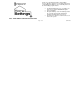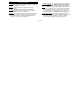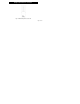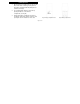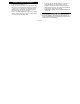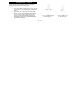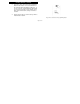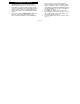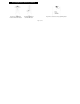Thank you for purchasing Intermatic’s HomeSettings devices. With these products you can reliably and remotely control lighting and appliances. The outstanding features of the HomeSettings program include: Feedback that will allow you to see whether your device has received the ON/OFF/DIM signal. Ease of installation RF signal reliability – each HomeSettings product has a special repeater feature that virtually guarantees that RF signals are received.
Z-Wave™ Introduction ________________Table of Contents (continued) The HA09 Handy Remote Controller is a Z-Wave™ enabled device and is fully compatible with any Home Settings network and any ZWave™ enabled network. Z-Wave™ enabled devices displaying the Z-Wave™ logo can also be used with Home Settings modules and controllers regardless of the manufacturer, and Home Settings modules and controllers can also be used in other manufacturer’s ZWave™ enabled networks.
Glossary of Terms Channel – A channel will control up to 16 modules, allowing them to be programmed to turn on/off with the same time settings. HA09 has 6 channels. Device – Any item that is connected to a module (for example, lamps). Module – Any Intermatic HomeSettings product that is controlled with a remote controller. A module can be controlled by more than one channel. Network – A collection of devices controlled by primary and secondary controllers operating on the same system.
Handy 6-Channel Remote Controller _ Fig 1.
Installing Batteries 1. Open the battery compartment door located on the back of the remote control by pressing down on the battery compartment tab and pulling the door outward. (See Fig 2a) 2. Insert 4 AAA alkaline batteries (not included), placing the batteries as shown in the compartment. (See Fig 2b) 3. Replace the battery compartment door by first inserting the 2 tabs at the bottom of the door, then pressing the door in until the door clicks shut. Fig 2a.
1. 2. 3. Installation and Set-Up Recommendations Modules should be plugged into or hardwired into the location where they will be used. For best results, do not move or relocate modules after they have been included into the network. If you wish to re-locate or move a module from a particular location, first delete it from the network, then include it back to the network after you have re-located it. Devices should be plugged into modules before adding modules to the network.
____________INCLUDE Modules to a Network_________ NOTE: Devices should be plugged into modules before adding modules to the network. Devices (for example, lamps) should be turned to the ON position. 1. 2. (See Fig 3a) While holding the door grips, slide the cover down to reveal the INCLUDE and DELETE buttons. (See Fig 3b) Press and release the INCLUDE button. The green LED will flash indicating that the controller is ready to add modules to the system.
Creating a Network (continued) 3. (See Fig 3c) Press and release the programming button on the module. If successful, the LED on the controller and module will turn solid green. If not successful, the red LED will flash and it will be necessary to repeat steps 2 and 3 until the green LED on the controller turns solid green and does not flash. 4. Repeat steps 2 and 3 for each module you wish to include into the network. Fig 3c.
1. 2. 3. Associating Modules to Channels (See Fig 4a on page 10) On the remote controller, simultaneously press and hold the ON and OFF buttons of the desired channel. Both red and green LED’s will flash. (Note: The LED’s will time out after 10 seconds. If this happens, ON and OFF buttons have to be pressed again). Release the ON and OFF buttons. (See Fig 4b on page 10) Press and hold the INCLUDE button. (See Fig 4c on page 10) While holding the INCLUDE button, press the program button on the module.
Associating Modules to Channels (continued) Fig 4a. Press and hold the Channel ON and OFF buttons Fig 4b. Press and hold the INCLUDE button Fig 4c.
Exclude from Network (See Fig 5a and 5b) Follow the same procedure as Creating a Network except press the DELETE button instead of the INCLUDE button. Fig 5a. Press and release the DELETE button Fig 5b. Press and release the programming button Exclude from Channel (See Figures 6a,b,c) Follow the same procedure as Associating Modules to Channels except press and hold the DELETE button instead of the INCLUDE button. Fig 6a.Press and hold Channel ON and OFF until LEDs flash. Page 11 of 20 Fig 6b.
Remote ON, OFF, DIM Operation (See Fig 7) ON – Press and release the ON button for the assigned channel. OFF – Press and release the OFF button for the assigned channel. DIM – To DIM up, press and hold the ON button. To DIM down, press and hold the OFF button. Release the button when you have achieved your desired light level. Fig 7. Press and release the ON/OFF/DIM buttons to turn ON or OFF your device. Press and hold the ON/OFF/DIM buttons to dim your device.
Resetting the Controller If needed, you can reset the NETWORK and CHANNEL settings individually or both together. NOTE: When resetting a controller, for best results, each module within the system should be individually reset also. Resetting CHANNELS This function will completely reset all CHANNEL settings without erasing NETWORK information on the controller. 1. Resetting the NETWORK and CHANNELS This function will completely reset all CHANNEL and NETWORK SETTINGS on the controller. 1.
Additional Features The HA09 Handy Remote Controller allows you to create two different types of copies of the primary remote controller: - Replicating both Network and Channel settings will copy all network information and scene information for each channel. - Replicating the network will copy network information only. This gives you the ability to customize the secondary controller by associating modules to each channel with different light levels to create scenes.
Replicating the Network and Channel Settings (cont’d) Fig 8a. On the Primary Controller, Press and Hold the INCLUDE button. Then Release when LEDs flash. Fig 8b. On the Primary Controller, Press and release the Channel 1 ON/DIM button. Fig 8c. On the Secondary Controller, Press and Hold the INCLUDE button. Then Release when LEDs flash. Page 15 of 20 Fig 8d. On the Secondary Controller, Press and release the Channel 1 OFF/DIM button.
Replicating the Network and Channel Settings (cont’d) After performing steps 1 to 4 on page 14, the controllers will automatically synchronize with each other. If successful, green LED will flash and remain solid for 2 seconds. If not successful the red and green LED’s will flash for 2 seconds. (Note: If the secondary controller is HomeSettings Model HA07 Master Remote Controller, follow the same procedure as the HA09 Handy Remote.
Troubleshooting Problem: • Every time I try to INCLUDE or DELETE modules to my network, I keep getting errors (red LED flashes) • After I perform a controller replication, neither controller controls anything at all. Solution: • The controller might be a Secondary Controller. Only a Primary Controller may be used to INCLUDE or DELETE modules into or from a network. Use the Primary Controller to INCLUDE or DELETE. • The module might be part of a different network.
Troubleshooting Problem: • I am trying to turn on a module associated to channel 1, but it will not turn on. • My programmed events will not automatically execute. Solution: • Check to be sure there is power supplied to the module. • Check to be sure that the lightbulb is not bad. • The module might be associated as a ‘FULL OFF’ lightlevel. Re-associate the module (see page 9) as a ‘FULL ON’ or as a dimmed light level.
___Federal Communications Commission Statement___ This device complies with part 15 of the FCC rules. Operation of this device is subject to the following two conditions: (1) This device may not cause harmful interference, and (2) This device must accept any interference, including interference that may cause undesired operation. NOTE: This equipment has been tested and found to comply with the limits for a Class B digital device, pursuant to Part 15 of the FCC Rules.
LIMITED 6 YEAR WARRANTY DAMAGES, SO THE ABOVE LIMITATION OR EXCLUSION MAY NOT APPLY TO YOU. THIS WARRANTY IS IN LIEU OF ALL OTHER EXPRESS OR IMPLIED WARRANTIES. ALL IMPLIED WARRANTIES, INCLUDING THE WARRANTY OF MERCHANTABILITY AND THE WARRANTY OF FITNESS FOR A PARTICULAR PURPOSE, ARE HEREBY MODIFIED TO EXIST ONLY AS CONTAINED IN THIE LIMITED WARRANTY, AND SHALL BE OF THE SAME DURATION AS THE WARRANTY PERIOD STATED ABOVE.