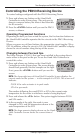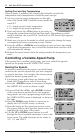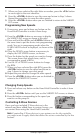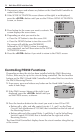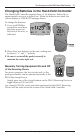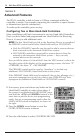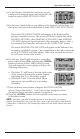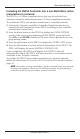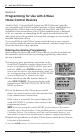User Manual
Three: Advanced Features 27
Providing a brighter solution.™
4. On the Primary Hand-Held used to set up and
congurethenetwork,pressandreleasethe<3>
button to select SEND NET AND CONFG.
5. On the new Hand-Held you are adding to the network, follow Steps 1-3,
then press and release the <4> button to select RECV NET AND CONFG.
ThewordsINCLUDINGDEVICEwillappearatthebottomofthe
primarycontroller’sscreen.Thescreenwillbrieydisplaythewords
SENDINGNETINFO,thenSENDINGSCENEINFO,thenSENDING
CFGINFOduringthetransferofinfotothesecondarydevice.Aftera
fewsecondsthecontrollerwillreturntotheCNTRLCOPYscreen.
ThewordsWAITINGFORINCLUDEwillappearatthebottomofthe
secondarycontroller’sscreen.Uponcompletionoftheinfotransferthe
word SUCCESSFUL will then appear. After a few seconds the control-
ler will return to the Main screen.
6. On the new Hand-Held (secondary) controller,
press and hold the <P/S> and then the <ENTER>
buttons to return to the LEARN MODE screen.
Youwillnoticethescreendisplaywillhavethe
following differences:
• Theletter“S”willshowatthetoprightcorner
of the screen following the version number,
indicating that it is a secondary control.
• Selections2and3arenowblank.These
options are not available on a secondary
controller.
7.PressthedownarrowbuttontodisplaytheCNTRLOPTION
screen. Notice that items 2, 3 and 5 have been changed to show
the options that a secondary remote can perform.
8. Press the <ENTER> button on both controls as necessary to return
to the Main screen.
NOTE: Any time you add something new to the network, you must
repeat this procedure to copy the new item to all secondary Hand-Held
Controllers. Otherwise, the secondary units will not know about the new
item(s).