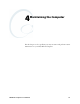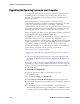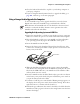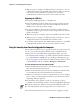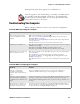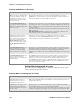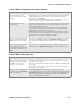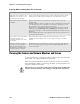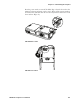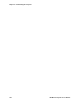User's Manual
Table Of Contents
Chapter 4 — Maintaining the Computer
CN3 Mobile Computer User’s Manual 101
6 Close the link and download the .zip file to your desktop computer or
your laptop computer.
7 If you are using the SmartSystems Console to upgrade the CN3, go to
page 102, otherwise go to the next paragraph.
Using a Storage Card to Upgrade the Computer
To use a miniSD storage card to upgrade the CN3, you need a Secure
Digital card reader and a miniSD storage card formatted as FAT16.
Upgrading Both Operating System and SSPB Files
1 Extract the upgrade files to a folder on your desktop or laptop computer.
Make sure to select the option to use folder names when extracting files.
2 Place all individual root files onto your miniSD card, this will update
your operating system only. Ignore the SSPB files at that point.
3 Insert the miniSD card in the CN3.
4 Remove the battery pack from the CN3 and place the CN3 in a dock
connected to external power. With a stylus, press the reset button in the
battery cavity in the back.
5 When the Installation Complete menu appears, remove the miniSD
card. Remove the existing files from the miniSD card and place all of the
files from the SSPB folder into your miniSD card. The number of files
will vary from version to version.
6 Insert the miniSD card in the CN3. With a stylus, press the reset button
in the battery cavity in the back, and press and hold the power switch as
you put the battery back in the CN3.
7 Continue to hold the power switch until a Warning message appears on
the display, release the power switch, then read the message. Press either
right-side button to continue with the clean-boot.
8 Perform the pen calibration, then wait for the CN3 to load files from the
miniSD card. This progress is shown via the orange banner near the Start
menu in the display.
Note: Intermec offers miniSD cards for sale which have been tested and
certified to work with the CN3. Intermec cannot guarantee that other
miniSD cards will work with CN3s.
Reset button