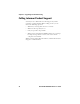User's Manual
Table Of Contents
Chapter 2 — Creating and Using RFID Applications
IP30 Handheld RFID Reader User’s Guide 21
If you do not have an application but want to verify that your
IP30 can read and write tags, you can download Intermec’s demo
application on the Intermec website.
To download Intermec’s RFID demo application
1 Go to www.intermec.com and choose Support >
Downloads. The Download screen appears.
2 Select IP30 Handheld RFID Reader from the Downloads
list. The Downloads page displays all of the downloads
available for the IP30
3 Download the installation (.cab) file you need and install it
onto your mobile computer. For information on how to
install applications onto your mobile computer, see the
mobile computer user’s manual.
Configuring RFID Settings
This section explains how you use Intermec Settings to change
the settings for the RFID module in the IP30. As you install and
test applications, you can configure the RFID settings for the
best system performance.
To change RFID module settings
1 For Windows Mobile, go to Intermec Settings by tapping on
Start > Settings > System > Intermec Settings. The
Intermec Settings window appears.
For Windows CE, go to Intermec Settings by tapping on
Start > Settings > Control Panel and double-clicking on the