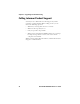User's Manual
Table Of Contents
Chapter 3 — Upgrading and Troubleshooting
26 IP30 Handheld RFID Reader User’s Guide
Upgrading Firmware
This section explains how to upgrade the IP30 firmware using
your mobile computer. There are two ways to upgrade your IP30:
• Using a media card.
• Using the SmartSystems Console.
You need to download the latest upgrade files from the Intermec
web site to your desktop PC.
Upgrading Firmware Using a Media Card
To upgrade the IP30 firmware, you need:
• a media card. The CN3 uses a mini-SD card, the CK3 uses a
micro-SD card,, and the CK61 uses an SD card.
• a media card reader (optional).
You can use any file transfer method (ActiveSync, FTP server, and
so on) to copy the upgrade files to your media card. Intermec
recommends using a media card reader.
To upgrade firmware using a media card
1 Download the device upgrade (.cab) file from the Intermec
web site to your desktop PC.
2 Load the upgrade (.cab) file onto the media card.
3 Insert the media card into your mobile computer.
4 The upgrade (.cab) file will automatically install to the device.
Upgrading Using the SmartSystems Console
You can use the SmartSystems Console to upgrade the firmware
on your IP30. The console is part of SmartSystems Foundation,
which is available from the Intermec website.
To upgrade firmware using SmartSystems
1 Download the device upgrade (.exe) file onto your desktop
PC.
2 Double-click the application file to install it. The application
file should appear in the software vault.
3 From the SmartSystems Console in the software vault, locate
the upgrade file, and drag-and-drop it to the mobile
computer your IP30 is connected to.