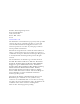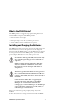User's Manual
6 PB42 Printer Quick Start Guide
Performing a Test Print
After you have loaded the media in the printer, you are ready to
print the configuration test information. Use this information
for reference when installing your PB42 printer and for verifying
proper printer operation.
To perform a test print
• Press and hold the Feed and Radio buttons for 5 seconds.
Loading New Firmware
You can upload firmware on your PB42 from the CK60
handheld computer. To upgrade your firmware, you need to
send a .upg file to the PB42 printer:
• PB42xxxxx.upg
Where xxxxx is the version number of the firmware.
To load new firmware
1 On the CK60, go to My Device > Program Files > Intermec
and start FWUpgrade.
2 Select the Settings tab.
3 Select COM6 for the COM port and select the “Use Remote
DCB” check box.
4 Select the Printer Flash Update tab.
5 Click Choose Update. A browser window opens.
6 Browse to your .upg file, select it, and click OK. The browser
windor closes and you return to the Printer Flash Update
tab.
7 Select Send Update.
8 Wait for the Upgrade Done message on the CK60. The
PB42 beeps twice when it is done receiving information.