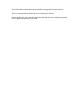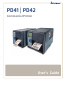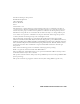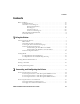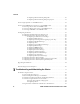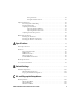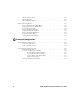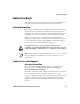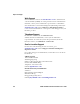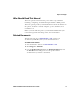The RC11 radio module will only be installed in the grantee’s host devices. This is a representative manual for one of those host devices. Note that this host only uses 802.11b/g functionality and not the 802.11a portion, nor the Bluetooth portion of the radio.
PD41 | PD42 Commercial Printer User’s Guide
Intermec Technologies Corporation Worldwide Headquarters 6001 36th Ave.W. Everett, WA 98203 U.S.A. www.intermec.com The information contained herein is provided solely for the purpose of allowing customers to operate and service Intermec-manufactured equipment and is not to be released, reproduced, or used for any other purpose without written permission of Intermec Technologies Corporation.
Contents Contents Before You Begin. . . . . . . . . . . . . . . . . . . . . . . . . . . . . . . . . . . . . . . . . . . . . . . . . . . . . . . . . . . . . . . . . vii Safety Information . . . . . . . . . . . . . . . . . . . . . . . . . . . . . . . . . . . . . . . . . . . . . . . . . . . . . . . vii Global Services and Support . . . . . . . . . . . . . . . . . . . . . . . . . . . . . . . . . . . . . . . . . . . . . . vii Warranty Information. . . . . . . . . . . . . . . . . . . . . . . . . . . . . . . . .
Contents Configuring Wireless Printing Using IPL. . . . . . . . . . . . . . . . . . . . . . . . . . . 30 Configuring Wireless Printing Using Fingerprint . . . . . . . . . . . . . . . . . . . 33 Connecting Peripherals to the USB Host Port . . . . . . . . . . . . . . . . . . . . . . . . . . . . . . . . . . . . . . 35 Connecting a USB Mass Storage Device to the USB Host Port . . . . . . . . . . . . . . . . . . . . . . . 35 Connecting a Keyboard to the USB Host Port . . . . . . . . . . . . . . . . . . . . . . .
Using Testmode . . . . . . . . . . . . . . . . . . . . . . . . . . . . . . . . . . . . . . . . . . . . . . . . . 65 Using Extended Testmode . . . . . . . . . . . . . . . . . . . . . . . . . . . . . . . . . . . . . . . . 66 Adjusting the Printer . . . . . . . . . . . . . . . . . . . . . . . . . . . . . . . . . . . . . . . . . . . . . . . . . . . . . . . . . . . . . 68 Preventing Ribbon Wrinkling . . . . . . . . . . . . . . . . . . . . . . . . . . . . . . . . . . . . . . . . . . . . . 68 Clearing Media Jams .
IPL Test/Service Menu . . . . . . . . . . . . . . . . . . . . . . . . . . . . . . . . . . . . . . . . . . . . . . . . . .109 IPL Media Menu . . . . . . . . . . . . . . . . . . . . . . . . . . . . . . . . . . . . . . . . . . . . . . . . . . . . . . . .110 IPL Configuration Menu . . . . . . . . . . . . . . . . . . . . . . . . . . . . . . . . . . . . . . . . . . . . . . . .110 Fingerprint Setup Menus . . . . . . . . . . . . . . . . . . . . . . . . . . . . . . . . . . . . . . . . . . . . . . . . . . . . . . . .
Before You Begin Before You Begin This section provides you with safety information, technical support information, and sources for additional product information. Safety Information Your safety is extremely important. Read and follow all warnings and cautions in this document before handling and operating Intermec equipment. You can be seriously injured, and equipment and data can be damaged if you do not follow the safety warnings and cautions.
Before You Begin Web Support Visit the Intermec web site at www.intermec.com to download our current manuals (in PDF). To order printed versions of the Intermec manuals, contact your local Intermec representative or distributor. Visit the Intermec technical knowledge base (Knowledge Central) at www.intermec.com and click Support > Knowledge Central to review technical information or to request technical support for your Intermec product. Telephone Support In the U.S.A. and Canada, call 1-800-755-5505.
Before You Begin Who Should Read This Manual This user’s guide is written for the person who is responsible for installing, configuring, and maintaining the PD41 or PD42 printer. This user’s guide provides you with information about the features of the printer, and how to install, configure, operate, maintain, and troubleshoot it. Before you work with the printer, you should be familiar with your network and general networking terms, such as IP address. Related Documents The Intermec web site at www.
Before You Begin x PD41 and PD42 Commercial Printer User’s Guide
1 Using the Printer In this chapter, you will find these sections: • Learning About the Printers • Loading Media • Loading Thermal Transfer Ribbon • Printing a Test Label • Creating and Printing Labels 1
Chapter 1 — Using the Printer Learning About the Printers The PD41 and PD42 Commercial Printers are dependable and versatile printers suitable for medium-duty applications in manufacturing, transportation, and warehousing environments. With all-metal chassis and covers, proven printing mechanics and powerful electronics, they provide the sturdiness and performance your business depends on. The PD42 features an intuitive user interface with a large graphical screen and programmable buttons.
Chapter 1 — Using the Printer Identifying the Parts of the Printer Use this section to familiarize yourself with the parts of the PD41 and PD42 printers.
Chapter 1 — Using the Printer USB host port USB port Ethernet RJ-45 RS-232 serial port IEEE 1284 parallel port CompactFlash Power On/Off switch AC power cord socket Rear View of the PD41 and PD42 Printers Selecting the Printer Command Language The PD41 and PD42 printers come loaded with five different printer command languages. On the PD42 printer, you select the command language the first time you power up the printer. For more information see the following procedure.
Chapter 1 — Using the Printer Printer Command Language Descriptions Command Language Description Fingerprint Intermec Fingerprint is a BASIC-inspired, printer-resident programming language you use to design label formats and write custom printer application software. IPL Intermec Printer Language (IPL) is an easy-to-use programming language that lets you design, download, and modify formats. ZSim ZSim is a Zebra™ interpreter program that interprets ZPL II or later programs.
Chapter 1 — Using the Printer Once your printer is running a particular printer language, you can change the printer language from the Setup menu. To change the printer command language from the PD42 Setup menu 1 Press the Setup ( ) button. 2 Press until you see PRINT DEFS and then press . 3 Press until you see CMD LANGUAGE and then press . 4 Press until you reach the command language you want to use, and then press . 5 Press ( ) to exit the Setup menu.
Chapter 1 — Using the Printer The Print Button and Four Surrounding LEDs The four LEDs can be on, off, or flashing depending on the state of the printer. Understanding the Printer LEDs Symbol LED Color Description Power Green The printer is powered on. Ready/Data Green The printer is ready to receive data. Error Solid or There is an error condition with flashing red the printer. Most causes of an error condition are hardware related.
Chapter 1 — Using the Printer Understanding the Printer LEDs (continued) Symbol LED Color Ready-to-Work™ Blue Description Turns on when the printer is operational. Flashing blue The printer is not fully operational because: • the printer is waiting for an IP address. • an error condition has occurred. • the printer is in Testmode or Extended Testmode. For more information, see “Using Testmode and Extended Testmode to Troubleshoot” on page 65. Off The printhead temperature is too high.
Chapter 1 — Using the Printer Below the display screen, there are five buttons that act as “soft keys.” The function of the buttons depends on the state of the printer. The function of the button is indicated with a small icon in the screen right above the associated button. Understanding the Soft Key Functions Soft Key Function F1 to F5 The function of these keys is defined by the Fingerprint application. Enters or exits Setup mode. Pauses the printer. Test Feeds out media. Performs a testfeed.
Chapter 1 — Using the Printer Note: If the printer is running a Fingerprint application, access to Setup mode is controlled by the application. Understanding Printer States The printers can enter various states which indicate the current mode of operation. PD41 and PD42 Printer States State Explanation Power off Upgrading Firmware is being upgraded. Testmode The printer is in Testmode. For more information, see “Using Testmode” on page 65. Extended Testmode The printer is in Extended Testmode.
Chapter 1 — Using the Printer The state of the printer also determines the functions and icons that are active in the screen. Fingerprint 10.2.0 Idle Running application Setup, navigation Test Setup, edit value i-mode F1 F2 F3 F4 F5 Printing Testmode Extended Testmode TEST TEST Paused Dumpmode Upgrading Active Soft Keys in Different Printer States Loading Media The printers can print on labels, tickets, tags, and continuous stock.
Chapter 1 — Using the Printer Loading Media for Tear-Off Printing Use this section to load media when you are manually tearing off labels against the tear bar on the printer.
Chapter 1 — Using the Printer 4 Route the media through the print mechanism. 5 If you are using fanfold media, load it through the external media slot at the rear of the printer and route it the same way as you would a media roll. 6 Reset the label feed guide and the printhead lever. 7 Close the media cover. Test 8 Press the Print button to advance the media. If you are switching to a new type of media, you must run a Testfeed ( ) to calibrate the sensors on the printer.
Chapter 1 — Using the Printer Peel-off printing and batch takeup printing require you to install the internal rewinder kit. For more information on the internal rewinder kit, see “Printer Accessories” on page 20. To load media for peel-off printing 1 Remove the thumbscrew that attaches the front cover and remove it. 2 Open the media cover, pull out the printhead lever and turn it counterclockwise. Lift up on the label feed guide.
Chapter 1 — Using the Printer 3 Load a media roll onto the media supply hub. Be sure to push the roll all the way against the inner wall of the printer and adjust the edge guide. 4 Route the media through the print mechanism and back into the media compartment. 5 Wrap the liner around the internal rewinder takeup roll and lock it in place.
Chapter 1 — Using the Printer 6 Reset the label feed guide and the printhead lever. 7 Reattach the front cover and secure with the thumbscrew.
Chapter 1 — Using the Printer 8 Push in on the lower part of the label taken sensor and bring it out to a fully horizontal position. 9 Close the media cover. 10 Press the Print button to advance the media. Loading Thermal Transfer Ribbon Thermal transfer printing gives you a durable printout that is less vulnerable to chemicals, heat, sunlight and so on than direct thermal printing.
Chapter 1 — Using the Printer = Ink in = Ink out Determining Whether Your Ribbon is Wound Ink In or Ink Out To load thermal transfer ribbon 1 Open the media cover. 2 Pull out the printhead lever and turn it counterclockwise. 3 Slide the ribbon roll onto the ribbon hub closest to the media roll holder and slide the empty ribbon core onto the hub closest to the front of the printer.
Chapter 1 — Using the Printer 4 For ink out ribbon (—): route the ribbon around the printhead and set the ink position lever to the left. 5 For ink in ribbon(---): route the ribbon around the printhead and set the ink position lever to the right. 6 Load media in the printer For help, see “Loading Media for TearOff Printing” on page 12 or “Loading Media for Peel-Off (Self-Strip) Printing” on page 13. 7 Press the Print button to advance the media.
Chapter 1 — Using the Printer Printing a Test Label To verify that the printer is fully functional and to obtain the current configuration, you can print the test labels. The test labels contain hardware and software configuration information. To print a set of test labels 1 Turn off the printer. 2 Load media and ribbon (if necessary). For help see, “Loading Media” on page 11 and “Loading Thermal Transfer Ribbon” on page 17. 3 Press and hold the Print button.
Chapter 1 — Using the Printer Creating and Printing Labels The easiest way to create and print labels, is to use the label design software LabelShop®. You can download LabelShop from the PrinterCompanion CD that shipped with your printer or you can download it from the Downloads page for your printer on www.intermec.com. You can also use Fingerprint and IPL to create and print labels. For more information, see either the Intermec Fingerprint Command Reference Manual or the IPL Command Reference Manual.
Chapter 1 — Using the Printer 22 PD41 and PD42 Commercial Printer User’s Guide