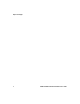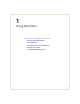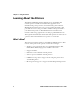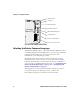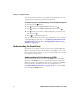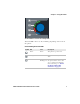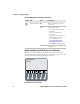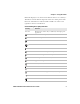User's Manual Part 1
Chapter 1 — Using the Printer
6 PD41 and PD42 Commercial Printer User’s Guide
Once your printer is running a particular printer language, you can
change the printer language from the Setup menu.
To change the printer command language from the PD42 Setup menu
1 Press the Setup ( ) button.
2 Press until you see PRINT DEFS and then press .
3 Press until you see CMD LANGUAGE and then press .
4 Press until you reach the command language you want to use,
and then press .
5 Press ( ) to exit the Setup menu.
You can also use the printer home page or PrintSet to choose a printer
command language. For help, see “Configuring the Printer From
the Home Page” on page 38 or “Configuring the Printer Using
PrintSet” on page 52.
Understanding the Front Panel
The PD41 control panel consists of one button and four LEDs. The
PD42 control panel consists of one button, four LEDs, a screen, and
five soft keys. Use the next two sections to understand how to use the
front panel on each printer.
Understanding the Print Button and LEDs
The blue button on the front panel is the Print button. The main
function of the Print button is to feed media and pause print jobs.
When the printer is in a different state such as Testmode, the Print
button performs other functions. For more information, see
“Understanding Printer States” on page 10. There are four LEDs
surrounding the Print button.