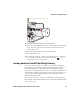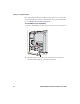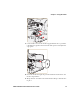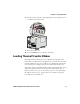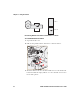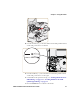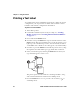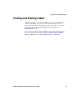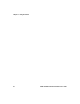User's Manual Part 1
Chapter 1 — Using the Printer
20 PD41 and PD42 Commercial Printer User’s Guide
Printing a Test Label
To verify that the printer is fully functional and to obtain the current
configuration, you can print the test labels. The test labels contain
hardware and software configuration information.
To print a set of test labels
1 Turn off the printer.
2 Load media and ribbon (if necessary). For help see, “Loading
Media” on page 11 and “Loading Thermal Transfer Ribbon”
on page 17.
3 Press and hold the Print button.
4 Continue to keep the Print button pressed down and turn on the
Power switch. After approximately ten seconds, the printer screen
lights up, runs a media setup routine, enters Testmode, and three
of the LEDs start to flash one at a time (green, red, and then blue).
5 Continue to press the Print button until the printer starts cycling
through the selectable media types: gap, mark and continuous.
6 Select your media type by releasing the Print button when your
type of media appears on the screen.
The printer prints several test labels containing hardware, setup,
and network information and then enters Dump mode.
7 Press the Print button once or press the cancel soft key ( ) to
exit Dump mode.
SELECT MEDIA
GAP
SELECT MEDIA
MARK
SELECT MEDIA
CONTINUOUS